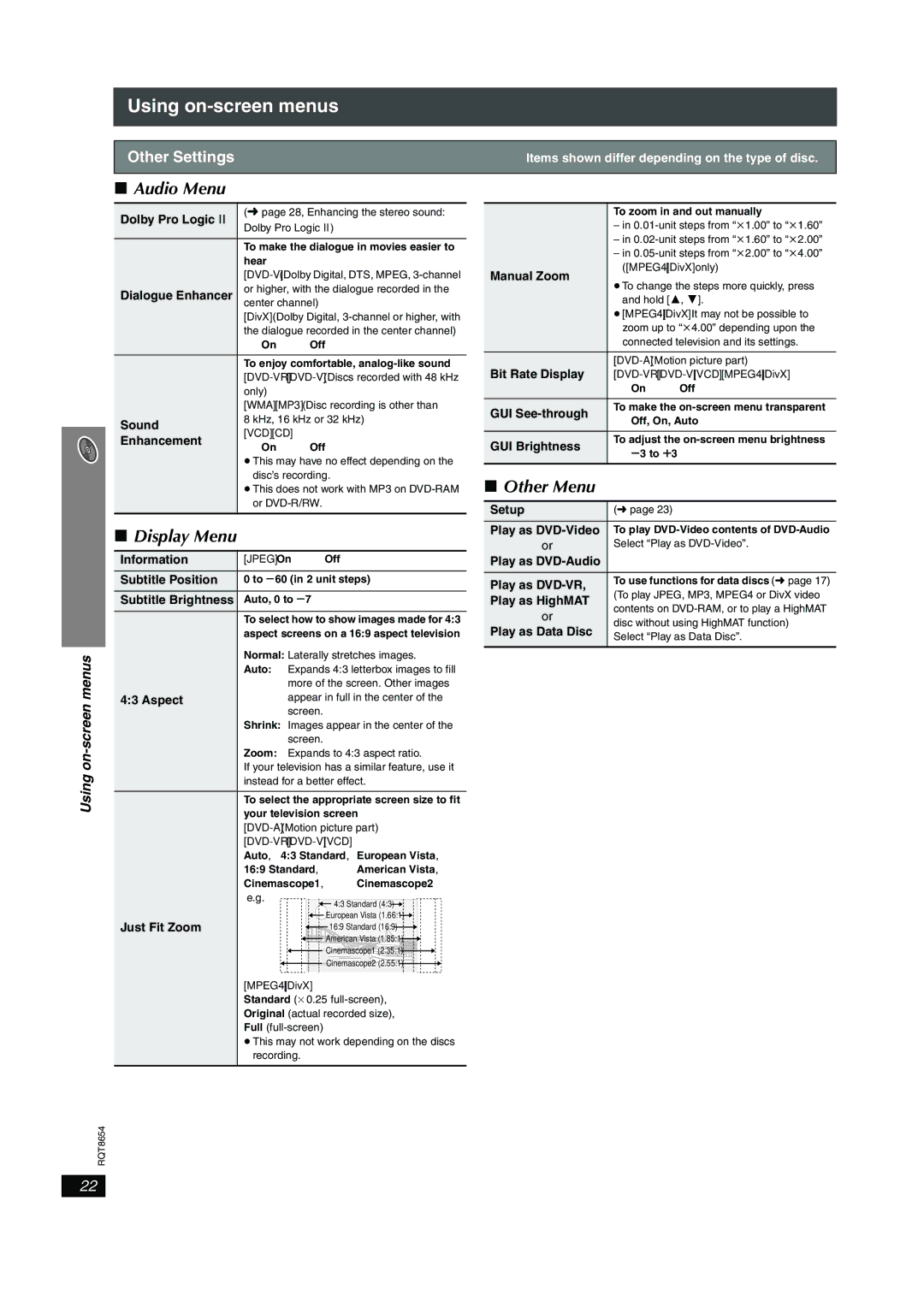SC-HT545 specifications
The Panasonic SC-HT545 is a versatile home theater system that brings an elevated audio experience to the comfort of your living room. Designed for those who appreciate a cinematic sound in their home environment, this system combines advanced technologies with user-friendly features.At the heart of the SC-HT545 is its immersive sound performance. The system incorporates a 5.1 channel surround sound setup, which includes five satellite speakers and a powerful subwoofer. This arrangement is designed to create an enveloping sound experience, allowing viewers to feel as though they are part of the action. The subwoofer delivers deep, rich bass that enhances the overall audio performance, making it ideal for movie nights and music listening.
One of the standout technologies in the SC-HT545 is its Dolby Digital and Dolby Pro Logic II decoding, which ensures that sound is delivered with remarkable clarity and precision. This allows users to enjoy their favorite film soundtracks and music tracks with a level of detail that enhances the overall listening experience. Additionally, the system is capable of playing various audio formats, providing flexibility for users who have diverse media libraries.
The Panasonic SC-HT545 also features a user-friendly setup process. With a straightforward connection interface, setting up the system is hassle-free. The included remote control provides convenient access to various settings and options, allowing users to make on-the-fly adjustments without interrupting their viewing experience.
Another notable characteristic of the SC-HT545 is its stylish design, which complements modern home decor. The sleek finish of the speakers and the compact size of the subwoofer make it easy to integrate into any living space without taking up excessive room.
For connectivity options, the SC-HT545 includes multiple inputs, compatible with a variety of external devices such as Blu-ray players, gaming consoles, and streaming devices. This ensures that users can connect their favorite gadgets for a truly integrated entertainment experience.
In summary, the Panasonic SC-HT545 is a well-rounded home theater speaker system that boasts impressive sound quality, user-friendly features, and an aesthetically pleasing design, making it an excellent choice for anyone looking to enhance their home entertainment setup. Whether for movies, music, or gaming, this system offers a dynamic audio experience that is sure to impress.