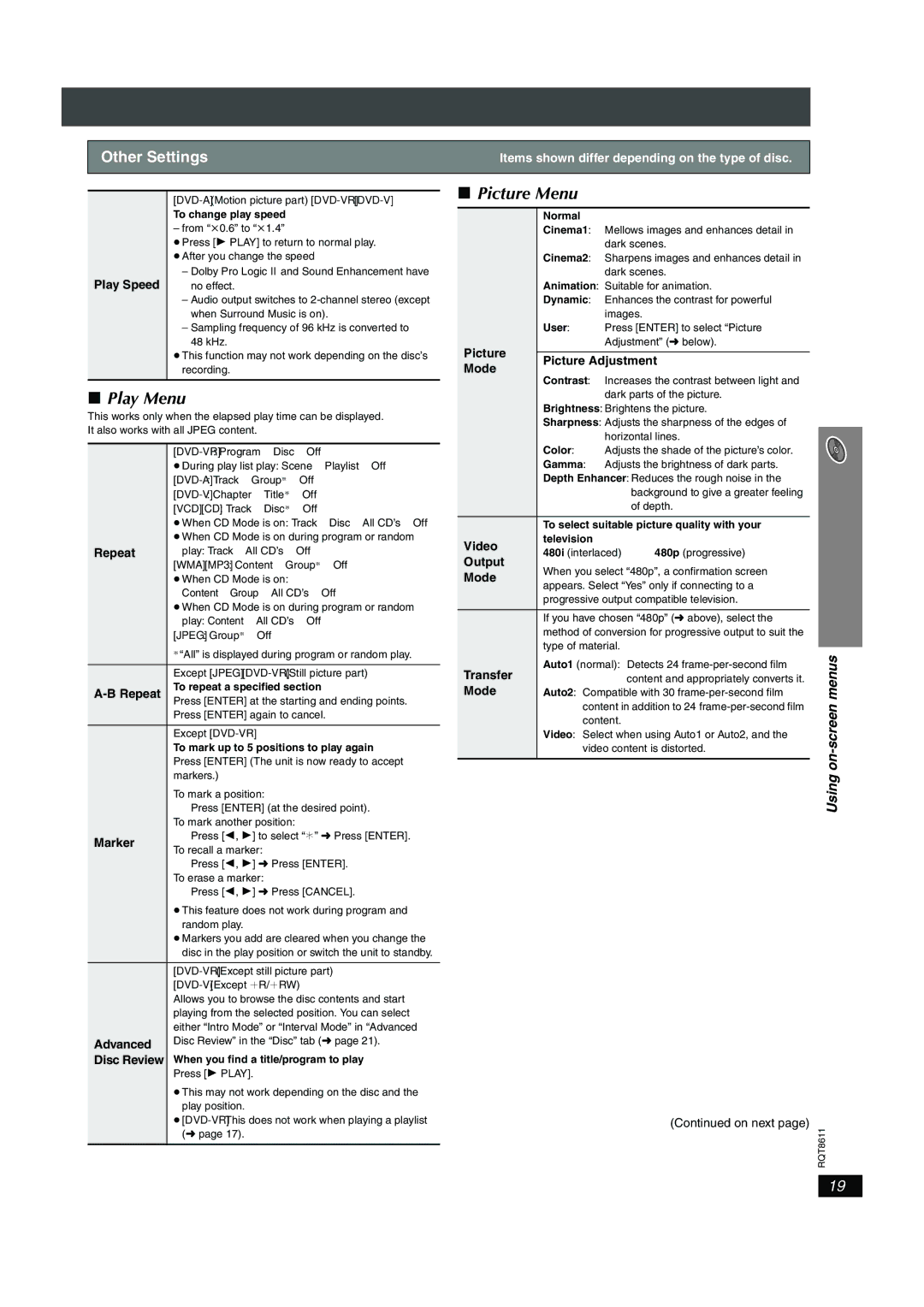SC-HT640W specifications
The Panasonic SC-HT640W is a robust home theater system that balances cutting-edge technology with user-friendly features to deliver an immersive audio experience. Designed for entertainment enthusiasts, the system seamlessly integrates various components for a full-fledged cinematic experience at home.One of the standout features of the SC-HT640W is its powerful 5.1 channel surround sound system. With a total output of 1000 Watts, it utilizes a combination of compact speakers and a dedicated subwoofer to produce rich, detailed soundscapes that enhance movie watching, music listening, and gaming. The system is designed to distribute audio evenly throughout the room, ensuring that every seat in your home theater is the best seat.
The SC-HT640W includes advanced audio technologies such as Dolby Digital and DTS, providing a realistic sound environment. This compatibility with popular surround sound formats allows for a cinematic experience that captures the nuances of each sound, immersing viewers in their favorite films and shows. Additionally, the system features Panasonic’s proprietary Viera Link technology, which enables seamless integration and control of compatible devices via HDMI connection, simplifying the setup process and reducing clutter.
A notable feature is its integrated Blu-ray disc player, which provides high-definition video playback, enhancing the visual experience. The SC-HT640W also supports various media formats, including CDs and DVDs, allowing users to enjoy all their favorite media types in one system.
In terms of connectivity, the Panasonic SC-HT640W offers multiple inputs, including HDMI, optical, and analog connections, ensuring that it can connect to a variety of devices such as gaming consoles, set-top boxes, and streaming devices. Furthermore, Bluetooth compatibility allows for wireless streaming from smartphones and tablets, making it easy to enjoy music without the hassle of cables.
In terms of design, the SC-HT640W features a sleek and modern aesthetic, making it a stylish addition to any home entertainment setup. With its combination of powerful sound, advanced technologies, and connectivity options, the Panasonic SC-HT640W offers an excellent solution for anyone looking to create a dynamic and engaging home theater experience. Its ease of use and versatility make it suitable for both casual viewers and audio enthusiasts alike, ensuring that every element of their favorite media is experienced to its fullest potential.