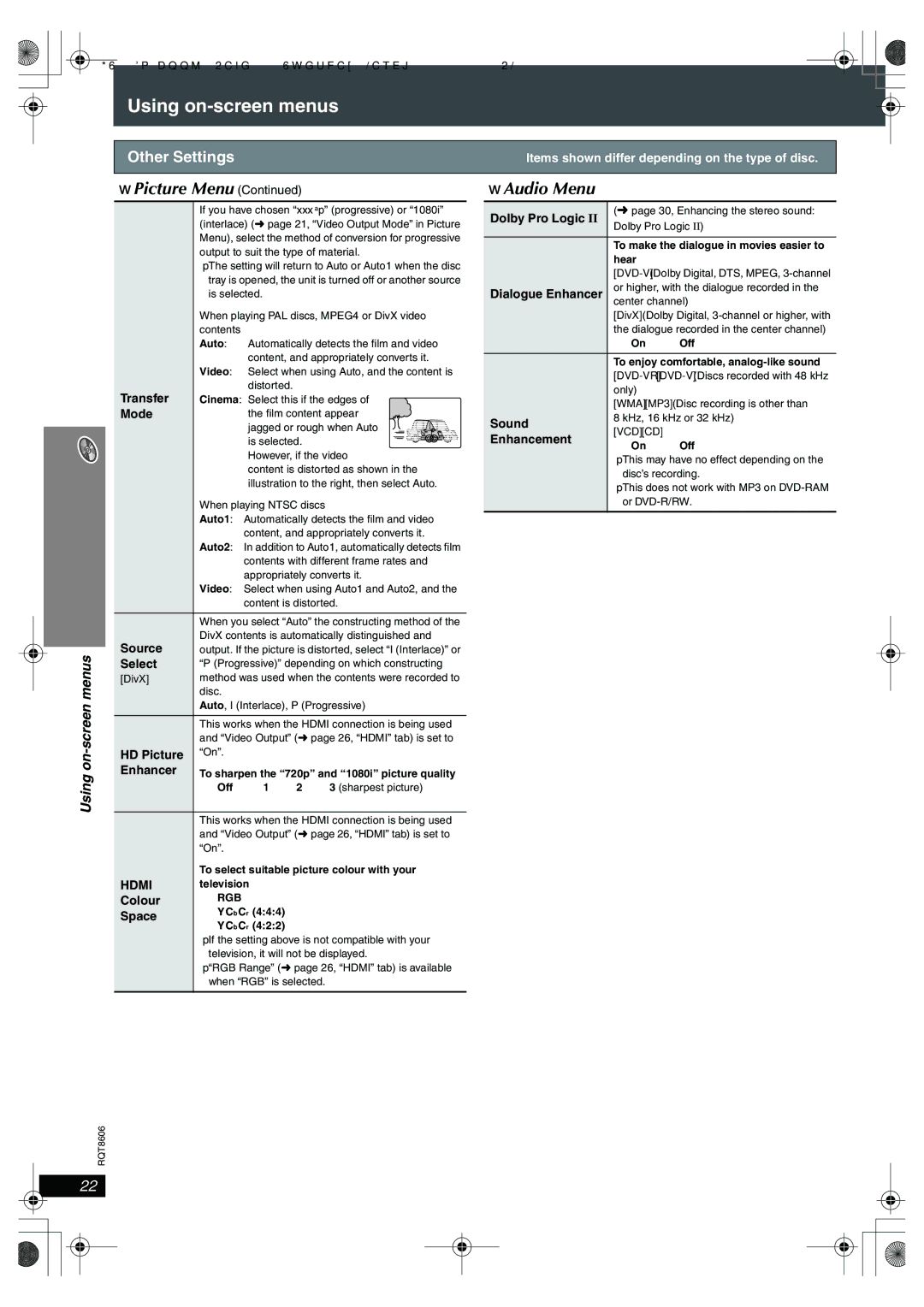SC-HT855 specifications
The Panasonic SC-HT855 is a sophisticated home theater system that combines powerful audio performance with a sleek and stylish design. It is specifically designed for those who want to elevate their home entertainment experience. With advanced technology and a host of features, the SC-HT855 delivers an immersive sound that enhances movies, music, and video games.One of the standout features of the SC-HT855 is its 5.1-channel surround sound system. This setup includes a powerful subwoofer and multiple satellite speakers that work together to create a rich and dynamic audio environment. The result is a multi-dimensional sound experience that draws listeners into the heart of the action. Whether you are watching the latest blockbuster or listening to your favorite album, the SC-HT855 ensures that every sound is delivered with clarity and depth.
Additionally, this home theater system incorporates Panasonic's VIERA Link technology, which allows for seamless connectivity with other VIERA-compatible devices. This feature simplifies the setup process and enables users to control multiple devices using a single remote. Compatibility with Blu-ray players, gaming consoles, and televisions enhances the overall usability of the SC-HT855.
Another impressive characteristic of the SC-HT855 is its audio processing capabilities. It supports a variety of sound formats, including Dolby Digital and DTS, allowing users to experience high-quality sound reproduction. This versatility ensures that the system can handle everything from traditional stereo music to advanced surround sound formats found in modern films.
Moreover, the SC-HT855 features an intuitive interface, which makes it easy to navigate through settings and modes. Users can adjust sound settings to their preferences, including bass and treble levels, enabling them to personalize their audio experience.
In terms of aesthetics, the SC-HT855 boasts a contemporary design that fits seamlessly into any home decor. Its compact shape and elegant finish make it a perfect addition to any living space, whether mounted on a wall or placed in a media center.
Overall, the Panasonic SC-HT855 is an exceptional home theater system that marries technology with design. Its powerful audio performance, compatibility with multiple devices, and user-friendly features make it an ideal choice for anyone looking to enhance their home entertainment setup. With the SC-HT855, users can transform their viewing experience and enjoy movies and music like never before.