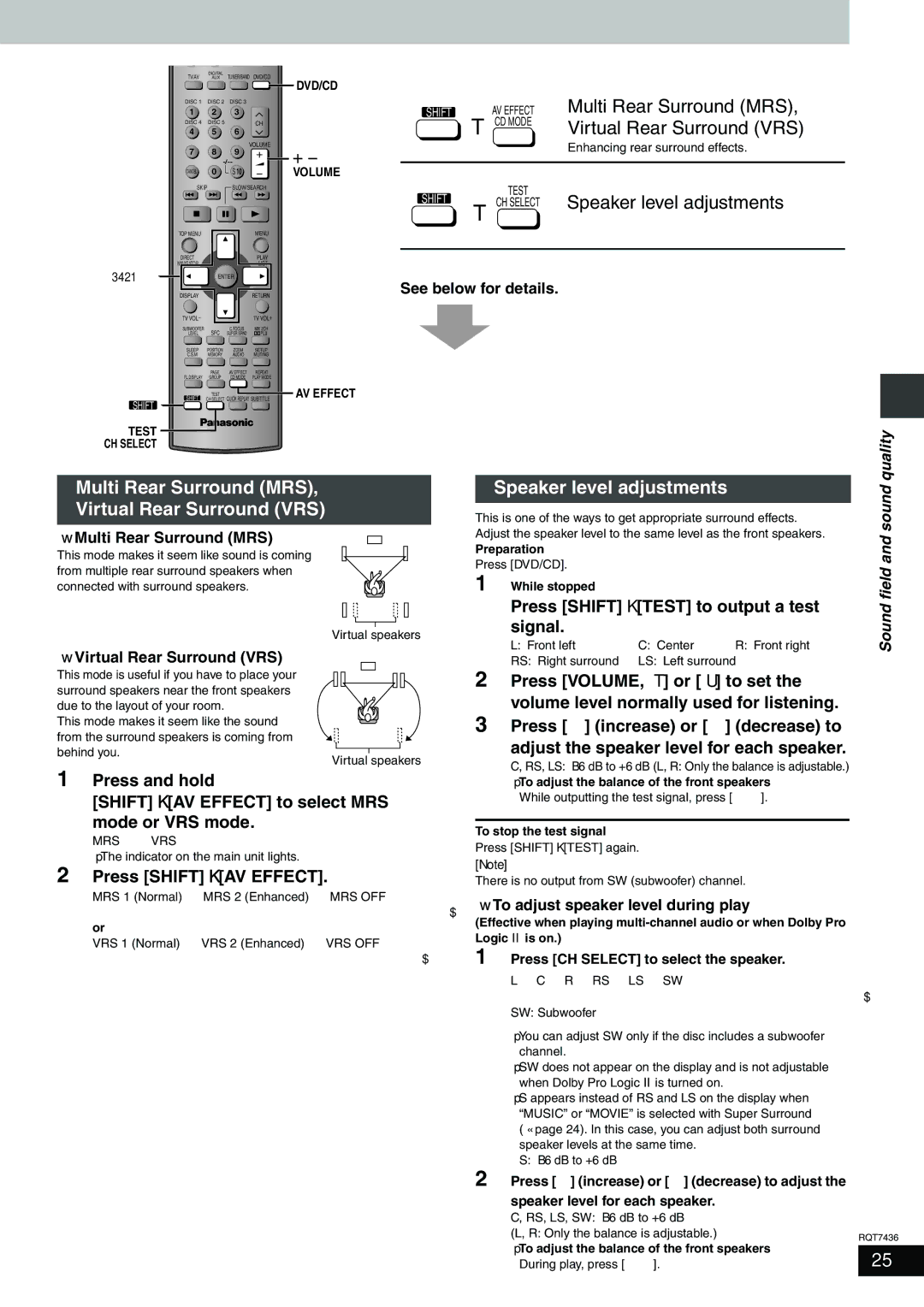TV/AV | DIGITAL | TUNER/BAND DVD/CD |
AUX | ||
|
| DVD/CD |
1 | 2 | 3 | SHIFT |
| AV EFFECT | Multi Rear Surround (MRS), |
DISC 1 | DISC 2 | DISC 3 |
| r CD MODE | Virtual Rear Surround (VRS) | |
4 | 5 | 6 | CH | |||
DISC 4 | DISC 5 |
|
|
|
|
|
7 | 8 | 9 | VOLUME |
|
| Enhancing rear surround effects. |
|
|
| ||||
| VOLUME |
|
|
| ||
CANCEL | 0 | S10 |
|
|
| |
SKIP | SLOW/SEARCH |
| TEST |
| ||
|
|
| SHIFT |
| Speaker level adjustments | |
|
|
| r | CH SELECT | ||
|
|
|
|
|
| |
TOP MENU |
|
| MENU |
|
|
|
DIRECT |
|
| PLAY |
|
|
|
NAVIGATOR |
|
| LIST |
|
|
|
3421 | ENTER | See below for details. |
| |||
DISPLAY |
|
|
| |||
|
| RETURN |
|
|
| |
TV VOL |
|
| TV VOL |
|
|
|
SUBWOOFER | SFC | C.FOCUS | MIX 2CH |
|
|
|
LEVEL | SUPER SRND | PL |
|
|
| |
SLEEP | POSITION | ZOOM | SETUP |
|
|
|
C.S.M | MEMORY | AUDIO | MUTING |
|
|
|
| PAGE | AV EFFECT | REPEAT |
|
|
|
FL DISPLAY | GROUP | CD MODE | PLAY MODE |
|
|
|
SHIFT | CH SELECT | QUICK REPLAY SUBTITLE AV EFFECT |
|
|
| |
| TEST |
|
|
|
|
|
SHIFT
TEST
CH SELECT
quality
Multi Rear Surround (MRS),
Virtual Rear Surround (VRS)
∫Multi Rear Surround (MRS)
This mode makes it seem like sound is coming from multiple rear surround speakers when connected with surround speakers.
Virtual speakers
∫Virtual Rear Surround (VRS)
This mode is useful if you have to place your surround speakers near the front speakers due to the layout of your room.
This mode makes it seem like the sound
from the surround speakers is coming from
behind you.
Virtual speakers
1Press and hold
[SHIFT]i[AV EFFECT] to select MRS
mode or VRS mode.
≥The indicator on the main unit lights.
2Press [SHIFT]i[AV EFFECT].
MRS 1 (Normal) > MRS 2 (Enhanced) > MRS OFF
^ | |
or |
|
VRS 1 (Normal) > VRS 2 (Enhanced) > VRS OFF | |
^ | |
Speaker level adjustments
This is one of the ways to get appropriate surround effects. Adjust the speaker level to the same level as the front speakers.
Preparation
Press [DVD/CD].
1 While stopped
Press [SHIFT]i[TEST] to output a test signal.
L: Front left | C: Center | R: Front right |
RS: Right surround | LS: Left surround | |
2Press [VOLUME, r] or [s] to set the volume level normally used for listening.
3Press [3] (increase) or [4] (decrease) to
adjust the speaker level for each speaker.
C, RS, LS: `6 dB to +6 dB (L, R: Only the balance is adjustable.)
≥To adjust the balance of the front speakers
While outputting the test signal, press [2 1].
To stop the test signal
Press [SHIFT]i[TEST] again.
[Note]
There is no output from SW (subwoofer) channel.
∫To adjust speaker level during play
(Effective when playing
1 Press [CH SELECT] to select the speaker.
L#C #R #RS #LS #SW
SW: Subwoofer
≥You can adjust SW only if the disc includes a subwoofer channel.
≥SW does not appear on the display and is not adjustable when Dolby Pro Logic II is turned on.
≥S appears instead of RS and LS on the display when “MUSIC” or “MOVIE” is selected with Super Surround (‹page 24). In this case, you can adjust both surround speaker levels at the same time.
S: `6 dB to +6 dB
Sound field and sound
2 Press [3] (increase) or [4] (decrease) to adjust the speaker level for each speaker.
C, RS, LS, SW: `6 dB to +6 dB
(L, R: Only the balance is adjustable.) | RQT7436 | |
≥To adjust the balance of the front speakers |
| |
25 | ||
During play, press [2 1]. | ||
|
|