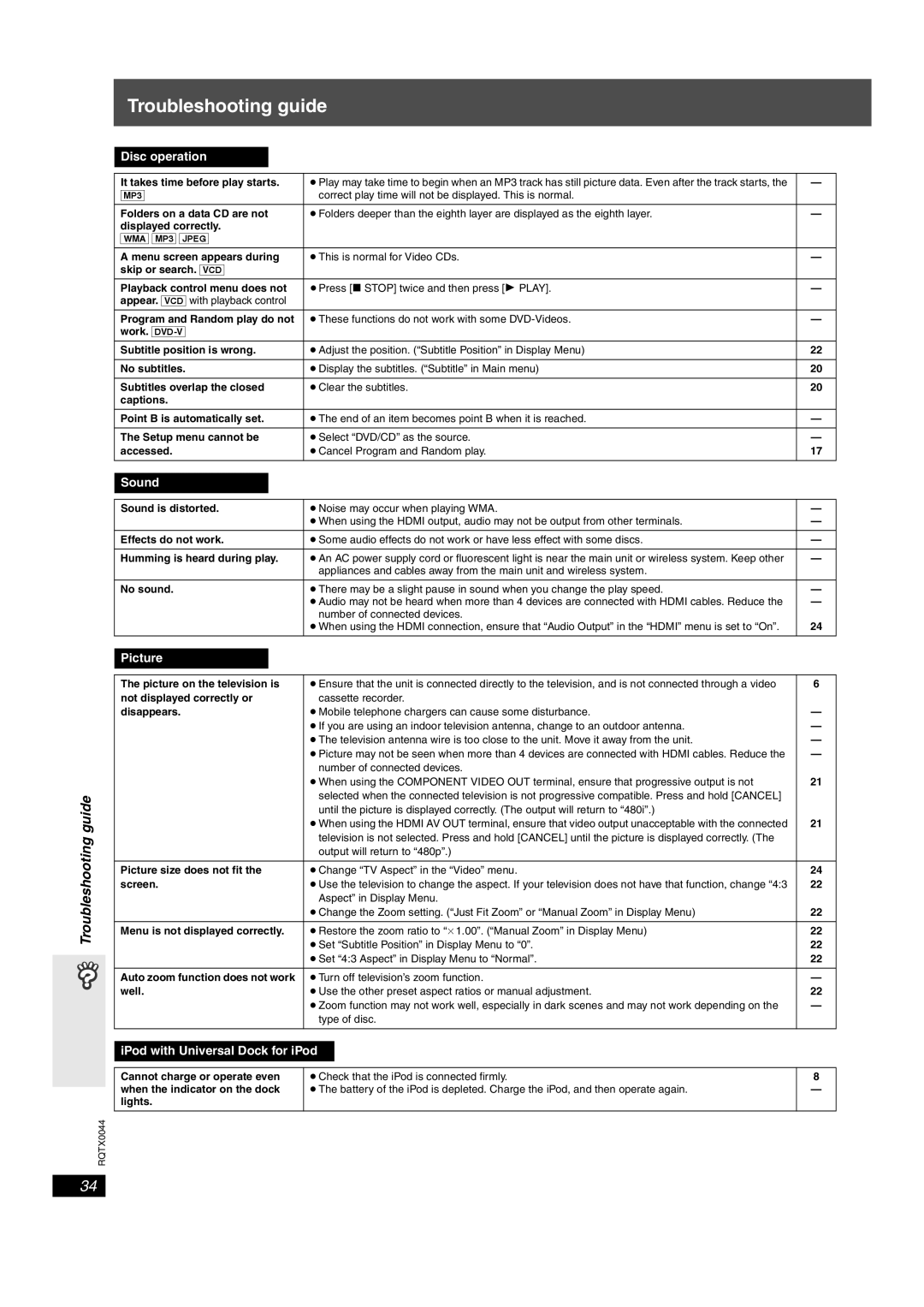SC-PT753, SCPT750 specifications
The Panasonic SC-PT750 and SC-PT753 home theater systems represent a significant advancement in audio technology, designed to enhance your home entertainment experience. These systems immerse viewers in a powerful sound landscape, making them ideal for movie nights, gaming sessions, or listening to music.One of the standout features of the SC-PT750 and SC-PT753 is their 5.1-channel surround sound system. This configuration includes five satellite speakers and a subwoofer, delivering rich and dynamic audio that brings films and music to life. The clarity of sound across various frequencies ensures that dialogues are crisp, action sequences are thrilling, and music is vibrant.
Both models also utilize Panasonic’s advanced audio technologies, such as Dolby Digital and DTS, to provide an authentic cinematic experience. The systems decode multichannel audio streams, creating an engaging surround sound environment that immerses listeners in the action. This is further enhanced by the inclusion of a powerful subwoofer that delivers deep bass, adding depth to movie soundtracks and musical performances.
Connectivity is another strong point of the SC-PT750 and SC-PT753. They feature multiple HDMI inputs and outputs, allowing users to connect various devices such as Blu-ray players, gaming consoles, and streaming devices effortlessly. This ensures high-definition video and audio quality is maintained across sources. Additionally, both systems support USB playback, enabling users to enjoy music stored on their drives directly.
The design of these home theater systems is both elegant and practical. Their sleek satellite speakers can be wall-mounted or positioned on stands, providing flexibility in setup. The main unit boasts an intuitive interface, making it easy to navigate settings and playback options. The remote control ensures that users can adjust settings from the comfort of their seats.
Moreover, the Panasonic SC-PT750 and SC-PT753 also support various audio formats, including MP3 and WMA, making them suitable for diverse music libraries. The inclusion of features like VIERA Link allows for seamless integration with other Panasonic devices, enhancing the overall user experience.
Ultimately, the Panasonic SC-PT750 and SC-PT753 are robust home theater systems that combine superior sound quality, versatile connectivity, and an elegant design, making them excellent choices for anyone looking to elevate their home entertainment setup. Whether it’s watching movies, listening to music, or gaming, these systems provide an immersive audio experience that is hard to match.