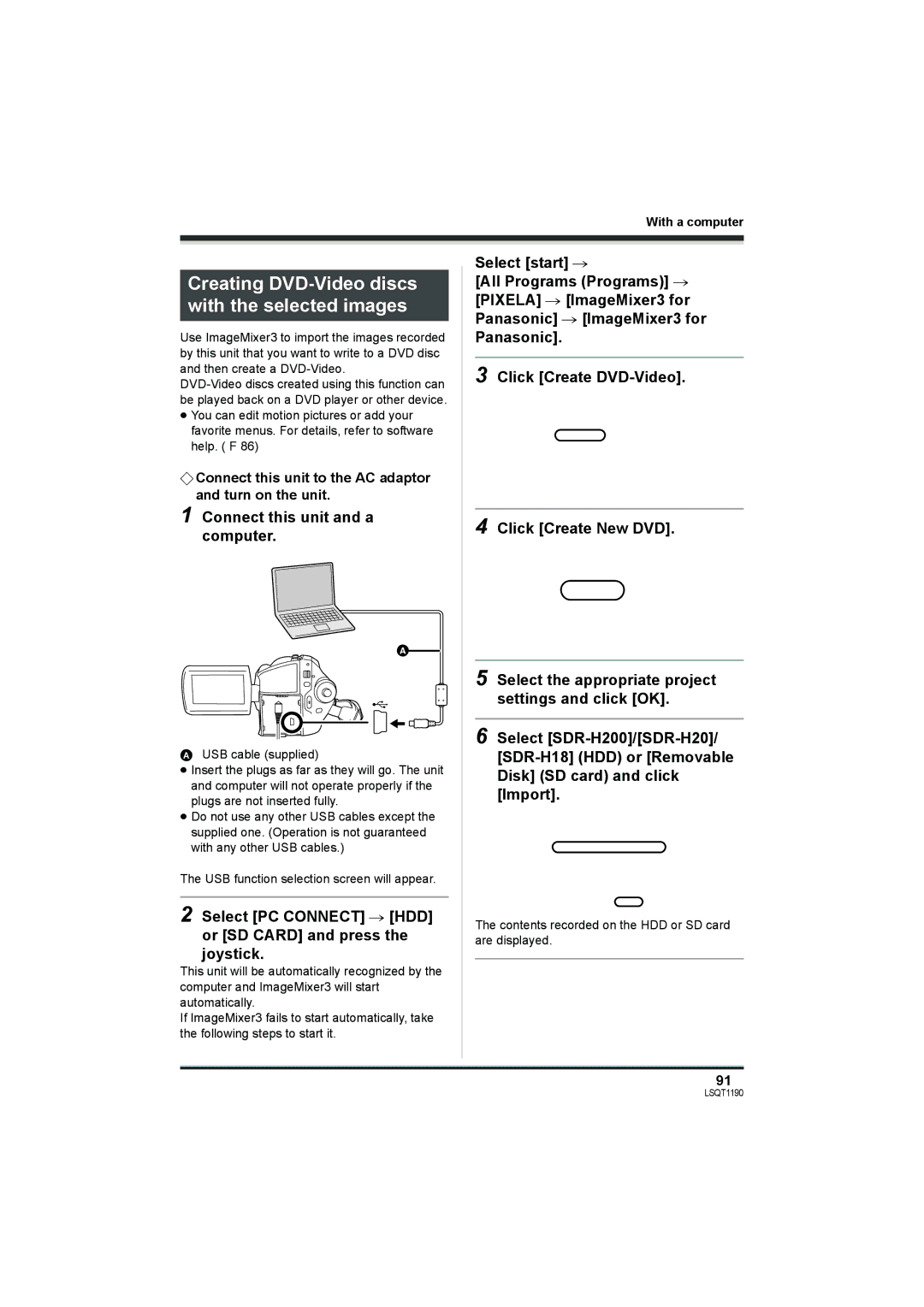SDR-H20 SDR-H18
Things You Should Know
Following Applies only in Canada
Important Safety Instructions
Care
Indemnity concerning recording content
USE & Location
≥ do not AIM Your Camera AT the SUN or Other Bright Objects
AC adaptor
Batteries
LSQT1190
Contents
Before using with a computer Macintosh
Before using with a computer Windows
Installation Windows
Using the recorded images on a Computer Windows
Easy recording! l41
Features
Before using
Extended recording
Editing scenes! l66
Using with a computer! l
Quick Guide
Recording still pictures
Recording motion pictures
Still picture playback
Motion picture playback
CD-ROM
Accessories
Parts identification and handling
Before using SDR-H200 For USA-California only
Lens
A. only
Using grip belt
Adjust the belt length and the pad position
Card slot cover SD Card l Card access lamp Access l 24, 87
During recording
Using the lens cover SDR-H200
With the tips of your finger and thumb
Tripod receptacle
Install a button-type battery
Using the LCD monitor
Using the remote control SDR-H200
Adjust the angle of the LCD monitor as desired
Concerning the button-type battery
Remote control usable range
SD Memory Card
HDD and SD card
Concerning SD cards
Internal HDD
Class 2 SD/SDHC High Speed SD Memory Class 6 SD/SDHC
Handling precautions
Access lamp
HDD handling precautions
Card access lamp
Charging lamp Lights up Charging
Power supply
Charging the battery
Setup
Charging time and recordable time
Battery model number Voltage/capacity Charging time
Charging time
Battery model Voltage Recording Maximum Actual recordable
Setup Recordable time
How to turn the power on and off with the LCD monitor
Connecting to the AC outlet
How to turn on the power Set the OFF/ON switch to on
How to turn off the power Set the OFF/ON switch to OFF
Inserting/removing an SD card
To turn on the power Open the LCD monitor
To turn off the power Close the LCD monitor
Set the OFF/ON switch to OFF to turn off the power
Basic operations
Selecting a mode
How to use the joystick
Securely close the card slot cover
Move the joystick up, down, left or right to operate
Backlight compensation
About the operation icons displayed in each mode
Video recording mode
Icon
Picture playback mode
Setup Picture recording mode
Using the menu screen
Switching the language
To exit the menu screen
Operating with remote control SDR-H200
Press the Menu button
To get back to the previous screen
DATED/T
Setting date and time
Select a menu item
Press the Menu button to exit the menu screen
Color
Adjusting the LCD monitor
Setup Display style Screen display
Brightness
Setup
Basic camera positioning
Before recording
Recording
Auto Ground-directional Standby AGS SDR-H200
About auto mode
Recording motion pictures
Recording time elapsed
Screen indications in the video recording mode
Recording mode
To end the recording
Image quality Recording time Prioritized
Recording mode
HDD
High quality Normal Long play 30 GB 13 h 30 min
Recording still pictures
To record still pictures clearly
Size of still pictures Selected recording destination
Screen indications in picture recording mode
Concerning the focusing area SDR-H200
Recording with a shutter operation effect
Icon Aspect Number of pixels
Picture Size
Digital zoom function
¬ Rotate the mode dial to select
Zoom in/out function
Move the zoom lever
Rotate the LCD monitor towards the lens side
Recording yourself
Recording with the video light SDR-H200
To use the zoom microphone function
To return to normal recording
Backlight compensation function
Fade in/fade out function
Move the joystick up to select ª
Move the joystick left to select
Soft skin mode
Press the recording start/stop button
Move the joystick up to select
To cancel the tele macro function
Tele macro function SDR-H200
MagicPix function
Press the Photoshot button
Self-timer recording
Recording guideline function
Move the joystick left to select Ø
Recording images with a 169 aspect ratio
Wide mode
Image stabilizer function
Wind noise reduction function
To cancel the wind noise reduction function
Scene mode
To cancel the scene mode function
To restore to the automatic adjustment
Manual focus adjustment
White balance
About the white balance sensor a
Set the AUTO/MANUAL/FOCUS switch to Manual
About the black balance adjustment SDR-H200
Manual adjustment mode
Move the joystick left or right to make the adjustment
Manual shutter speed/ aperture adjustment
To restore to automatic adjustment
Manual iris/gain adjustment
Manual shutter speed adjustment
Move the joystick to operate
Motion picture playback
Select the scene to be played back
Press the joystick
Frame-by-frame playback
Press the E or D button
To adjust the volume
Move the volume lever to change the volume level
Playing back motion pictures by date
Scenes recorded on the same day are displayed as thumbnails
About still picture compatibility
Still picture playback
Select the file to be played back
Selected medium File number
≥ The power will not turn off when the LCD monitor is closed
Select the scene to be deleted, then press the joystick
Editing scenes
Deleting scenes
Deleting scenes one at a time
Select the scene to be protected, then press the joystick
Using playlists
What is a playlist?
Locking motion picture scenes
To add another scene to the same playlist
Creating a new playlist
To play back a playlist
Adding scenes to playlist
Playing back a playlist
Editing a playlist
Select the scene to start playback, then press the joystick
Press the button in the thumbnail display
Moving scenes
Select the scene to be moved, then press the joystick
Deleting scenes
Deleting still picture files
Editing still pictures
Deleting files one at a time
Select the file to be deleted, then press the joystick
Locking still picture files
To continue deleting other files
Select the file to be protected, then press the joystick
Dpof setting
To cancel all Dpof settings
What is DPOF?
Select the file to be copied, then press the joystick
To cancel copying halfway
Copying still picture files
Select Select or ALL and press the joystick
Displaying HDD information
HDD management
Card management
Formatting HDD
HDD and card management
Start playback on this unit
With a TV
Playback on TV
Connect this unit and a TV
Recording dubbing images onto other video devices
With a DVD recorder
With a VCR
Copying dubbing recordings onto a DVD recorder
Select PictBridge # HDD or SD Card and press the joystick
With a printer PictBridge
Connect this unit and a video device
Connect this unit and a printer
Select a file to be printed, then press the joystick
Select the date print setting on Date Print
Select the paper size setting on Paper Size
Select the layout setting on page Layout
With other products
What you can do with a computer
Before using with a computer Windows
With a computer
RAM
Operating environment
ImageMixer3 for Panasonic
CPU
Usable discs
Using Built-in SD Drive
Disc type
Installing ImageMixer3 for Panasonic
Installation Windows
Insert the CD-ROM into the computer
Click the icon in the ImageMixer3 launcher screen
Software uninstallation
Connection and recognition procedures
Reading the software help
Drive icons
About the computer display
Connect this unit and a computer
Select PC Connect # HDD or SD Card and press the joystick
DVD Copy function
Using the recorded images on a computer Windows
Rotate the mode dial to select or Press the DVD Copy button
To disconnect USB cable safely
Insert a DVD disc into the DVD drive
Playing back and importing images
Click the desired scene and click Import B
Click the desired scene and click Playback a
Creating DVD-Video discs with the selected images
Insert a DVD disc into the DVD drive and click Write tab
Check the write settings and click OK
Select the appropriate write settings and click Write
To import still pictures
Before using with a computer Macintosh
MB or more 512 MB or more recommended
Mac OS X v10.3.9, v10.4.2 to
CPU RAM
For creating discs DVD-Video format
Click Continue
Installation Macintosh
Click Continue Click Install Click Close
Double-click Panasonic # ImageMixer3 for Panasonic.pkg
Connection and recognition Macintosh
Creating a DVD-Video on a computer
Using the motion picture scenes on a computer Macintosh
Exit the application and then disconnect the USB cable
Click the desired scene and click Import a
Copying still picture files to Computer
Using the still picture files on a computer Macintosh
Double-click the Hddcamera HDD or no Name SD card icon
101
Still picture recording menus
Menus
Menu list
Motion picture recording menus
Still picture playback menus
Other menus
103
Initial SET
Demo Mode
104
Beep Sound
Recording indications
Indications
Indications
Media indications
No.10
Playback indications
Confirmatory indications
106
107
Messages
108
About recovery
Functions that cannot be used simultaneously
Functions Conditions which Disable the functions
109
110
Frequently asked questions
Is playback possible on a computer Macintosh?
111
Is playback possible on a computer? Windows
Is editing possible on a computer? Windows
Others Is editing possible on a computer Macintosh?
112
Is it possible to save data to a computer Macintosh?
Problem Check points
Troubleshooting
113
114
Auto focus does not operate correctly. l 122 If so, use
Manual focus mode to adjust the focus. l
115
Recorded still pictures
116
117
Reconnect the USB cable
118
Others With a computer Macintosh
Recognized by ≥ Check the operating environment. l Computer
119
When carrying the unit, do not drop or bump it
When you are not going to use the unit for an extended time
About this unit
120
About the battery
About the AC adaptor
About the SD card
Explanation of terms
Auto focus
White balance
122
123
SD Speed Class Rating Class
Recording a subject with little contrast
SD Card/Hard Disk Video Camera
Specifications
124
USB
125
126
Picture size 1280k960 640k480
Number of recordable pictures on the HDD or an SD card
127
Picture size 2048k1512 1920k1080
Others SDR-H20/SDR-H18
128
Picture size 640k480 640k360
Accessory No Description
Optional accessories
129
130
Accessory Order Form For USA Customers
131
Request for Service Notice USA Only
132
Limited Warranty For USA Customers
133
Customer Services Directory
134
Warranty For Canadian Customers
135
136
137
138
Index
139
Spanish Quick Use Guide/ Guía española para el uso rápido
Grabación de imágenes fijas
Grabación de imágenes dinámicas
141
Others SDR-H200
Reproducción de imágenes dinámicas
Reproducción de imágenes fijas
142
143
Panasonic Canada Inc
Panasonic Puerto Rico, Inc