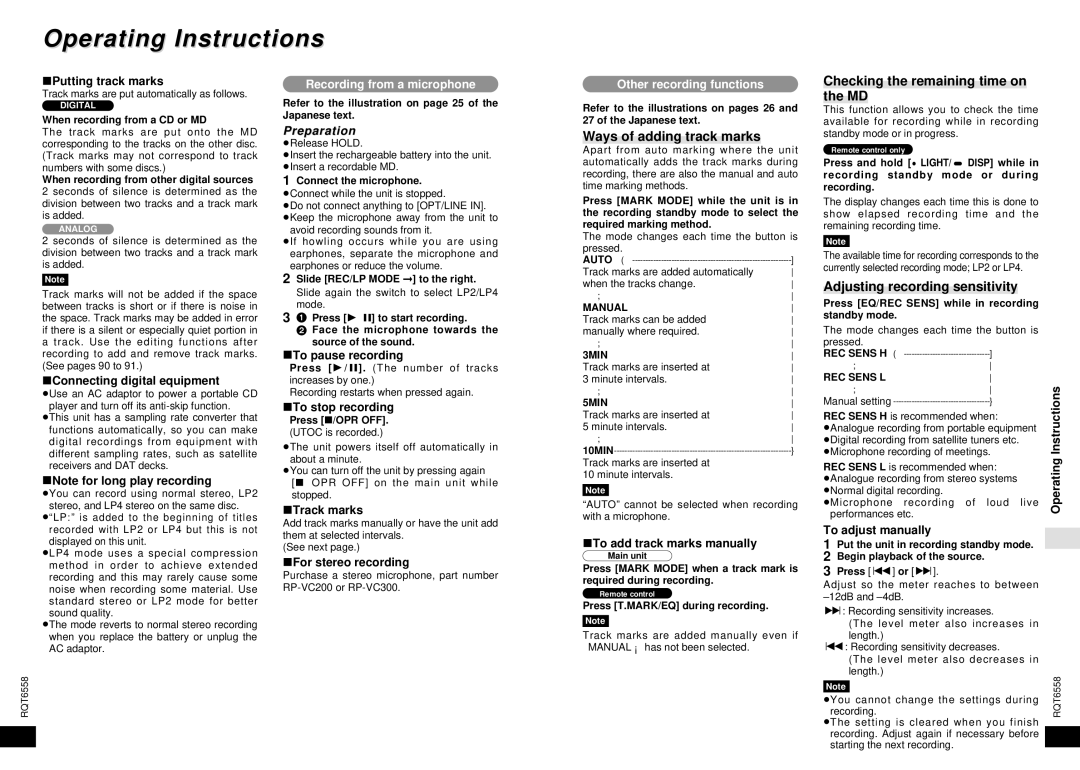Operating Instructions
∫Putting track marks
Track marks are put automatically as follows.
DIGITAL
When recording from a CD or MD
The track marks are put onto the MD corresponding to the tracks on the other disc. (Track marks may not correspond to track numbers with some discs.)
When recording from other digital sources
2 seconds of silence is determined as the division between two tracks and a track mark is added.
ANALOG
2 seconds of silence is determined as the division between two tracks and a track mark is added.
Note
Track marks will not be added if the space between tracks is short or if there is noise in the space. Track marks may be added in error if there is a silent or especially quiet portion in a track. Use the editing functions after recording to add and remove track marks. (See pages 90 to 91.)
∫Connecting digital equipment
≥Use an AC adaptor to power a portable CD player and turn off its
≥This unit has a sampling rate converter that functions automatically, so you can make digital recordings from equipment with different sampling rates, such as satellite receivers and DAT decks.
∫Note for long play recording
≥You can record using normal stereo, LP2 stereo, and LP4 stereo on the same disc.
≥“LP:”is added to the beginning of titles recorded with LP2 or LP4 but this is not displayed on this unit.
≥LP4 mode uses a special compression method in order to achieve extended recording and this may rarely cause some noise when recording some material. Use standard stereo or LP2 mode for better sound quality.
≥The mode reverts to normal stereo recording when you replace the battery or unplug the AC adaptor.
RQT6558
84
Recording from a microphone
Refer to the illustration on page 25 of the Japanese text.
Preparation
≥Release HOLD.
≥Insert the rechargeable battery into the unit. ≥Insert a recordable MD.
1Connect the microphone.
≥Connect while the unit is stopped.
≥Do not connect anything to [OPT/LINE IN]. ≥Keep the microphone away from the unit to
avoid recording sounds from it.
≥If howling occurs while you are using earphones, separate the microphone and earphones or reduce the volume.
2Slide [REC/LP MODE ➞ ] to the right. Slide again the switch to select LP2/LP4 mode.
31 Press [1/;] to start recording.
2 Face the microphone towards the source of the sound.
∫To pause recording
Press [1/ ;]. (The number of tracks increases by one.)
Recording restarts when pressed again.
∫To stop recording
Press [∫/OPR OFF]. (UTOC is recorded.)
≥The unit powers itself off automatically in about a minute.
≥You can turn off the unit by pressing again
[∫/OPR OFF] on the main unit while stopped.
∫Track marks
Add track marks manually or have the unit add them at selected intervals.
(See next page.)
∫For stereo recording
Purchase a stereo microphone, part number
Other recording functions
Refer to the illustrations on pages 26 and 27 of the Japanese text.
Ways of adding track marks
Apart from auto marking where the unit automatically adds the track marks during recording, there are also the manual and auto time marking methods.
Press [MARK MODE] while the unit is in the recording standby mode to select the required marking method.
The mode changes each time the button is
pressed. |
|
AUTO | ] |
Track marks are added automatically | |
when the tracks change. | |
; | |
MANUAL | |
Track marks can be added | |
manually where required. | |
; | |
3MIN | |
Track marks are inserted at | |
3 minute intervals. | |
; | |
5MIN | |
Track marks are inserted at | |
5 minute intervals. | |
; | |
} | |
Track marks are inserted at |
|
10 minute intervals. |
|
Note
“AUTO” cannot be selected when recording with a microphone.
∫To add track marks manually
Main unit
Press [MARK MODE] when a track mark is required during recording.
Remote control
Press [T.MARK/EQ] during recording.
Note
Track marks are added manually even if “MANUAL” has not been selected.
Checking the remaining time on the MD
This function allows you to check the time available for recording while in recording standby mode or in progress.
Remote control only
Press and hold [$ LIGHT/% DISP] while in recording standby mode or during recording.
The display changes each time this is done to show elapsed recording time and the remaining recording time.
Note
The available time for recording corresponds to the currently selected recording mode; LP2 or LP4.
Adjusting recording sensitivity
Press [EQ/REC SENS] while in recording standby mode.
The mode changes each time the button is
pressed. |
|
REC SENS H | ] |
; | |
REC SENS L | |
; | |
Manual setting | } |
REC SENS H is recommended when:
≥Analogue recording from portable equipment ≥Digital recording from satellite tuners etc. ≥Microphone recording of meetings.
REC SENS L is recommended when:
≥Analogue recording from stereo systems ≥Normal digital recording.
≥Microphone recording of loud live performances etc.
To adjust manually
1Put the unit in recording standby mode.
2Begin playback of the source.
3Press [:] or [9].
Adjust so the meter reaches to between
9: Recording sensitivity increases.
(The level meter also increases in length.)
:: Recording sensitivity decreases.
(The level meter also decreases in length.)
Note
≥You cannot change the settings during recording.
≥The setting is cleared when you finish recording. Adjust again if necessary before starting the next recording.
Operating Instructions
RQT6558
85