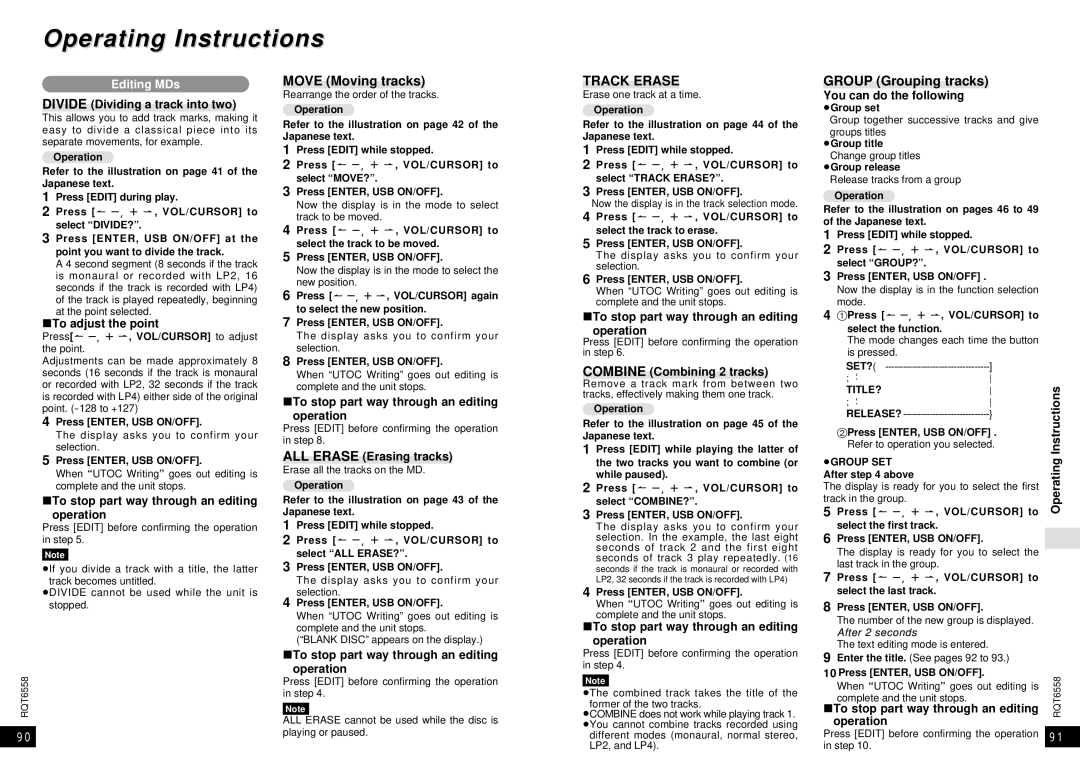Operating Instructions
Editing MDs
DIVIDE (Dividing a track into two)
This allows you to add track marks, making it easy to divide a classical piece into its separate movements, for example.
Operation
Refer to the illustration on page 41 of the Japanese text.
1Press [EDIT] during play.
2Press [M s, r L, VOL/CURSOR] to select “DIVIDE?”.
3Press [ENTER, USB ON/OFF] at the point you want to divide the track.
A 4 second segment (8 seconds if the track is monaural or recorded with LP2, 16 seconds if the track is recorded with LP4) of the track is played repeatedly, beginning at the point selected.
∫To adjust the point
Press[M s, r L, VOL/CURSOR] to adjust the point.
Adjustments can be made approximately 8 seconds (16 seconds if the track is monaural or recorded with LP2, 32 seconds if the track is recorded with LP4) either side of the original point.
4Press [ENTER, USB ON/OFF].
The display asks you to confirm your selection.
5Press [ENTER, USB ON/OFF].
When “UTOC Writing” goes out editing is complete and the unit stops.
∫To stop part way through an editing operation
Press [EDIT] before confirming the operation in step 5.
Note
≥If you divide a track with a title, the latter track becomes untitled.
≥DIVIDE cannot be used while the unit is stopped.
RQT6558
90
MOVE (Moving tracks)
Rearrange the order of the tracks.
Operation
Refer to the illustration on page 42 of the Japanese text.
1Press [EDIT] while stopped.
2Press [M s, r L, VOL/CURSOR] to select “MOVE?”.
3Press [ENTER, USB ON/OFF].
Now the display is in the mode to select track to be moved.
4Press [M s, r L, VOL/CURSOR] to select the track to be moved.
5Press [ENTER, USB ON/OFF].
Now the display is in the mode to select the new position.
6Press [M s, r L, VOL/CURSOR] again to select the new position.
7Press [ENTER, USB ON/OFF].
The display asks you to confirm your selection.
8Press [ENTER, USB ON/OFF].
When “UTOC Writing” goes out editing is complete and the unit stops.
∫To stop part way through an editing operation
Press [EDIT] before confirming the operation in step 8.
ALL ERASE (Erasing tracks)
Erase all the tracks on the MD.
Operation
Refer to the illustration on page 43 of the Japanese text.
1Press [EDIT] while stopped.
2Press [M s, r L, VOL/CURSOR] to select “ALL ERASE?”.
3Press [ENTER, USB ON/OFF].
The display asks you to confirm your selection.
4Press [ENTER, USB ON/OFF].
When “UTOC Writing” goes out editing is complete and the unit stops.
(“BLANK DISC” appears on the display.)
∫To stop part way through an editing operation
Press [EDIT] before confirming the operation in step 4.
Note
ALL ERASE cannot be used while the disc is playing or paused.
TRACK ERASE
Erase one track at a time.
Operation
Refer to the illustration on page 44 of the Japanese text.
1Press [EDIT] while stopped.
2Press [M s, r L, VOL/CURSOR] to select “TRACK ERASE?”.
3Press [ENTER, USB ON/OFF].
Now the display is in the track selection mode.
4Press [M s, r L, VOL/CURSOR] to select the track to erase.
5Press [ENTER, USB ON/OFF].
The display asks you to confirm your selection.
6Press [ENTER, USB ON/OFF].
When “UTOC Writing” goes out editing is complete and the unit stops.
∫To stop part way through an editing operation
Press [EDIT] before confirming the operation in step 6.
COMBINE (Combining 2 tracks)
Remove a track mark from between two tracks, effectively making them one track.
Operation
Refer to the illustration on page 45 of the Japanese text.
1Press [EDIT] while playing the latter of the two tracks you want to combine (or while paused).
2Press [M s, r L, VOL/CURSOR] to select “COMBINE?”.
3Press [ENTER, USB ON/OFF].
The display asks you to confirm your selection. In the example, the last eight seconds of track 2 and the first eight seconds of track 3 play repeatedly. (16 seconds if the track is monaural or recorded with LP2, 32 seconds if the track is recorded with LP4)
4Press [ENTER, USB ON/OFF].
When “UTOC Writing” goes out editing is complete and the unit stops.
∫To stop part way through an editing operation
Press [EDIT] before confirming the operation in step 4.
Note
≥The combined track takes the title of the former of the two tracks.
≥COMBINE does not work while playing track 1. ≥You cannot combine tracks recorded using different modes (monaural, normal stereo,
LP2, and LP4).
GROUP (Grouping tracks)
You can do the following
≥Group set
Group together successive tracks and give groups titles
≥Group title Change group titles
≥Group release
Release tracks from a group
Operation
Refer to the illustration on pages 46 to 49 of the Japanese text.
1Press [EDIT] while stopped.
2Press [M s, r L, VOL/CURSOR] to select “GROUP?”.
3Press [ENTER, USB ON/OFF] .
Now the display is in the function selection mode.
41Press [M s, r L, VOL/CURSOR] to
select the function.
1The mode changes each time the button is pressed.
| ] |
;; | |
TITLE? | |
;; | |
RELEASE? | } |
2Press [ENTER, USB ON/OFF] .
1Refer to operation you selected.
≥GROUP SET
After step 4 above
The display is ready for you to select the first track in the group.
5Press [M s, r L, VOL/CURSOR] to select the first track.
6Press [ENTER, USB ON/OFF].
The display is ready for you to select the last track in the group.
7Press [M s, r L, VOL/CURSOR] to select the last track.
8Press [ENTER, USB ON/OFF].
The number of the new group is displayed. AfterAfter 22 secondsseconds
The text editing mode is entered.
9Enter the title. (See pages 92 to 93.)
10Press [ENTER, USB ON/OFF].
When “UTOC Writing” goes out editing is
complete and the unit stops.
∫To stop part way through an editing operation
Press [EDIT] before confirming the operation in step 10.
Operating Instructions
RQT6558
91