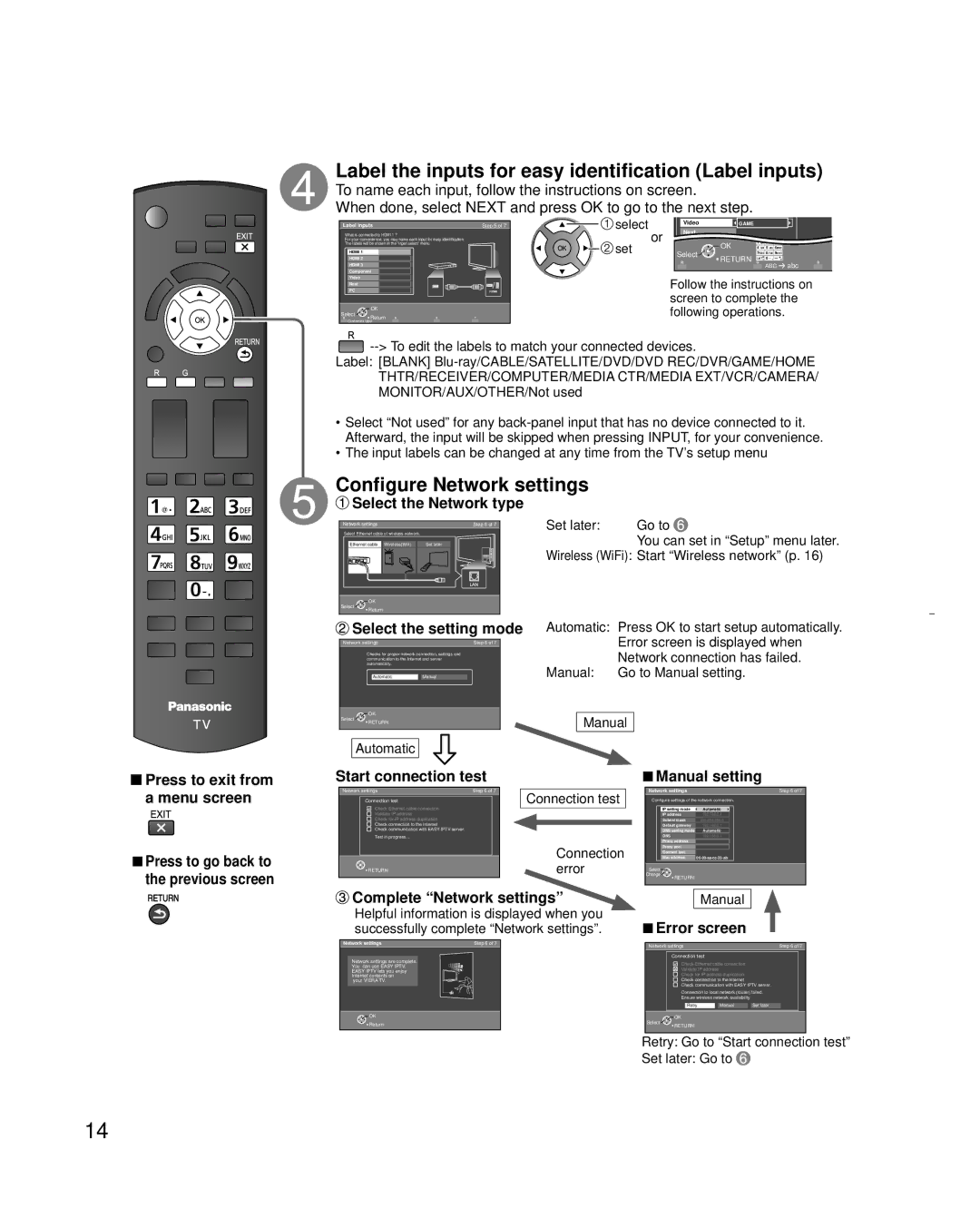Label the inputs for easy identification (Label inputs)
To name each input, follow the instructions on screen.
When done, select NEXT and press OK to go to the next step.
Label inputs | Step 5 of 7 | select |
| Video |
| GAME |
What is connected to HDMI 1 ? |
|
| or | Next |
|
|
For your convenience, you may name each input for easy identification. |
| set |
|
| 1 @. 2 ABC 3 DEF | |
The labels will be shown in the “Input select” menu. |
|
| OK | |||
HDMI 1 |
|
| Select | 4 GHI 5 JKL 6MNO | ||
|
|
| 7PQRS 8 TUV 9WXYZ | |||
HDMI 2 |
|
|
|
| RETURN LAST 0 | |
HDMI 3 |
|
|
|
|
| ABC abc |
|
|
|
|
|
| |
Component |
|
|
|
|
|
|
Video | HDMI |
|
| Follow the instructions on | ||
PC |
|
| ||||
Next |
|
|
|
|
|
|
Select Return |
|
|
| screen to complete the | ||
|
|
| following operations. | |||
OK |
|
|
|
|
|
|
Customize label |
|
|
|
|
|
|
![]()
Label: [BLANK]
•Select “Not used” for any
•The input labels can be changed at any time from the TV’s setup menu
Configure Network settings
 Select the Network type
Select the Network type
Network settings |
|
| Step 6 of 7 | Set later: | Go to | |
Select Ethernet cable of wireless network. |
|
|
| You can set in “Setup” menu later. | ||
Ethernet cable | Wireless(Wifi) | Set later |
|
| ||
|
|
|
|
| Wireless (WiFi): Start “Wireless network” (p. 16) | |
Select | OK |
|
|
|
|
|
Return |
|
|
|
|
| |
|
|
|
|
|
| |
 Press to exit from
Press to exit from
 Select the setting mode
Select the setting mode
Network settingsStep 6 of 7
Checks for proper network connection, settings and communication to the Internet and server automatically.
AutomaticManual
OK
Select ![]()
![]()
![]() RETURN
RETURN
Automatic
Start connection test
Automatic: Press OK to start setup automatically. Error screen is displayed when Network connection has failed.
Manual: Go to Manual setting.
Manual
ŶManual setting
a menu screen
ŶPress to go back to the previous screen
Network settings | Step 6 of 7 |
| Connection test |
| ||
|
|
|
|
| ||
| Connection test |
|
| |||
|
|
|
|
|
| |
| Check Ethernet cable connection |
|
|
|
|
|
| Validate IP address |
|
|
|
|
|
| Check for IP address duplication |
|
|
|
|
|
| Check connection to the Internet |
|
|
|
|
|
| Check communication with EASY IPTV server. |
|
|
|
|
|
| Test in progress... |
|
|
|
|
|
|
|
|
|
| Connection |
|
|
|
|
| |||
| RETURN |
|
|
| error |
|
|
|
|
|
|
| |
|
|
|
|
|
|
|
 Complete “Network settings”
Complete “Network settings”
Helpful information is displayed when you successfully complete “Network settings”.
Network settings |
|
| Step 6 of 7 | ||
Configure settings of the network connection. | |||||
|
|
|
|
|
|
|
| IP setting mode | Automatic |
|
|
|
|
|
|
|
|
|
| IP address | 192.168.0.4 |
|
|
|
| Subnet mask | 255.255.255.0 |
|
|
|
| Default gateway | 192.168.0.1 |
|
|
|
| DNS setting mode | Automatic |
|
|
|
| DNS | 192.168.0.1 |
|
|
|
| Proxy address |
|
|
|
|
| Proxy port |
|
|
|
|
| Connect test |
|
|
|
|
| Mac address |
| ||
|
|
|
|
|
|
Select |
|
Change | RETURN |
| |
| Manual |
ŶError screen
Network settings | Step 6 of 7 |
| Network settings |
|
| Step 6 of 7 | |||
|
|
|
|
| |||||
Network settings are complete. |
|
|
| Connection test |
|
|
|
|
|
|
|
| Check Ethernet cable connection |
|
|
| |||
You can use EASY IPTV. |
|
|
|
|
|
| |||
EASY IPTV lets you enjoy |
|
|
| Validate IP address |
|
|
|
|
|
Internet contents on |
|
|
| Check for IP address duplication |
|
|
| ||
your VIERA TV. |
|
|
| Check connection to the Internet |
|
|
| ||
|
|
|
| Check communication with EASY IPTV server. |
| ||||
|
|
|
| Connection to local network (router) failed. |
| ||||
|
|
|
| Ensure wireless network availability |
|
|
| ||
|
|
|
| Retry |
|
|
|
|
|
|
|
|
| Manual | Set later |
| |||
|
|
|
|
|
|
|
|
|
|
OK |
|
| Select | OK |
|
|
|
|
|
Return |
|
| RETURN |
|
|
|
|
| |
|
|
|
|
|
|
|
| ||
|
|
|
|
|
|
|
|
|
|
Retry: Go to “Start connection test”
Set later: Go to ![]()
14