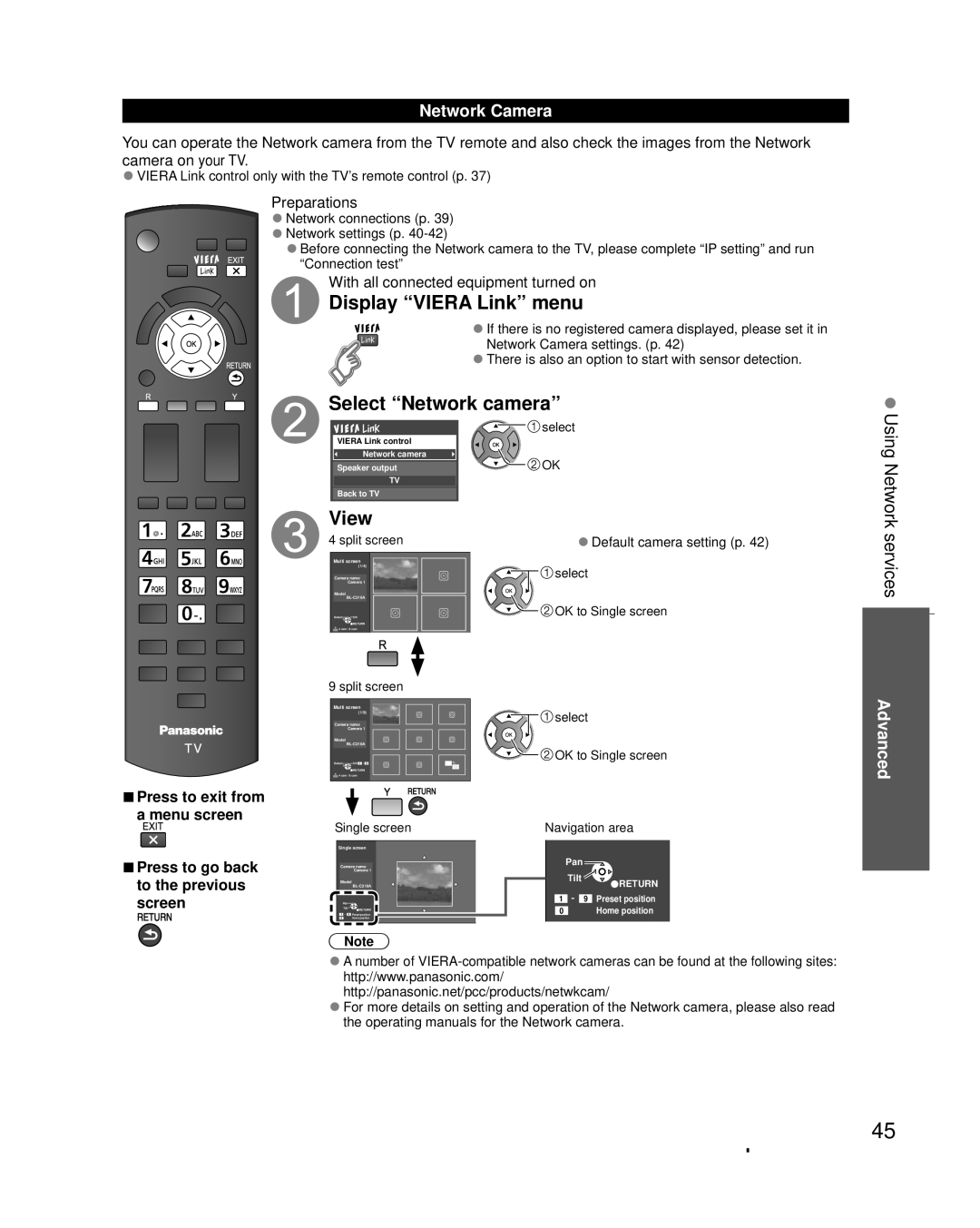Network Camera
You can operate the Network camera from the TV remote and also check the images from the Network camera on your TV.
ƔVIERA Link control only with the TV’s remote control (p. 37)
Preparations
ƔNetwork connections (p. 39)
ƔNetwork settings (p.
ƔBefore connecting the Network camera to the TV, please complete “IP setting” and run “Connection test”
With all connected equipment turned on
Display “VIERA Link” menu
ƔIf there is no registered camera displayed, please set it in Network Camera settings. (p. 42)
ƔThere is also an option to start with sensor detection.
Select “Network camera”
VIERA Link control | select |
| |
Network camera | OK |
Speaker output | |
TV |
|
Back to TV |
|
Using Network
ŶPress to exit from a menu screen
ŶPress to go back to the previous screen
View
4 split screen
Multi screen
(1/4)
Camera name
Camera 1
Model
Select ![]()
![]() OK
OK
![]()
![]() RETURN
RETURN
![]() 4 cam / 8 cam
4 cam / 8 cam
9 split screen
Multi screen
(1/9)
Camera name
Camera 1
Model
Select ![]()
![]() OK 1 - 9
OK 1 - 9
![]()
![]() RETURN
RETURN
![]() 4 cam / 8 cam
4 cam / 8 cam
Single screen
Single screen
Camera name
Camera 1
Model
Pan ![]()
Tilt ![]()
![]()
![]() RETURN 1 - 9 Preset position
RETURN 1 - 9 Preset position
0Home position
ƔDefault camera setting (p. 42)
![]()
![]()
![]() select
select
![]()
![]() OK to Single screen
OK to Single screen
![]()
![]()
![]() select
select
![]()
![]() OK to Single screen
OK to Single screen
Navigation area
Pan ![]()
Tilt ![]()
![]()
![]() RETURN 1 - 9 Preset position
RETURN 1 - 9 Preset position
0Home position
services
Advanced
Note
ƔA number of
ƔFor more details on setting and operation of the Network camera, please also read the operating manuals for the Network camera.
45