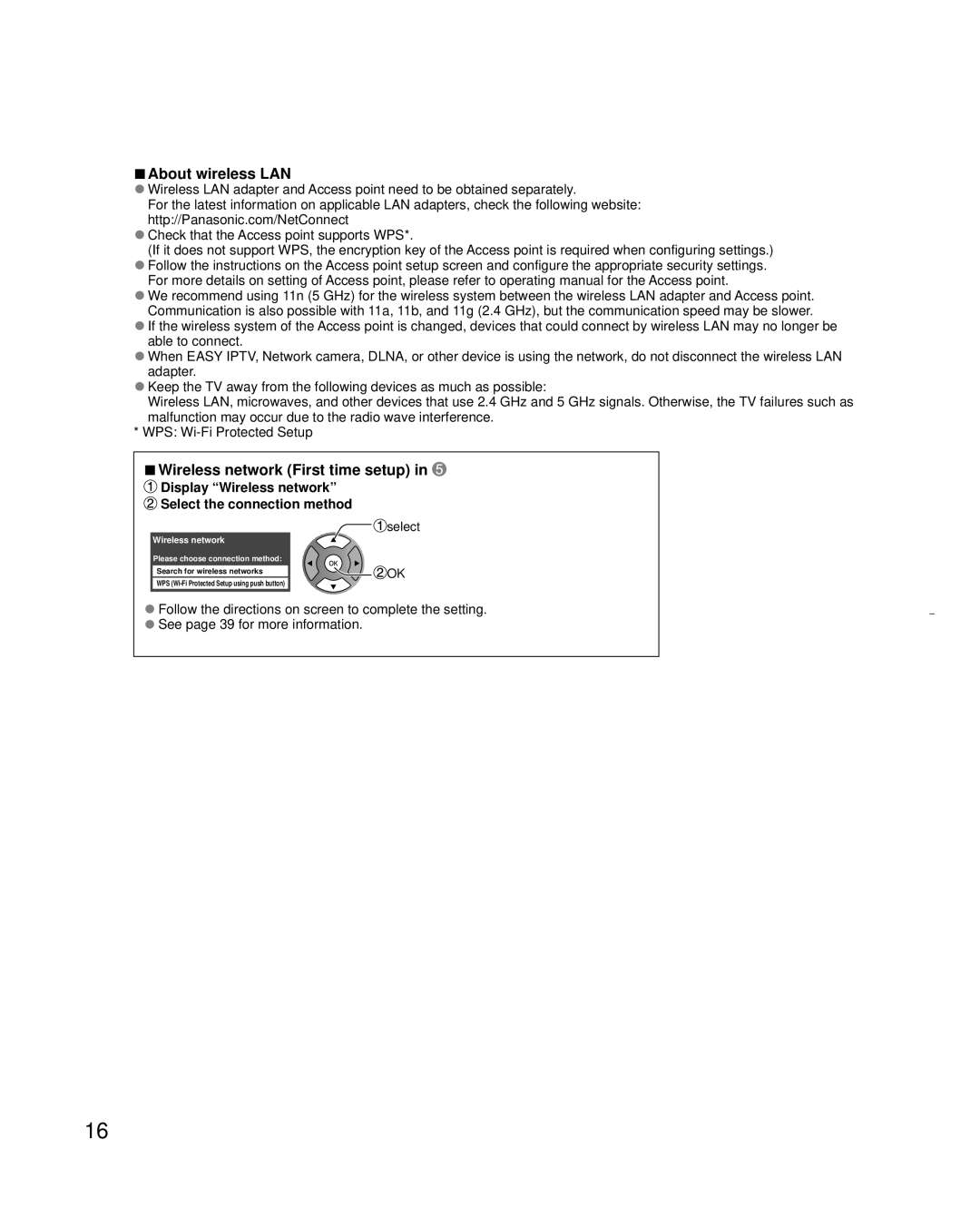ŶAbout wireless LAN
ƔWireless LAN adapter and Access point need to be obtained separately.
For the latest information on applicable LAN adapters, check the following website: http://Panasonic.com/NetConnect
ƔCheck that the Access point supports WPS*.
(If it does not support WPS, the encryption key of the Access point is required when configuring settings.) ƔFollow the instructions on the Access point setup screen and configure the appropriate security settings.
For more details on setting of Access point, please refer to operating manual for the Access point.
ƔWe recommend using 11n (5 GHz) for the wireless system between the wireless LAN adapter and Access point. Communication is also possible with 11a, 11b, and 11g (2.4 GHz), but the communication speed may be slower.
ƔIf the wireless system of the Access point is changed, devices that could connect by wireless LAN may no longer be able to connect.
ƔWhen EASY IPTV, Network camera, DLNA, or other device is using the network, do not disconnect the wireless LAN adapter.
ƔKeep the TV away from the following devices as much as possible:
Wireless LAN, microwaves, and other devices that use 2.4 GHz and 5 GHz signals. Otherwise, the TV failures such as malfunction may occur due to the radio wave interference.
*WPS:
ŶWireless network (First time setup) in 
 Display “Wireless network”
Display “Wireless network”
 Select the connection method
Select the connection method
![]() select
select
Wireless network
Please choose connection method:
Search for wireless networks | OK |
| |
WPS |
|
ƔFollow the directions on screen to complete the setting.
ƔSee page 39 for more information.
16