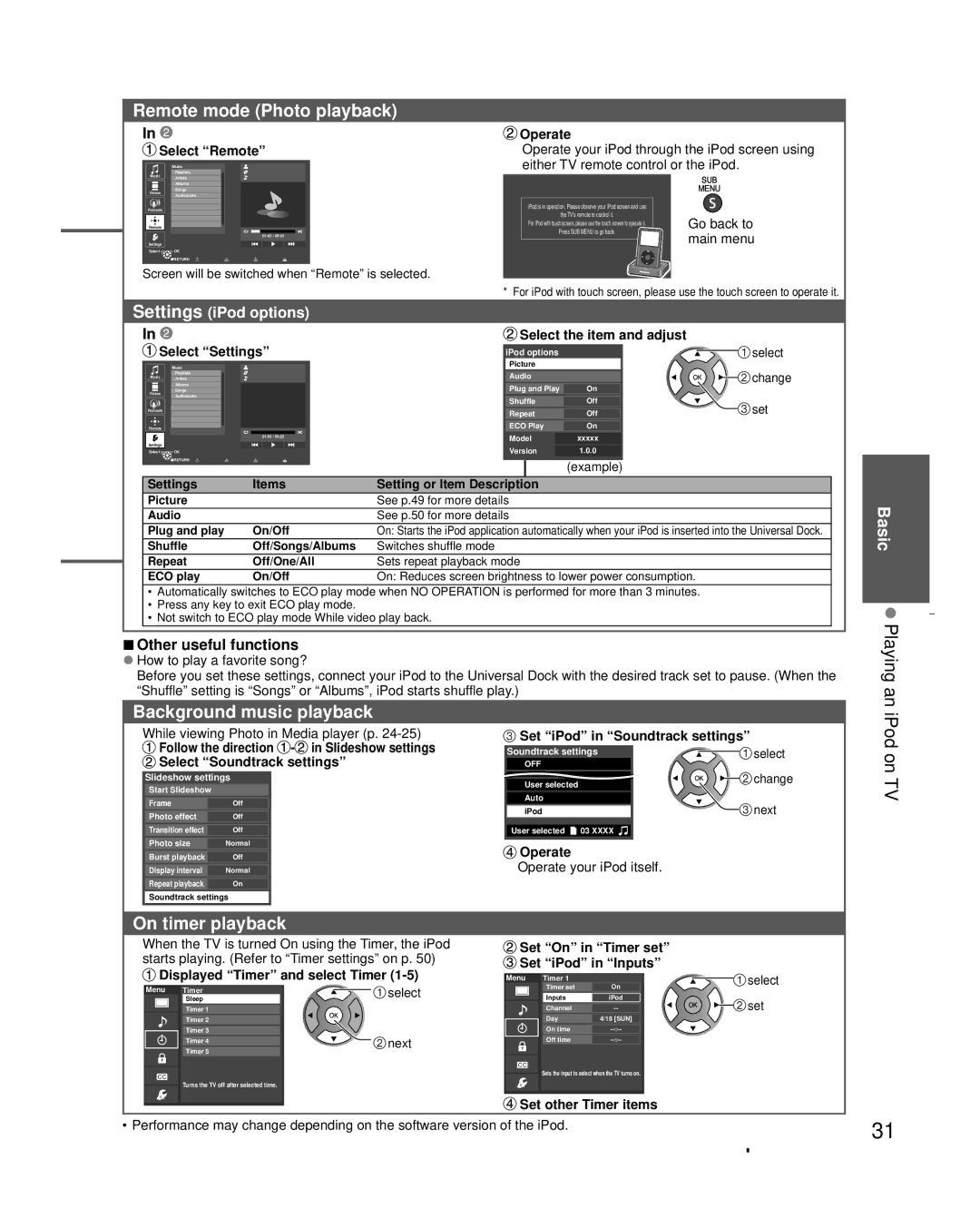Remote mode (Photo playback)
In ![]()
![]() Select “Remote”
Select “Remote”
Music
Playlists
Music Artists
Albums
 Operate
Operate
Operate your iPod through the iPod screen using either TV remote control or the iPod.
SUB |
MENU |
Videos
Songs
Audiobooks
Podcasts
Remote
01:02 / 05:23
Settings
Select ![]()
![]() OK
OK
RETURN | R | G | B | Y |
Screen will be switched when “Remote” is selected.
iPod is in operation. Please observe your iPod screen and use |
|
the TV's remote to control it. | Go back to |
For iPod with touch screen, please use the touch screen to operate it. | |
Press SUB MENU to go back. | main menu |
| |
|
* For iPod with touch screen, please use the touch screen to operate it.
Settings (iPod options) |
|
|
|
|
|
|
|
| ||||||||||
| In |
|
|
|
|
|
|
|
|
|
| Select the item and adjust |
|
| ||||
| Select “Settings” |
|
|
|
| iPod options |
|
| select | |||||||||
|
|
|
|
|
|
|
|
|
|
|
| Picture |
|
|
|
| ||
|
|
| Music |
|
|
|
|
|
|
|
|
| change | |||||
|
|
| Albums |
|
|
|
|
|
|
|
|
|
|
|
|
| ||
| Music |
| Playlists |
|
|
|
|
|
|
|
| Audio |
|
|
|
| ||
|
| Artists |
|
|
|
|
|
|
|
|
|
|
|
| ||||
|
|
|
|
|
|
|
|
|
|
|
| Plug and Play | On |
|
|
| ||
|
|
| Songs |
|
|
|
|
|
|
|
|
| ||||||
| Videos |
|
|
|
|
|
|
|
|
|
|
|
|
|
|
|
|
|
|
|
| Audiobooks |
|
|
|
|
|
|
|
| Shuffle | Off |
| set | |||
| Podcasts |
|
|
|
|
|
|
|
|
|
|
|
|
|
|
| ||
|
|
|
|
|
|
|
|
|
|
|
| Repeat | Off |
| ||||
| Remote |
|
|
|
|
|
|
|
|
|
| ECO Play | On |
|
|
| ||
|
|
|
|
|
|
|
|
|
|
|
| Model |
| xxxxx |
|
|
| |
| Settings |
|
|
|
| 01:02 / 05:23 |
|
|
|
|
|
|
|
|
|
|
| |
|
| OK |
|
|
|
|
|
|
|
| Version |
| 1.0.0 |
|
|
| ||
| Select |
|
|
|
|
|
|
|
|
|
|
|
|
| ||||
|
|
| RETURN | R | G |
| B | Y |
|
|
|
|
|
|
|
|
| |
|
|
|
|
|
|
|
|
|
|
|
|
|
|
| (example) |
|
|
|
| Settings |
|
| Items | Setting or Item Description |
|
|
|
|
|
| |||||||
| Picture |
|
|
|
|
|
|
| See p.49 for more details |
|
|
|
| |||||
| Audio |
|
|
|
|
|
|
| See p.50 for more details |
|
|
|
| |||||
| Plug and play |
|
| On/Off | On: Starts the iPod application automatically when your iPod is inserted into the Universal Dock. |
| ||||||||||||
| Shuffle |
|
|
| Off/Songs/Albums | Switches shuffle mode |
|
|
|
| ||||||||
| Repeat |
|
|
| Off/One/All | Sets repeat playback mode |
|
|
|
| ||||||||
| ECO play |
|
| On/Off | On: Reduces screen brightness to lower power consumption. |
|
| |||||||||||
| • Automatically switches to ECO play mode when NO OPERATION is performed for more than 3 minutes. |
|
| |||||||||||||||
| • Press any key to exit ECO play mode. |
|
|
|
|
|
|
|
| |||||||||
| • Not switch to ECO play mode While video play back. |
|
|
|
| |||||||||||||
|
|
|
|
|
|
|
|
|
|
|
|
|
|
|
|
|
|
|
ŶOther useful functions |
|
|
|
|
|
|
|
| ||||||||||
ƔHow to play a favorite song? |
|
|
|
|
|
|
|
| ||||||||||
Before you set these settings, connect your iPod to the Universal Dock with the desired track set to pause. (When the “Shuffle” setting is “Songs” or “Albums”, iPod starts shuffle play.)
Basic
Playing an
Background music playback
While viewing Photo in Media player (p.
![]() Follow the direction
Follow the direction ![]() -
-![]()
![]() Select “Soundtrack settings”
Select “Soundtrack settings”
Slideshow settings
Start Slideshow |
| |
|
|
|
Frame |
| Off |
|
|
|
Photo effect |
| Off |
|
| |
Transition effect |
| Off |
|
| |
Photo size |
| Normal |
|
| |
Burst playback |
| Off |
|
| |
Display interval |
| Normal |
|
| |
Repeat playback |
| On |
Soundtrack settings
![]() Set “iPod” in “Soundtrack settings”
Set “iPod” in “Soundtrack settings”
Soundtrack settings | select |
OFF |
|
Music 1 | change |
User selected |
|
Auto | next |
iPod |
User selected ![]() 03 XXXX
03 XXXX ![]()
![]() Operate
Operate
Operate your iPod itself.
iPod on TV
On timer playback
When the TV is turned On using the Timer, the iPod starts playing. (Refer to “Timer settings” on p. 50)
 Displayed “Timer” and select Timer
Displayed “Timer” and select Timer (1-5)
Menu | Timer | select |
| Sleep | |
|
| |
| Timer 1 |
|
| Timer 2 |
|
| Timer 3 | next |
| Timer 4 | |
|
| |
| Timer 5 |
|
Turns the TV off after selected time.
 Set “On” in “Timer set”
Set “On” in “Timer set”  Set “iPod” in “Inputs”
Set “iPod” in “Inputs”
Menu | Timer 1 |
| |
|
| Timer set | On |
| |||
|
|
|
|
|
| Inputs | iPod |
|
|
|
|
|
| Channel | |
|
|
|
|
|
| Day | 4/18 [SUN] |
|
| On time | |
|
|
|
|
|
| Off time | |
![]() Sets the input to select when the TV turns on.
Sets the input to select when the TV turns on.
![]()
![]() select
select ![]()
![]()
![]() set
set
![]() Set other Timer items
Set other Timer items
• Performance may change depending on the software version of the iPod.
31