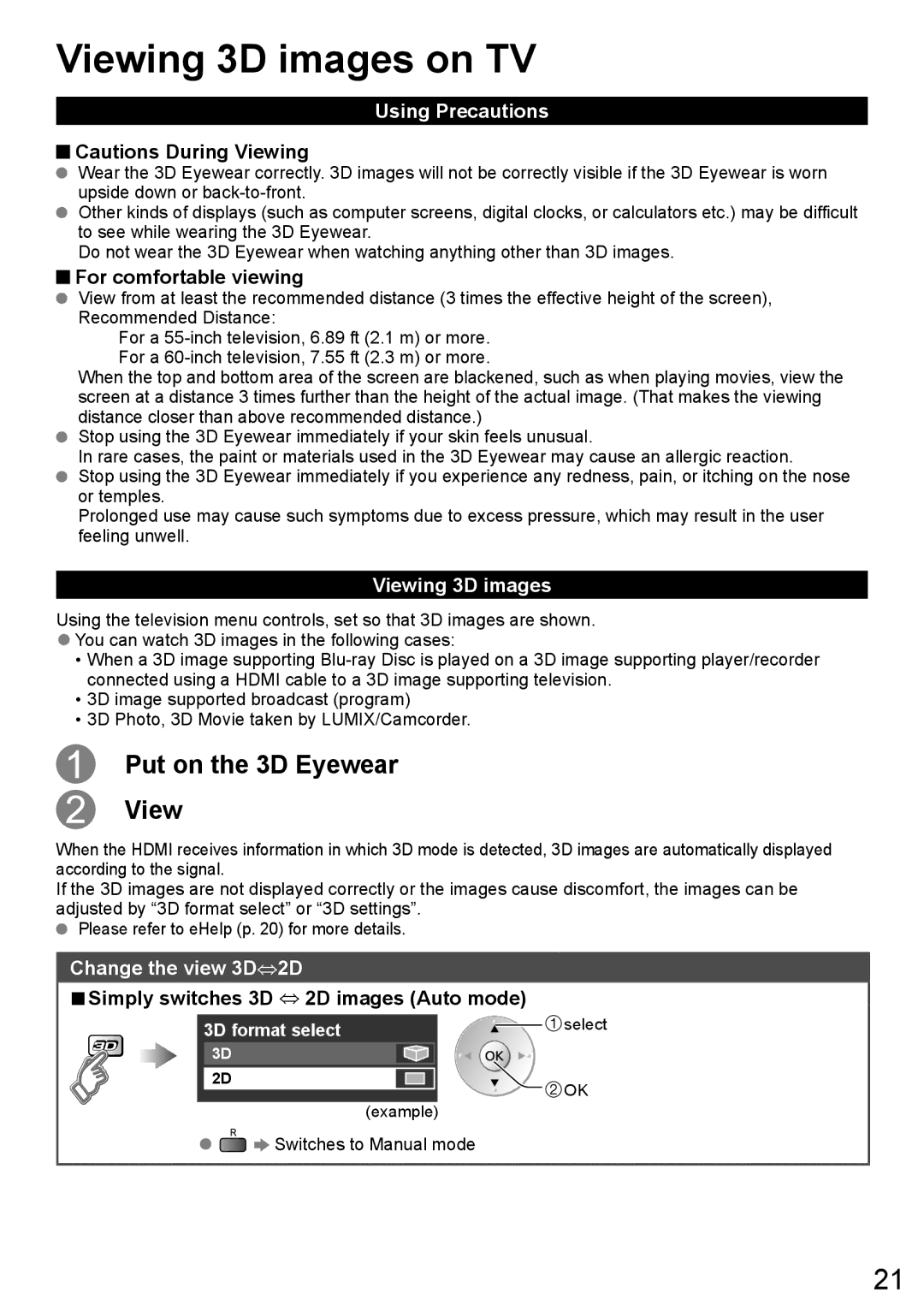Viewing 3D images on TV
Using Precautions
![]() Cautions During Viewing
Cautions During Viewing
Wear the 3D Eyewear correctly. 3D images will not be correctly visible if the 3D Eyewear is worn upside down or
Other kinds of displays (such as computer screens, digital clocks, or calculators etc.) may be difficult to see while wearing the 3D Eyewear.
Do not wear the 3D Eyewear when watching anything other than 3D images.
 For comfortable viewing
For comfortable viewing
View from at least the recommended distance (3 times the effective height of the screen), Recommended Distance:
For a
When the top and bottom area of the screen are blackened, such as when playing movies, view the screen at a distance 3 times further than the height of the actual image. (That makes the viewing distance closer than above recommended distance.)
Stop using the 3D Eyewear immediately if your skin feels unusual.
In rare cases, the paint or materials used in the 3D Eyewear may cause an allergic reaction.
Stop using the 3D Eyewear immediately if you experience any redness, pain, or itching on the nose or temples.
Prolonged use may cause such symptoms due to excess pressure, which may result in the user feeling unwell.
Viewing 3D images
Using the television menu controls, set so that 3D images are shown.
●You can watch 3D images in the following cases:
•When a 3D image supporting
•3D image supported broadcast (program)
•3D Photo, 3D Movie taken by LUMIX/Camcorder.
Put on the 3D Eyewear
View
When the HDMI receives information in which 3D mode is detected, 3D images are automatically displayed according to the signal.
If the 3D images are not displayed correctly or the images cause discomfort, the images can be adjusted by “3D format select” or “3D settings”.
Please refer to eHelp (p. 20) for more details.
Change the view 3D⇔2D
■Simply switches 3D ⇔ 2D images (Auto mode)
3D format select | select |
3D |
|
2D | OK |
| |
| (example) |
●![]()
![]() Switches to Manual mode
Switches to Manual mode
21