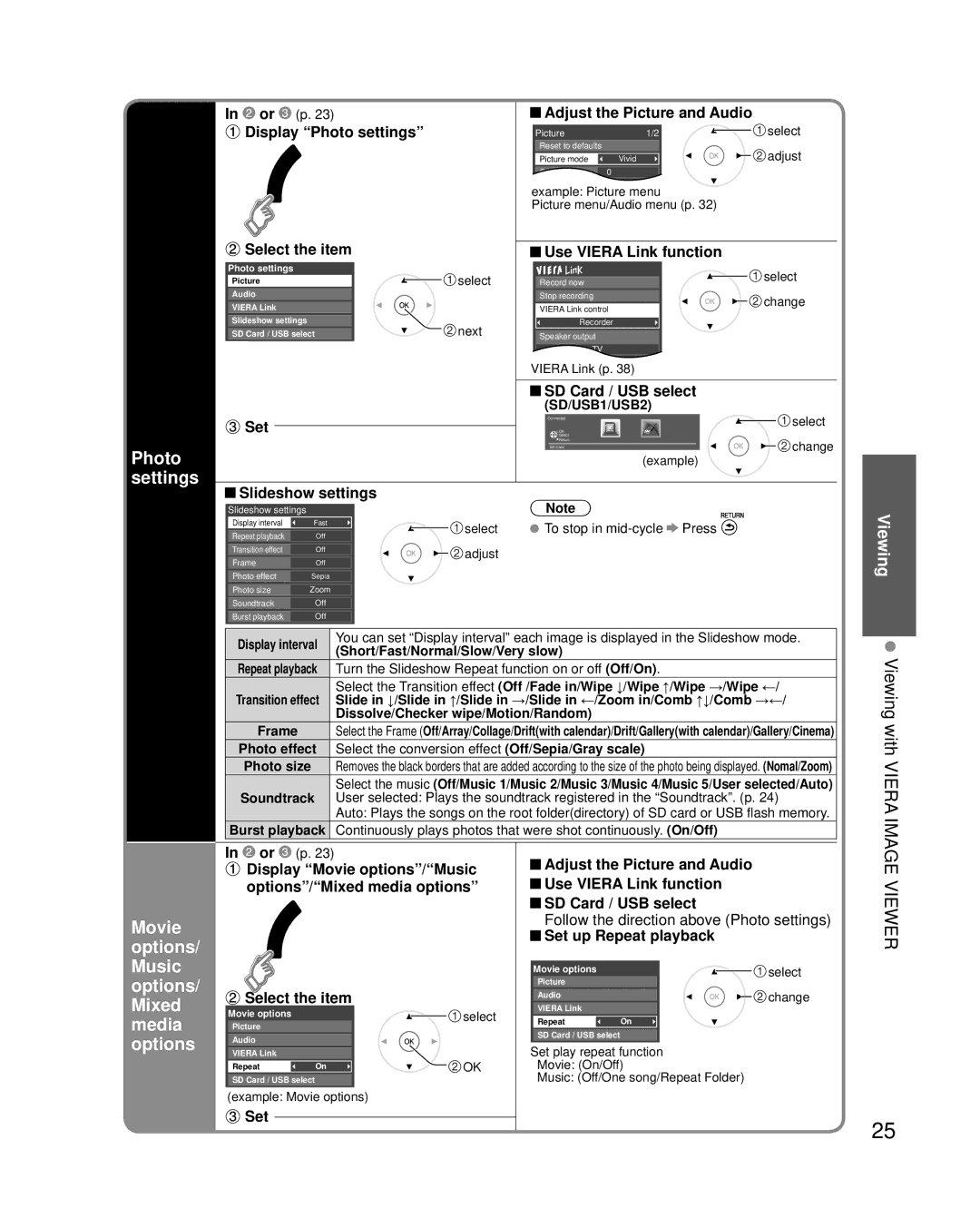In or (p. 23) |
|
| Adjust the Picture and Audio |
| ||||||
|
|
| ||||||||
|
|
| ||||||||
Display “Photo settings” |
|
|
|
|
|
|
|
| select | |
| Picture | 1/2 |
|
|
|
| ||||
|
| Reset to defaults |
|
|
|
|
| adjust | ||
|
| Picture mode |
| Vivid |
|
|
|
| ||
|
| Contrast |
| 0 |
|
|
|
|
| |
| example: Picture menu |
| ||||||||
| Picture menu/Audio menu (p. 32) |
| ||||||||
Select the item |
| Use VIERA Link function |
|
Photo settings | select |
| select |
Picture | Record now | ||
Audio |
| Stop recording | change |
VIERA Link |
| VIERA Link control | |
|
| ||
Slideshow settings | next | Recorder |
|
SD Card / USB select | Speaker output |
| |
|
| TV |
|
VIERA Link (p. 38)
| SD Card / USB select |
|
| (SD/USB1/USB2) | select |
Set | Connected | |
Select |
| |
| OK |
|
| Return | change |
Photo | SD Card | |
(example) |
| |
settings |
|
|
 Slideshow settings
Slideshow settings
|
|
|
|
|
|
|
|
| Note |
|
| |
Slideshow settings |
|
|
|
|
|
|
| |||||
Display interval |
| Fast |
|
|
|
| select | To stop in | ||||
Repeat playback |
|
| Off |
|
|
|
| |||||
|
|
|
|
|
|
|
|
|
| |||
Transition effect |
|
| Off |
|
|
|
| adjust |
|
|
| |
Frame |
|
| Off |
|
|
|
|
|
|
| ||
|
|
|
|
|
|
|
|
|
| |||
Photo effect |
| Sepia |
|
|
|
|
|
|
|
| ||
Photo size |
| Zoom |
|
|
|
|
|
|
|
| ||
Soundtrack |
|
| Off |
|
|
|
|
|
|
|
| |
Burst playback |
|
| Off |
|
|
|
|
|
|
|
| |
|
|
|
|
|
| |||||||
Display interval |
| You can set “Display interval” each image is displayed in the Slideshow mode. | ||||||||||
| (Short/Fast/Normal/Slow/Very slow) | |||||||||||
|
|
|
|
| ||||||||
Repeat playback |
| Turn the Slideshow Repeat function on or off (Off/On). | ||||||||||
Transition effect |
| Select the Transition effect (Off /Fade in/Wipe ↓/Wipe ↑/Wipe →/Wipe ←/ | ||||||||||
| Slide in ↓/Slide in ↑/Slide in →/Slide in ←/Zoom in/Comb ↑↓/Comb →←/ | |||||||||||
|
|
|
|
| Dissolve/Checker wipe/Motion/Random) | |||||||
Frame |
|
|
| Select the Frame (Off/Array/Collage/Drift(with calendar)/Drift/Gallery(with calendar)/Gallery/Cinema) | ||||||||
Photo effect |
| Select the conversion effect (Off/Sepia/Gray scale) | ||||||||||
Photo size |
|
| Removes the black borders that are added according to the size of the photo being displayed. (Nomal/Zoom) | |||||||||
Soundtrack |
|
| Select the music (Off/Music 1/Music 2/Music 3/Music 4/Music 5/User selected/Auto) | |||||||||
|
| User selected: Plays the soundtrack registered in the “Soundtrack”. (p. 24) | ||||||||||
|
|
|
|
| Auto: Plays the songs on the root folder(directory) of SD card or USB flash memory. | |||||||
Burst playback |
| Continuously plays photos that were shot continuously. (On/Off) | ||||||||||
Viewing
Viewing with VIERA
Movie options/ Music options/ Mixed media options
In ![]() or
or ![]() (p. 23)
(p. 23)
![]() Display “Movie options”/“Music options”/“Mixed media options”
Display “Movie options”/“Music options”/“Mixed media options”
![]() Select the item
Select the item
Movie options |
| select |
Picture |
|
|
Audio |
|
|
VIERA Link |
| OK |
Repeat | On | |
SD Card / USB select |
|
|
(example: Movie options)
![]() Set
Set
![]() Adjust the Picture and Audio
Adjust the Picture and Audio
![]() Use VIERA Link function
Use VIERA Link function
![]() SD Card / USB select
SD Card / USB select
Follow the direction above (Photo settings)
 Set up Repeat playback
Set up Repeat playback
Movie options | select |
Picture |
|
Audio | change |
VIERA Link |
|
RepeatOn
SD Card / USB select
Set play repeat function
Movie: (On/Off)
Music: (Off/One song/Repeat Folder)
IMAGE VIEWER
25