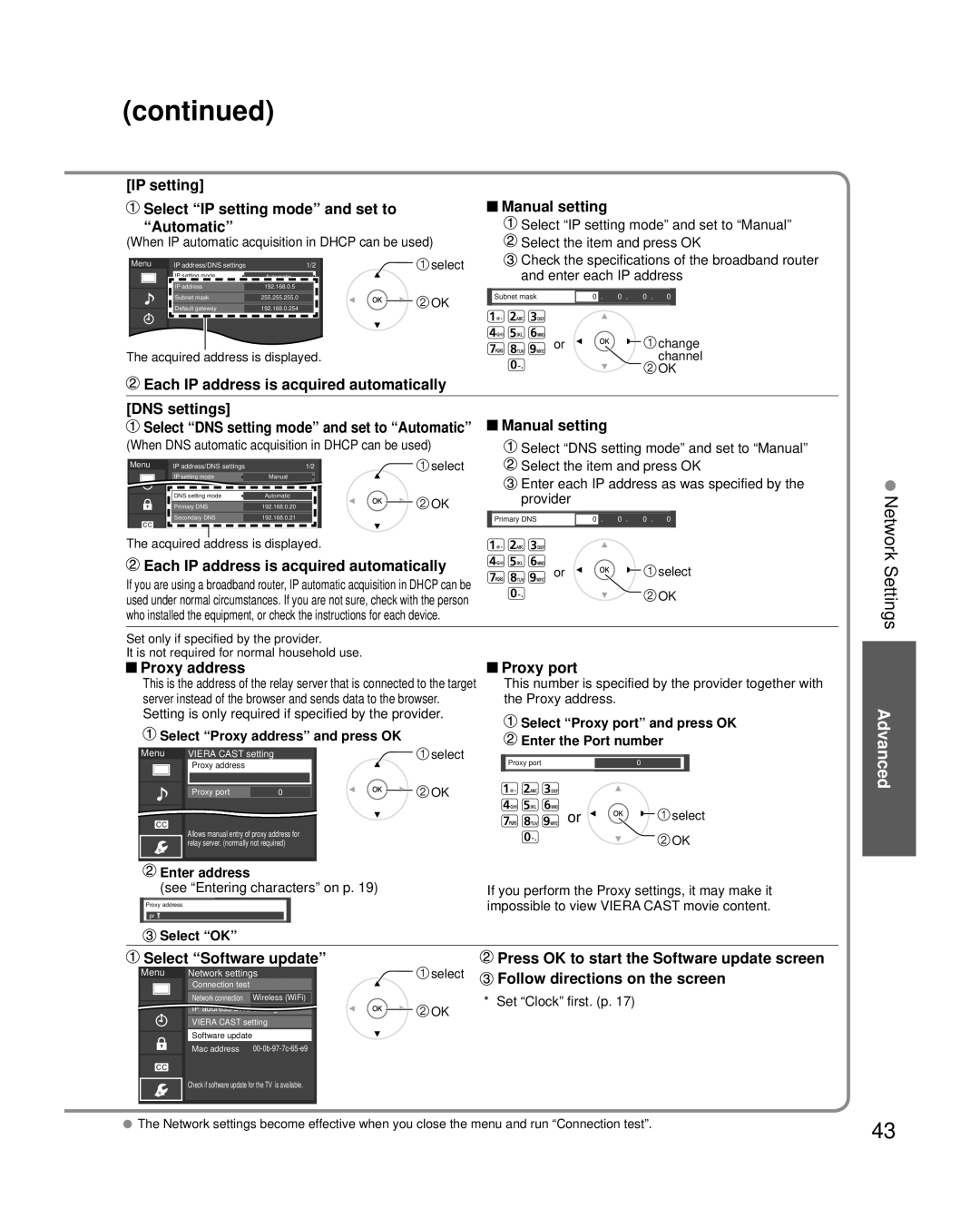(continued)
[IP setting] |
|
|
Select “IP setting mode” and set to |
| Manual setting |
| ||
| ||
“Automatic” |
| Select “IP setting mode” and set to “Manual” |
(When IP automatic acquisition in DHCP can be used) |
| Select the item and press OK |
Menu | IP address/DNS settings | 1/2 | select | Check the specifications of the broadband router | ||||
| IP setting mode | Automatic |
| and enter each IP address | ||||
| IP address | 192.168.0.5 |
|
|
|
|
|
|
| Subnet mask | 255.255.255.0 | OK | Subnet mask | 0 . | 0 . | 0 . | 0 |
| Default gateway | 192.168.0.254 |
|
|
|
|
| |
or | change |
The acquired address is displayed. | channel |
| OK |
![]() Each IP address is acquired automatically
Each IP address is acquired automatically
[DNS settings] |
|
|
|
| Manual setting | ||||||||||||
|
| Select “DNS setting mode” and set to “Automatic” |
| ||||||||||||||
| |||||||||||||||||
(When DNS automatic acquisition in DHCP can be used) |
| Select “DNS setting mode” and set to “Manual” | |||||||||||||||
| Menu |
| IP address/DNS settings | 1/2 |
| select |
| Select the item and press OK | |||||||||
|
|
|
|
| IP setting mode |
| Manual |
|
|
| Enter each IP address as was specified by the | ||||||
|
|
|
|
| Default gateway |
| 192Automatic.168.0.254 |
|
|
| |||||||
|
|
|
|
| DNS setting mode |
| Automatic |
| OK |
| provider |
|
|
|
|
| |
|
|
|
|
|
|
|
|
|
|
|
|
|
|
|
|
| |
|
|
|
|
| Primary DNS |
| 192.168.0.20 |
|
|
|
|
|
|
|
|
| |
|
|
|
|
| Secondary DNS |
| 192.168.0.21 |
|
| Primary DNS |
| 0 | . 0 . 0 . | 0 |
|
| |
The acquired address is displayed.
|
| Each IP address is acquired automatically |
|
|
| or | select | ||||||||||||||
If you are using a broadband router, IP automatic acquisition in DHCP can be |
|
|
|
|
|
| OK | ||||||||||||||
used under normal circumstances. If you are not sure, check with the person |
|
|
|
|
|
| |||||||||||||||
who installed the equipment, or check the instructions for each device. |
|
|
|
|
|
|
|
|
|
| |||||||||||
Set only if specified by the provider. |
|
|
|
|
|
|
|
|
|
|
| ||||||||||
It is not required for normal household use. |
|
|
|
|
|
|
|
|
|
|
| ||||||||||
|
| Proxy address |
|
|
|
|
|
|
|
| Proxy port |
|
|
|
| ||||||
|
|
|
|
|
|
|
|
|
|
| |||||||||||
|
| This is the address of the relay server that is connected to the target |
|
|
| This number is specified by the provider together with | |||||||||||||||
|
| server instead of the browser and sends data to the browser. |
|
|
| the Proxy address. |
|
|
|
| |||||||||||
|
| Setting is only required if specified by the provider. |
|
|
| Select “Proxy port” and press OK | |||||||||||||||
|
|
| Select “Proxy address” and press OK |
|
|
|
| ||||||||||||||
|
|
|
|
|
|
| Enter the Port number | ||||||||||||||
|
| Menu | VIERA CAST setting | select |
|
|
| ||||||||||||||
|
|
|
|
|
|
|
|
|
|
|
| ||||||||||
|
|
|
|
|
| Proxy address |
|
|
|
| OK |
|
|
| Proxy port |
| 0 |
|
|
| |
|
|
|
|
|
|
|
|
|
|
|
|
|
|
|
|
|
|
|
|
| |
|
|
|
|
|
|
|
|
|
|
|
|
|
|
|
|
|
|
|
|
| |
|
|
|
|
|
|
|
|
|
|
|
|
|
|
|
|
|
|
|
|
| |
|
|
|
|
|
| Proxy port | 0 |
|
|
|
|
|
|
|
|
|
|
|
|
| |
|
|
|
|
|
|
|
|
|
|
|
|
|
|
| or | select | |||||
|
|
|
|
|
| Allows manual entry of proxy address for |
|
|
|
|
| ||||||||||
|
|
|
|
|
|
|
|
|
|
|
|
|
| OK | |||||||
|
|
|
|
|
| relay server. (normally not required) |
|
|
|
|
|
|
|
| |||||||
|
|
|
|
|
|
|
|
|
|
|
|
|
|
|
|
|
|
|
|
|
|
|
|
| Enter address |
|
|
|
|
|
|
|
|
|
|
|
|
|
|
| |||
|
|
| (see “Entering characters” on p. 19) |
|
| If you perform the Proxy settings, it may make it | |||||||||||||||
|
| Proxy address |
|
|
|
|
|
|
| impossible to view VIERA CAST movie content. | |||||||||||
|
|
|
|
|
|
|
|
|
|
|
|
|
|
|
|
|
|
|
|
|
|
|
| prIo |
|
|
|
|
|
|
|
|
|
|
|
|
|
|
|
| |||
|
|
|
|
|
|
|
|
|
|
|
|
|
|
|
|
|
|
|
|
|
|
|
|
| Select “OK” |
|
|
|
|
|
|
|
|
|
|
|
|
|
|
| |||
|
| Select “Software update” | select |
| Press OK to start the Software update screen | ||||||||||||||||
|
| Menu |
| Connection test |
|
| Follow directions on the screen | ||||||||||||||
|
|
| Network settings |
|
|
|
|
|
|
|
|
|
|
|
| ||||||
|
|
|
|
|
|
|
|
|
|
|
|
|
|
|
|
|
|
|
|
|
|
|
|
|
|
|
|
|
|
|
|
|
|
|
|
|
|
|
|
|
| ||
|
|
|
|
|
|
|
|
|
|
|
|
|
|
|
|
|
|
|
| ||
|
|
|
|
|
| Network connection | Wireless (WiFi) |
|
| * Set “Clock” first. (p. 17) |
|
|
|
| |||||||
|
|
|
|
|
| IP address/DNS | settings |
| OK |
|
|
|
| ||||||||
|
|
|
|
|
|
|
|
|
|
|
|
|
|
|
|
| |||||
|
|
|
|
|
| VIERA CAST setting |
|
|
|
|
|
|
|
|
|
| |||||
|
|
|
|
|
|
|
|
|
|
|
|
|
|
|
|
| |||||
|
|
|
|
|
| Software update |
|
|
|
|
|
|
|
|
|
|
| ||||
|
|
|
|
|
|
|
|
|
|
|
|
|
|
|
|
| |||||
|
|
|
|
|
| Mac address |
|
|
|
|
|
|
|
|
|
|
| ||||
|
|
|
|
|
|
|
|
|
|
|
|
|
|
|
|
|
|
|
|
|
|
Check if software update for the TV is available.
Network Settings
Advanced
The Network settings become effective when you close the menu and run “Connection test”. | 43 |
|