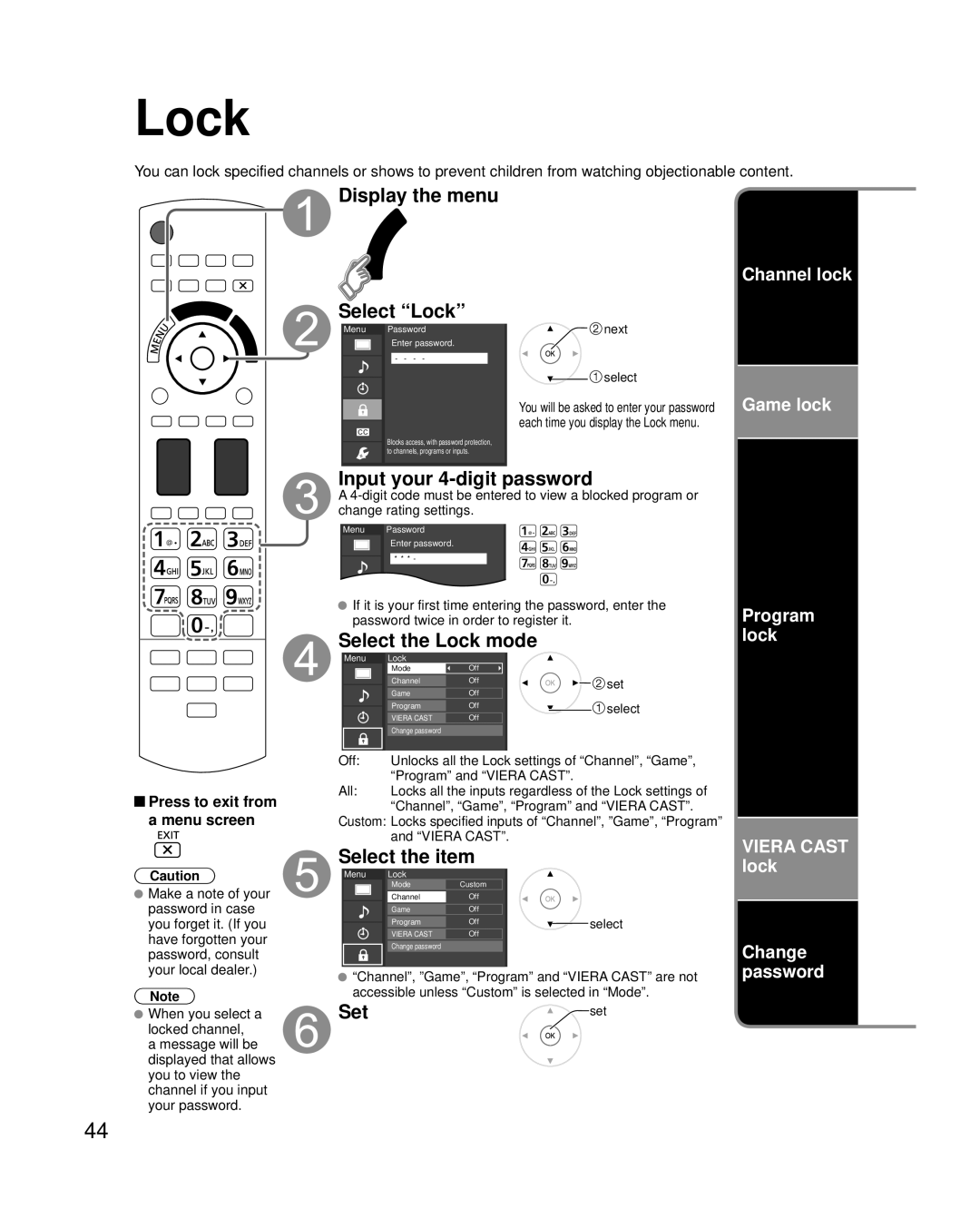Lock
You can lock specified channels or shows to prevent children from watching objectionable content.

 Display the menu
Display the menu
Select “Lock”
Menu Password
Enter password.
- - - -
Blocks access, with password protection, to channels, programs or inputs.
![]() next
next
![]() select
select
You will be asked to enter your password each time you display the Lock menu.
Channel lock
Game lock
Input your 4-digit password
A
Menu Password
Enter password.
* * * -
![]() Press to exit from a menu screen
Press to exit from a menu screen
Caution
 Make a note of your
Make a note of your
password in case you forget it. (If you have forgotten your password, consult your local dealer.)
Note
![]() When you select a locked channel, a message will be displayed that allows you to view the channel if you input your password.
When you select a locked channel, a message will be displayed that allows you to view the channel if you input your password.
![]() If it is your first time entering the password, enter the password twice in order to register it.
If it is your first time entering the password, enter the password twice in order to register it.
Select the Lock mode
| Menu | Lock |
|
|
|
| |||
|
|
|
|
| Mode | Off |
|
|
|
|
|
|
|
|
| ||||
|
|
|
|
| Channel | Off |
| set | |
|
|
|
|
| |||||
|
|
|
|
| Game | Off |
|
|
|
|
|
|
|
| Program | Off |
| select | |
|
|
|
|
| VIERA CAST | Off |
|
|
|
|
|
|
|
| Change password |
|
|
|
|
|
|
|
|
|
|
|
|
|
|
Off: |
| Unlocks all the Lock settings of “Channel”, “Game”, | |||||||
|
|
|
|
| “Program” and “VIERA CAST”. |
| |||
All: |
| Locks all the inputs regardless of the Lock settings of | |||||||
|
|
|
|
| “Channel”, “Game”, “Program” and “VIERA CAST”. | ||||
Custom: Locks specified inputs of “Channel”, ”Game”, “Program” and “VIERA CAST”.
Select the item
Menu Lock
Mode | Custom |
|
| Off |
|
Channel |
| |
|
|
|
Game | Off |
|
Program | Off | select |
VIERA CAST | Off |
|
Change password
![]() “Channel”, ”Game”, “Program” and “VIERA CAST” are not accessible unless “Custom” is selected in “Mode”.
“Channel”, ”Game”, “Program” and “VIERA CAST” are not accessible unless “Custom” is selected in “Mode”.
Set | set |
Program lock
VIERA CAST lock
Change password
44