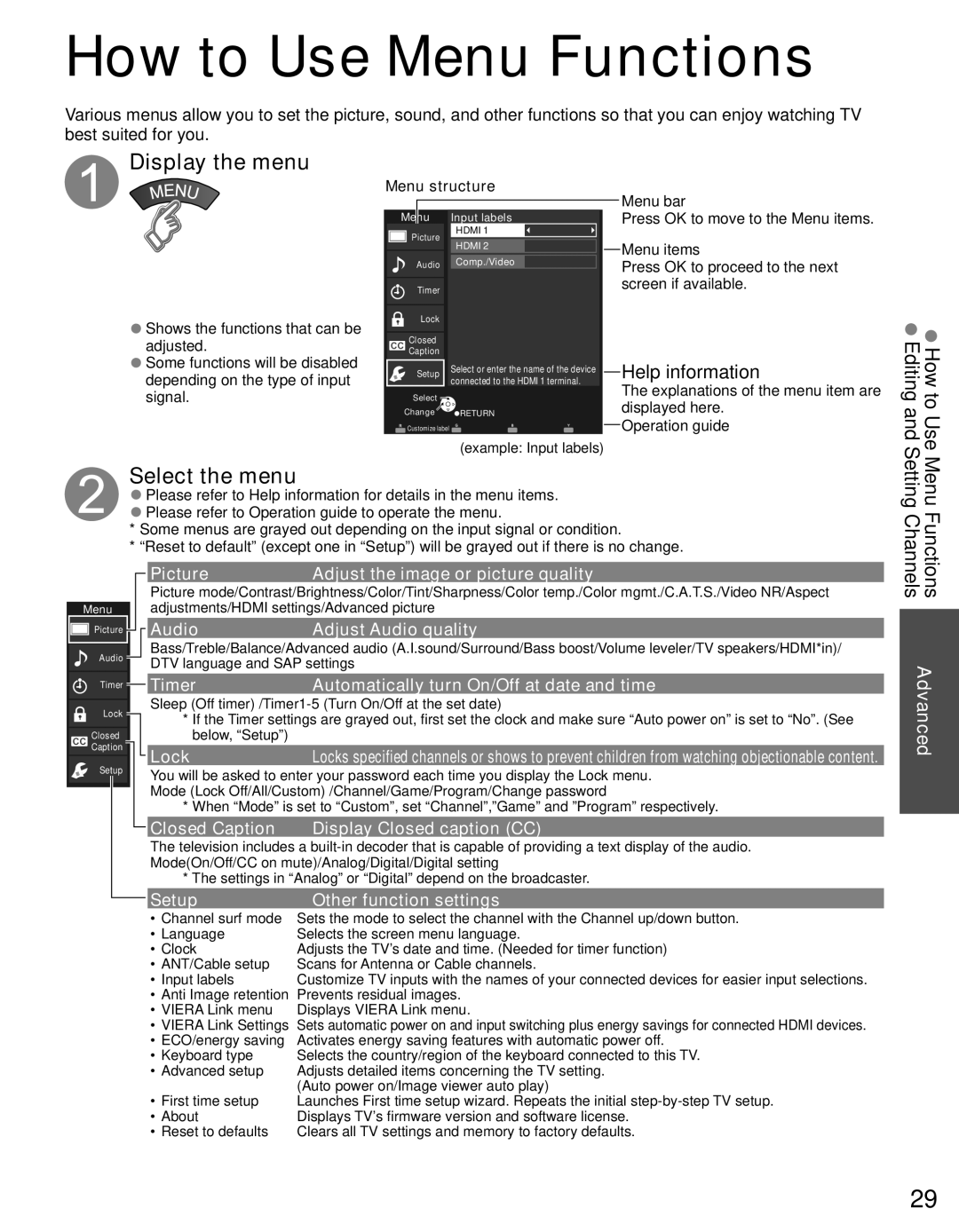How to Use Menu Functions
Various menus allow you to set the picture, sound, and other functions so that you can enjoy watching TV best suited for you.
 Display the menu
Display the menu
●Shows the functions that can be adjusted.
●Some functions will be disabled depending on the type of input signal.
Menu structure
| Menu |
|
|
| |
|
| Input labels | |||
|
| Picture |
| HDMI 1 |
|
|
| ||||
|
|
|
|
| |
|
|
|
| HDMI 2 |
|
|
|
|
|
|
|
|
| Audio |
| Comp./Video |
|
|
|
|
|
|
|
|
| Timer |
|
|
|
|
|
|
|
|
|
|
| Lock |
|
|
|
|
|
|
|
|
|
|
| Closed |
|
|
|
|
| Caption |
|
|
|
|
| Setup |
| Select or enter the name of the device | |
|
|
|
| connected to the HDMI 1 terminal. | |
|
| Select |
|
|
|
|
|
|
|
| |
| Change |
| RETURN | ||
![]() Customize label
Customize label
(example: Input labels)
Menu bar
Press OK to move to the Menu items.
Menu items
Press OK to proceed to the next screen if available.
Help information
The explanations of the menu item are displayed here.
Operation guide
How to Use Editing and
Select the menu
●Please refer to Help information for details in the menu items.
●Please refer to Operation guide to operate the menu.
*Some menus are grayed out depending on the input signal or condition.
*“Reset to default” (except one in “Setup”) will be grayed out if there is no change.
|
|
|
|
|
|
| Picture | Adjust the image or picture quality |
|
|
|
|
|
| |||
|
|
|
|
|
|
| Picture mode/Contrast/Brightness/Color/Tint/Sharpness/Color temp./Color mgmt./C.A.T.S./Video NR/Aspect | |
Menu |
|
|
|
| adjustments/HDMI settings/Advanced picture | |||
Picture |
|
|
|
| Audio | Adjust Audio quality | ||
|
|
|
| |||||
Audio |
|
|
|
| Bass/Treble/Balance/Advanced audio (A.I.sound/Surround/Bass boost/Volume leveler/TV speakers/HDMI*in)/ | |||
|
|
|
| DTV language and SAP settings | ||||
|
|
|
|
|
|
| ||
Timer |
|
|
|
| Timer | Automatically turn On/Off at date and time | ||
|
|
|
| |||||
Lock |
|
|
|
| Sleep (Off | |||
|
|
|
| * If the Timer settings are grayed out, first set the clock and make sure “Auto power on” is set to “No”. (See | ||||
|
|
|
|
|
|
| ||
Closed |
|
|
|
| below, “Setup”) |
| ||
Caption |
|
|
|
|
| Lock | Locks specified channels or shows to prevent children from watching objectionable content. | |
Setup |
|
|
|
| ||||
|
|
|
| You will be asked to enter your password each time you display the Lock menu. | ||||
|
|
|
|
|
|
| Mode (Lock Off/All/Custom) /Channel/Game/Program/Change password | |
|
|
| ||||||
|
|
|
|
|
|
| * When “Mode” is set to “Custom”, set “Channel”,”Game” and ”Program” respectively. | |
|
|
|
|
|
|
| Closed Caption | Display Closed caption (CC) |
|
|
|
|
|
|
| ||
|
|
|
|
|
|
| The television includes a | |
|
|
|
|
|
|
| Mode(On/Off/CC on mute)/Analog/Digital/Digital setting | |
|
|
|
|
|
|
| * The settings in “Analog” or “Digital” depend on the broadcaster. | |
|
|
|
|
|
|
| Setup | Other function settings |
|
|
|
|
|
|
| ||
|
|
|
|
|
|
| • Channel surf mode | Sets the mode to select the channel with the Channel up/down button. |
|
|
|
|
|
|
| • Language | Selects the screen menu language. |
|
|
|
|
|
|
| • Clock | Adjusts the TV’s date and time. (Needed for timer function) |
|
|
|
|
|
|
| • ANT/Cable setup | Scans for Antenna or Cable channels. |
|
|
|
|
|
|
| • Input labels | Customize TV inputs with the names of your connected devices for easier input selections. |
|
|
|
|
|
|
| • Anti Image retention | Prevents residual images. |
|
|
|
|
|
|
| • VIERA Link menu | Displays VIERA Link menu. |
|
|
|
|
|
|
| • VIERA Link Settings | Sets automatic power on and input switching plus energy savings for connected HDMI devices. |
|
|
|
|
|
|
| • ECO/energy saving | Activates energy saving features with automatic power off. |
|
|
|
|
|
|
| • Keyboard type | Selects the country/region of the keyboard connected to this TV. |
|
|
|
|
|
|
| • Advanced setup | Adjusts detailed items concerning the TV setting. |
|
|
|
|
|
|
|
| (Auto power on/Image viewer auto play) |
|
|
|
|
|
|
| • First time setup | Launches First time setup wizard. Repeats the initial |
|
|
|
|
|
|
| • About | Displays TV’s firmware version and software license. |
|
|
|
|
|
|
| • Reset to defaults | Clears all TV settings and memory to factory defaults. |
MenuSetting ChannelsFunctions Advanced
29