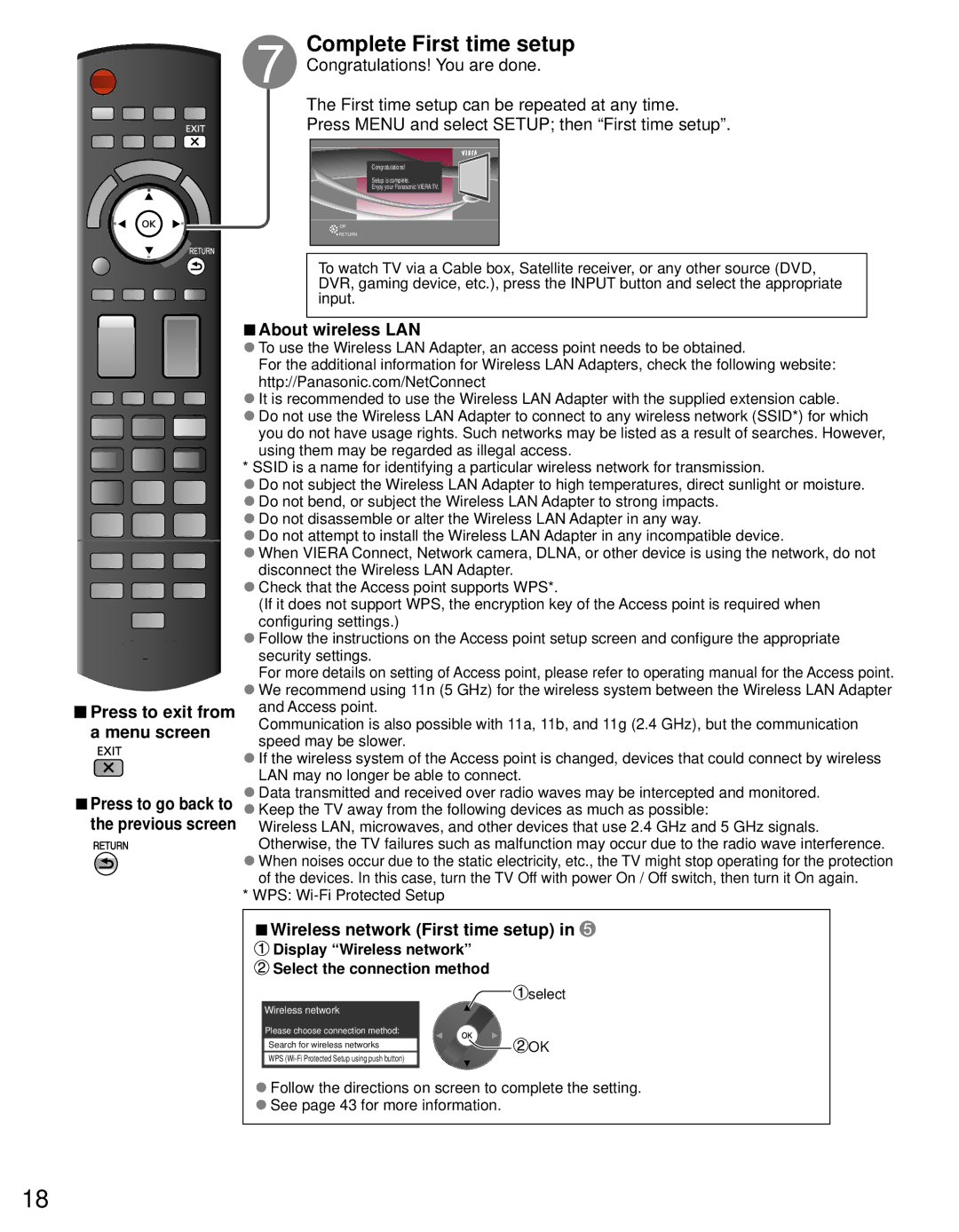TC-P55GT31 specifications
The Panasonic TC-P55GT31 is a 55-inch plasma television that has garnered attention for its impressive picture quality, user-friendly features, and robust design. Known for utilizing advanced plasma technology, this model delivers outstanding color accuracy and deep black levels, making it a preferred choice among home theater enthusiasts.One of the standout features of the TC-P55GT31 is its Infinite Contrast technology, which enhances the contrast ratio to provide a more dynamic viewing experience. This technology allows the TV to produce rich and vibrant colors while maintaining clear distinctions between light and dark scenes. The 1080p Full HD resolution ensures that every detail, whether it’s part of a fast-paced action scene or a subtle facial expression, is rendered with clarity.
Equipped with Viera Connect, the TC-P55GT31 opens the door to a world of online content, providing access to numerous apps, streaming services, and social media platforms. This smart TV capability allows users to enjoy popular services like Netflix, YouTube, and Pandora directly on the screen, thereby enhancing the overall viewing experience.
The television also features a sleek design that complements any living room setup. The slim bezels maximize screen real estate, while the sturdy construction ensures longevity. With multiple HDMI and USB ports, connectivity is made easy, allowing users to connect various devices such as gaming consoles, Blu-ray players, and external drives.
Another notable characteristic of the TC-P55GT31 is its 600Hz Sub-field Drive technology, which significantly reduces motion blur during fast-paced scenes, making it an excellent choice for sports and action movies. Coupled with the TV’s fast response times, this ensures smooth playback without trailing or ghosting.
In addition to its visual performance, the TC-P55GT31 employs an Advanced Picture Quality feature that automatically optimizes the image based on the content being displayed. This means whether users are watching brightly lit cartoons or dark horror films, the TV adjusts accordingly to deliver the best possible experience.
Overall, the Panasonic TC-P55GT31 is a well-rounded television that combines superior picture quality, smart functionality, and a stylish design, making it a solid choice for those seeking an immersive home entertainment system. Its blend of advanced technologies and user-centric features places it firmly in the competitive landscape of high-quality plasma TVs.