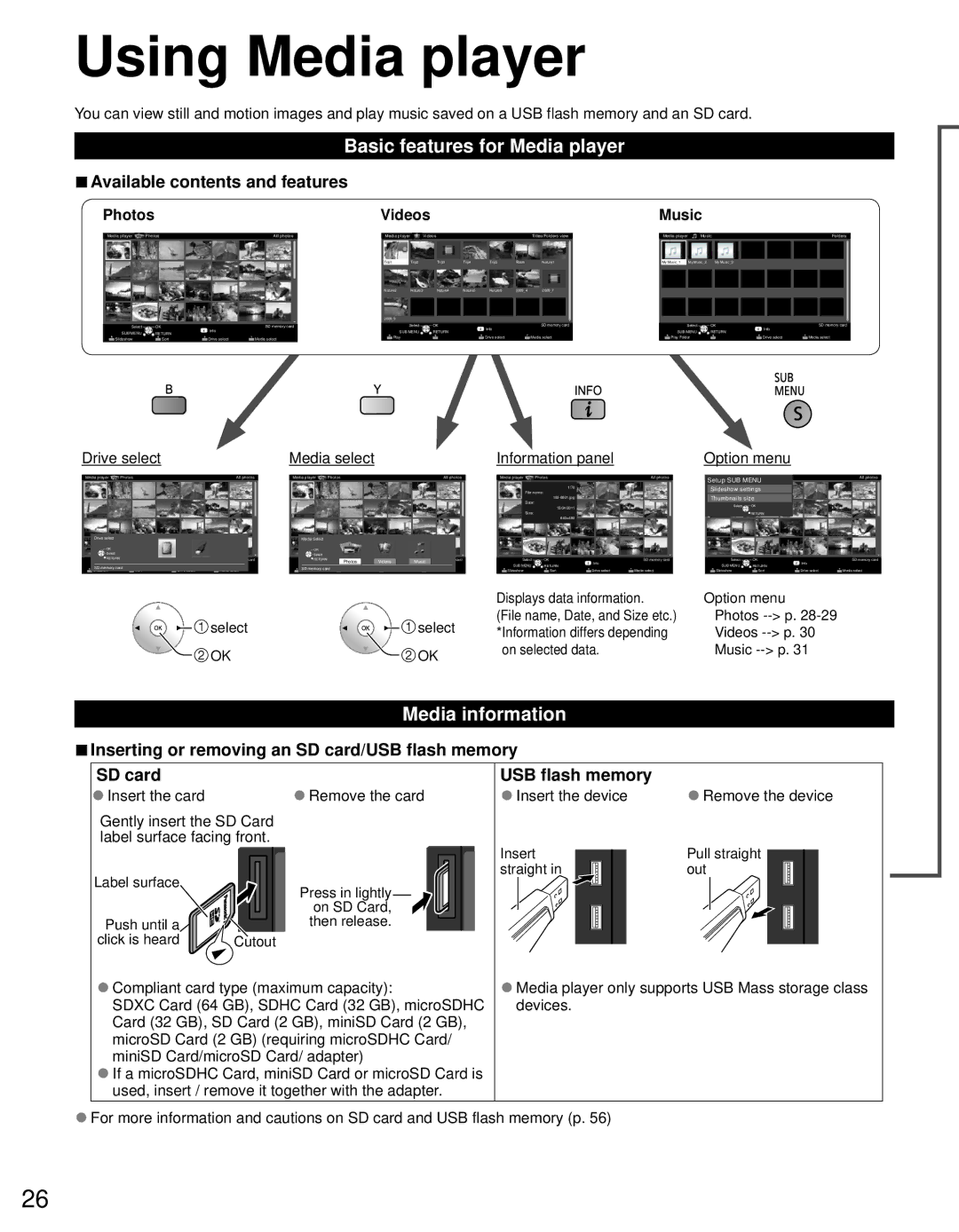Using Media player
You can view still and motion images and play music saved on a USB flash memory and an SD card.
Basic features for Media player
■Available contents and features
Photos |
|
| Videos |
|
|
| ||||||
|
|
|
|
|
|
|
|
|
|
|
|
|
Media player Photos | All photos | Media player | Videos | Titles/Folders view | ||||||||
|
|
|
|
|
|
|
|
|
|
|
|
|
|
|
|
|
|
|
|
|
|
|
| ||
|
|
|
| Trip1 | Trip2 |
| Trip3 | Trip4 | Trip5 | Room | Nature1 |
|
|
|
|
|
|
|
|
|
|
|
|
|
|
|
|
|
| Nature2 | Nature3 | Nature4 | Nature5 | Nature6 | 2009_4 | 2009_7 |
|
|
|
| 2009_9 |
|
|
|
|
|
|
Select | OK | Info | SD memory card |
| Select | OK |
| Info |
| SD memory card |
SUB MENU | RETURN |
|
| SUB MENU | RETURN |
|
|
| ||
Slideshow | Sort | Drive select | Media select | Play |
|
| Drive select |
| Media select | |
Music |
|
|
| |
Media player | Music |
| Folders | |
My Music_1 | My Music_2 | My Music_3 |
|
|
Select | OK | Info | SD memory card | |
SUB MENU | RETURN |
| ||
|
| |||
Play Folder |
| Drive select | Media select | |
Drive select |
|
| Media select |
|
| ||||
Media player | Photos |
| All photos | Media player | Photos |
| All photos | ||
Drive select |
|
|
|
| Media Select |
|
|
|
|
OK |
|
|
|
| OK |
|
|
|
|
Select |
|
|
|
| Select |
|
|
|
|
RETURNSelect |
| OK | Info | SD memory card | RETURNSelect |
| OK Photos | VideosInfo | Music SD memory card |
SUB MENU |
| RETURN |
|
| SUB MENU |
| RETURN |
|
|
SD memory card | Sort | Drive select | Media select | SD memory card | Sort | Media select | Device select | ||
Slideshow |
| Slideshow |
| ||||||
|
|
|
| select |
|
|
|
| select |
![]() OK
OK![]() OK
OK
Information panel
Media player | Photos |
| All photos | |
|
| 1/70 |
|
|
| File name: |
|
| |
|
|
|
| |
| Date: |
|
|
|
|
| 15/04/2011 |
|
|
| Size: |
|
|
|
|
| 640x480 |
|
|
|
|
|
|
|
| Select | OK | Info | SD memory card |
SUB MENU | RETURN |
| ||
Slideshow | Sort | Drive select | Media select | |
Displays data information.
(File name, Date, and Size etc.) *Information differs depending on selected data.
Option menu
Media Player | Photo |
| All photos |
Setup SUB MENU |
|
| |
Slideshow settings |
|
| |
Thumbnails size |
|
| |
Select | OK |
|
|
| RETURN |
|
|
Select | OK | Info | SD memory card |
SUB MENU | RETURN |
| |
Slideshow | Sort | Drive select | Media select |
Option menu Photos
Media information
■Inserting or removing an SD card/USB flash memory
SD card | ●Remove the card | USB flash memory | ●Remove the device |
●Insert the card | ●Insert the device | ||
Gently insert the SD Card |
|
| |
label surface facing front. | Insert | Pull straight | |
|
| ||
Label surface |
| straight in | out |
Press in lightly |
|
| |
|
|
| |
| on SD Card, |
|
|
Push until a | then release. |
|
|
click is heard | Cutout |
|
|
●Compliant card type (maximum capacity): | ●Media player only supports USB Mass storage class | ||
SDXC Card (64 GB), SDHC Card (32 GB), microSDHC | devices. |
| |
Card (32 GB), SD Card (2 GB), miniSD Card (2 GB), |
|
| |
microSD Card (2 GB) (requiring microSDHC Card/ |
|
| |
miniSD Card/microSD Card/ adapter) |
|
| |
●If a microSDHC Card, miniSD Card or microSD Card is used, insert / remove it together with the adapter.
●For more information and cautions on SD card and USB flash memory (p. 56)
26