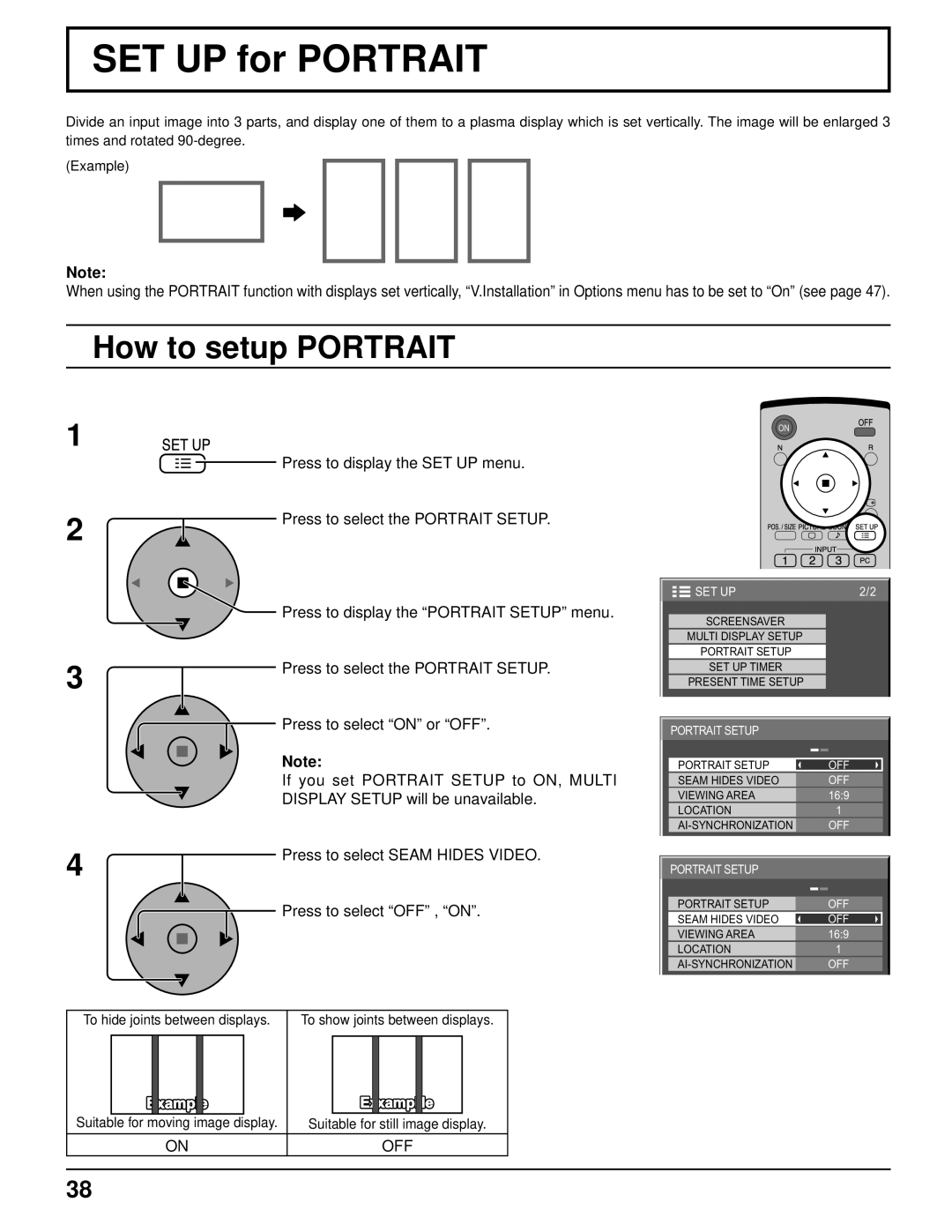SET UP for PORTRAIT
Divide an input image into 3 parts, and display one of them to a plasma display which is set vertically. The image will be enlarged 3 times and rotated
(Example)
Note:
When using the PORTRAIT function with displays set vertically, “V.Installation” in Options menu has to be set to “On” (see page 47).
How to setup PORTRAIT
1
2
3
![]() Press to display the SET UP menu.
Press to display the SET UP menu.
Press to select the PORTRAIT SETUP.
Press to display the “PORTRAIT SETUP” menu.
Press to select the PORTRAIT SETUP.
Press to select “ON” or “OFF”.
Note:
If you set PORTRAIT SETUP to ON, MULTI
DISPLAY SETUP will be unavailable.
SET UP | 2/2 |
SCREENSAVER
MULTI DISPLAY SETUP
PORTRAIT SETUP
SET UP TIMER
PRESENT TIME SETUP
PORTRAIT SETUP |
|
PORTRAIT SETUP | OFF |
SEAM HIDES VIDEO | OFF |
VIEWING AREA | 16:9 |
LOCATION | 1 |
OFF |
4 |
| Press to select SEAM HIDES VIDEO. |
|
| |
|
| Press to select “OFF” , “ON”. |
|
|
|
|
|
|
PORTRAIT SETUP |
|
PORTRAIT SETUP | OFF |
SEAM HIDES VIDEO | OFF |
VIEWING AREA | 16:9 |
LOCATION | 1 |
OFF |
To hide joints between displays.
To show joints between displays.
|
|
|
|
|
| display. |
|
|
|
|
|
|
|
|
|
|
|
|
|
|
|
|
|
|
|
| |
|
|
|
|
|
|
|
|
|
|
|
|
| |
Suitable for moving image | Suitable for still image display. | ||||||||||||
|
|
| ON |
|
|
| OFF | ||||||
38