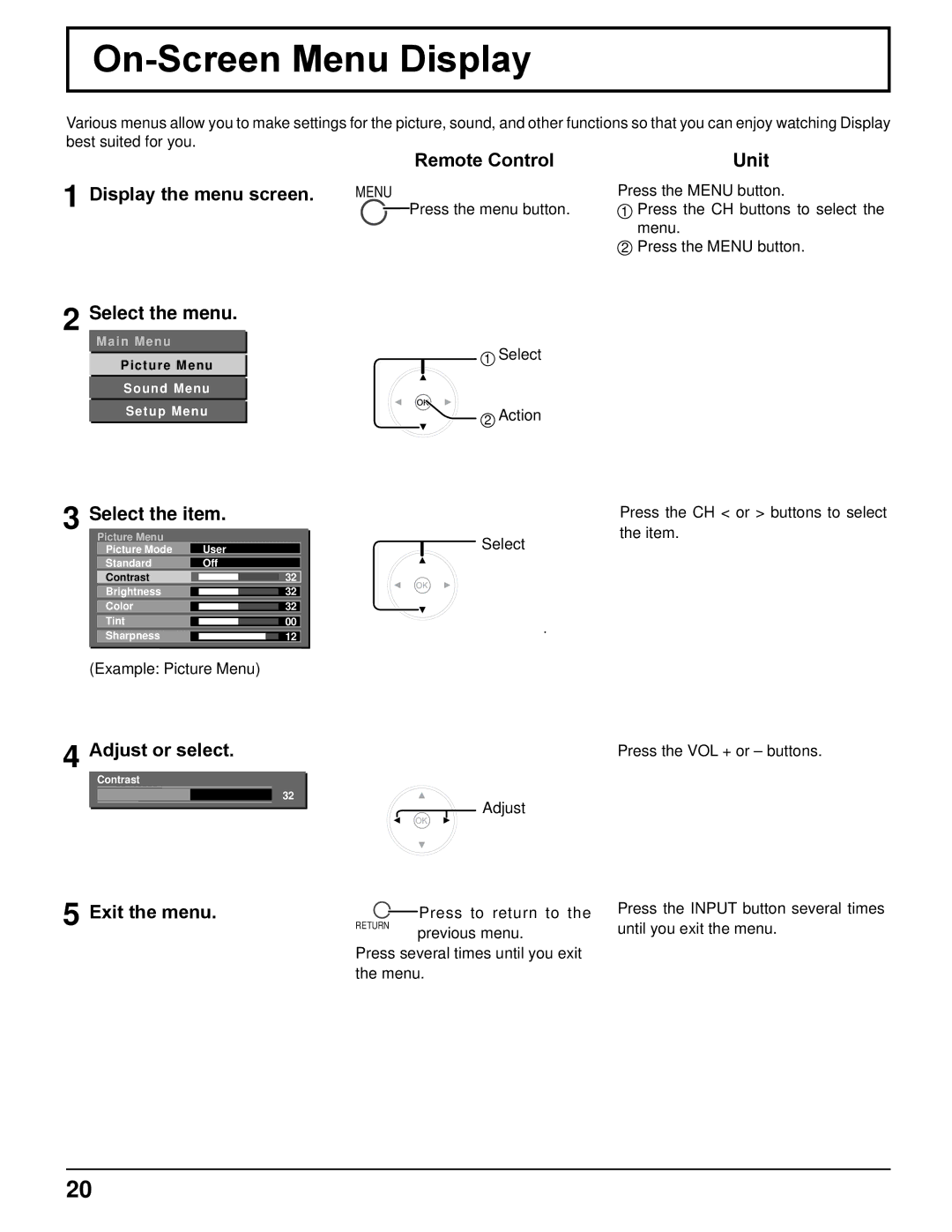On-Screen Menu Display
Various menus allow you to make settings for the picture, sound, and other functions so that you can enjoy watching Display best suited for you.
1
2
|
|
|
| Remote Control |
Display the menu screen. | MENU | |||
|
|
|
| Press the menu button. |
|
|
|
| |
Select the menu.
Main Menu
1 Select
Picture Menu
Sound Menu |
|
Setup Menu | 2 Action |
Unit
Press the MENU button.
1Press the CH buttons to select the menu.
2Press the MENU button.
3 Select the item.
| Picture Menu |
|
|
|
|
| Picture Mode | User |
| ||
| Standard | Off |
| ||
| Contrast |
|
| 32 |
|
| Brightness |
|
| 32 |
|
|
|
| |||
| Color |
|
| 32 |
|
|
|
| |||
| Tint |
|
| ||
|
|
| 00 |
| |
| Sharpness |
|
| 12 |
|
|
|
| |||
|
|
|
|
|
|
| Press the CH < or > buttons to select |
Select | the item. |
|
(Example: Picture Menu)
4 Adjust or select.
Contrast
32
Adjust
Press the VOL + or – buttons.
5 Exit the menu.
Press to return to the
Press the INPUT button several times
RETURN
previous menu.
until you exit the menu.
Press several times until you exit the menu.
20