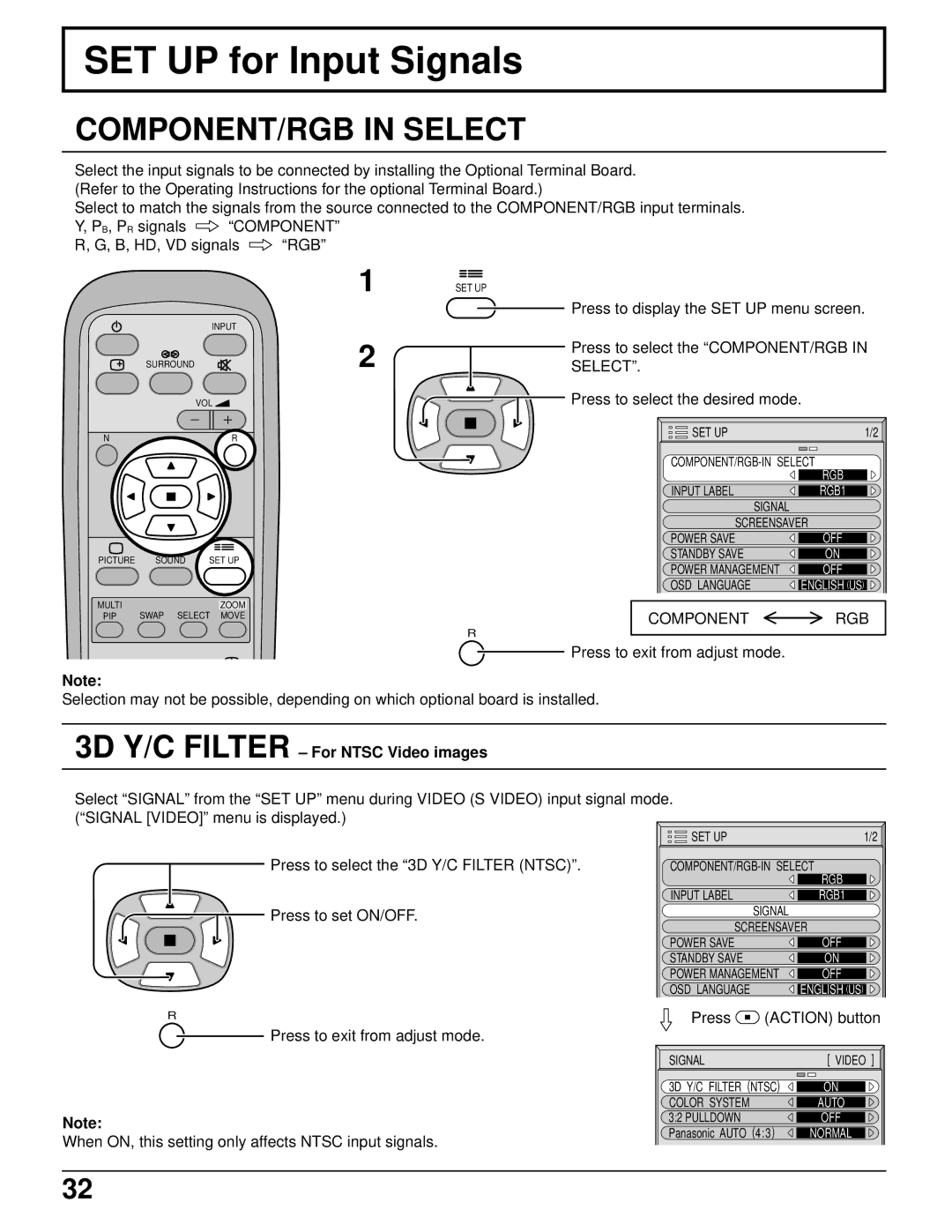SET UP for Input Signals
COMPONENT/RGB IN SELECT
Select the input signals to be connected by installing the Optional Terminal Board. (Refer to the Operating Instructions for the optional Terminal Board.)
Select to match the signals from the source connected to the COMPONENT/RGB input terminals.
Y, PB, PR signals ![]() “COMPONENT”
“COMPONENT”
R, G, B, HD, VD signals ![]() “RGB”
“RGB”
|
|
| INPUT | |
| SURROUND |
|
| |
|
|
| VOL |
|
N |
|
|
| R |
PICTURE | SOUND | SET UP | ||
MULTI |
|
|
| ZOOM |
PIP | SWAP | SELECT | MOVE | |
1
2
SET UP
Press to display the SET UP menu screen.
Press to select the “COMPONENT/RGB IN SELECT”.
![]() Press to select the desired mode.
Press to select the desired mode.
SET UP | 1/2 |
| RGB |
INPUT LABEL | RGB1 |
SIGNAL |
|
SCREENSAVER | |
POWER SAVE | OFF |
STANDBY SAVE | ON |
POWER MANAGEMENT | OFF |
OSD LANGUAGE | ENGLISH (US) |
COMPONENT  RGB
RGB
R
![]() Press to exit from adjust mode.
Press to exit from adjust mode.
Note:
Selection may not be possible, depending on which optional board is installed.
3D Y/C FILTER – For NTSC Video images
Select “SIGNAL” from the “SET UP” menu during VIDEO (S VIDEO) input signal mode. (“SIGNAL [VIDEO]” menu is displayed.)
| SET UP |
| 1/2 |
Press to select the “3D Y/C FILTER (NTSC)”. | RGB | ||
|
|
| |
| INPUT LABEL |
| RGB1 |
Press to set ON/OFF. |
| SIGNAL |
|
| SCREENSAVER |
| |
| POWER SAVE |
| OFF |
| STANDBY SAVE |
| ON |
| POWER MANAGEMENT | OFF | |
| OSD LANGUAGE | ENGLISH (US) | |
R | Press | (ACTION) button | |
![]() Press to exit from adjust mode.
Press to exit from adjust mode.
| SIGNAL | [ VIDEO ] |
| 3D Y/C FILTER (NTSC) | ON |
| COLOR SYSTEM | AUTO |
Note: | 3:2 PULLDOWN | OFF |
When ON, this setting only affects NTSC input signals. | Panasonic AUTO (4:3) | NORMAL |
|
|
32