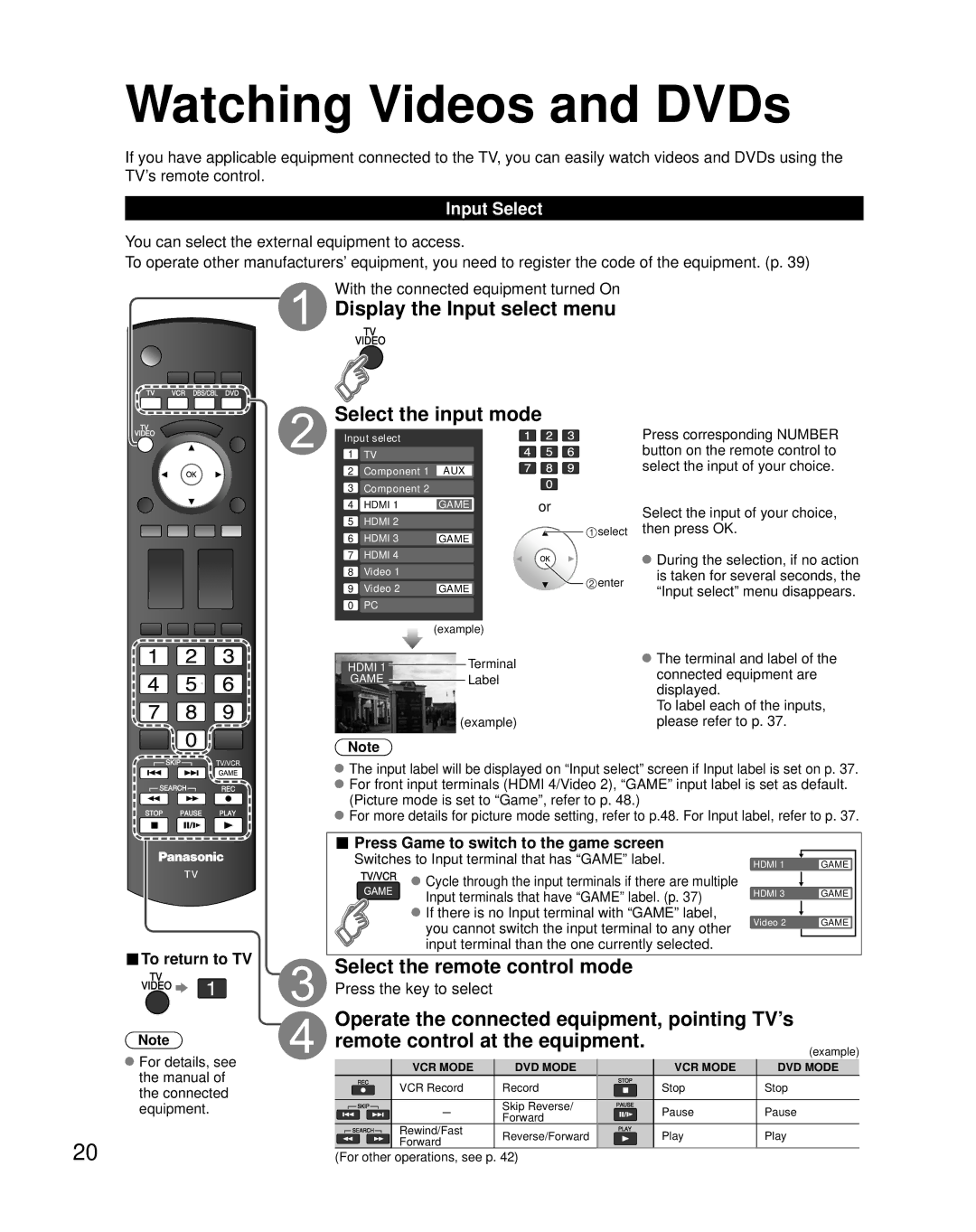Watching Videos and DVDs
If you have applicable equipment connected to the TV, you can easily watch videos and DVDs using the TV’s remote control.
Input Select
You can select the external equipment to access.
To operate other manufacturers’ equipment, you need to register the code of the equipment. (p. 39)
With the connected equipment turned On
Display the Input select menu
Select the input mode
Input select |
|
| ||
1 | TV |
|
| |
2 | Component 1 | AUX |
| |
3 | Component 2 |
|
| |
4 | HDMI 1 | GAME | or | |
5 | HDMI 2 |
| select | |
6 | HDMI 3 | GAME | ||
| ||||
7HDMI 4
8Video 1
89 Video 2 | GAME | enter |
|
0PC
|
| (example) | ||
|
|
|
| Terminal |
HDMI 1 |
|
|
| |
GAME |
|
| Label | |
|
|
| ||
|
| (example) | ||
Note
Press corresponding NUMBER button on the remote control to select the input of your choice.
Select the input of your choice, then press OK.
![]() During the selection, if no action is taken for several seconds, the “Input select” menu disappears.
During the selection, if no action is taken for several seconds, the “Input select” menu disappears.
![]() The terminal and label of the connected equipment are displayed.
The terminal and label of the connected equipment are displayed.
To label each of the inputs, please refer to p. 37.
The input label will be displayed on “Input select” screen if Input label is set on p. 37. For front input terminals (HDMI 4/Video 2), “GAME” input label is set as default. (Picture mode is set to “Game”, refer to p. 48.)
For more details for picture mode setting, refer to p.48. For Input label, refer to p. 37.
■Press Game to switch to the game screen
Switches to Input terminal that has “GAME” label.
![]() Cycle through the input terminals if there are multiple Input terminals that have “GAME” label. (p. 37)
Cycle through the input terminals if there are multiple Input terminals that have “GAME” label. (p. 37)
![]() If there is no Input terminal with “GAME” label, you cannot switch the input terminal to any other input terminal than the one currently selected.
If there is no Input terminal with “GAME” label, you cannot switch the input terminal to any other input terminal than the one currently selected.
HDMI 1 |
|
| GAME |
HDMI 3 |
| GAME | |
| |||
Video 2 |
| GAME | |
| |||
|
|
|
|
Note
![]() For details, see the manual of the connected equipment.
For details, see the manual of the connected equipment.
20
Select the remote control mode |
|
| ||
Press the key to select |
|
|
| |
Operate the connected equipment, pointing TV’s | ||||
remote control at the equipment. |
| (example) | ||
|
|
| ||
VCR MODE | DVD MODE | VCR MODE | DVD MODE | |
VCR Record | Record | Stop | Stop | |
- | Skip Reverse/ | Pause | Pause | |
Forward | ||||
Rewind/Fast |
|
| ||
Reverse/Forward | Play | Play | ||
Forward | ||||
|
|
| ||
(For other operations, see p. 42) |
|
| ||