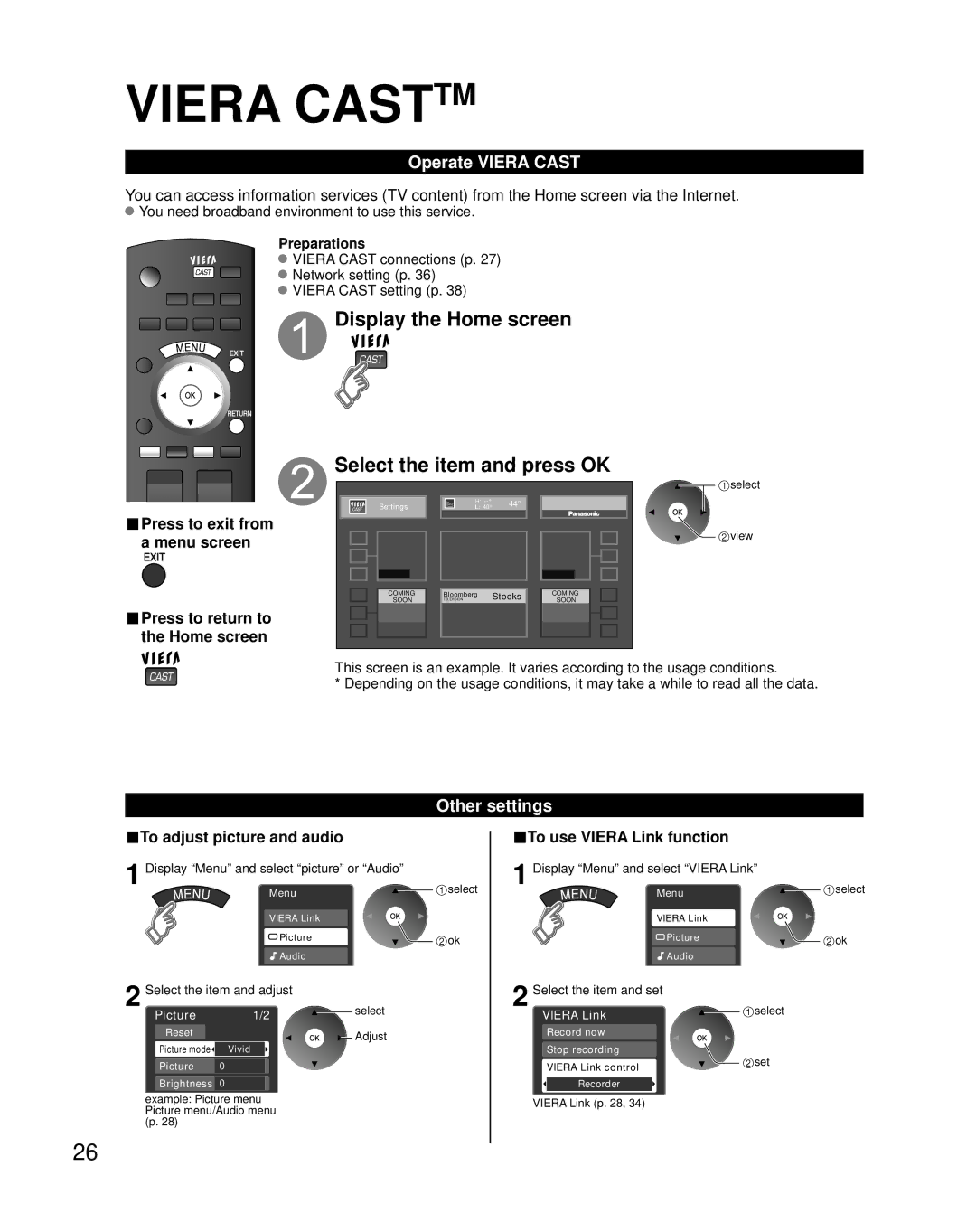VIERA CASTTM
Operate VIERA CAST
You can access information services (TV content) from the Home screen via the Internet.
You need broadband environment to use this service.
Preparations
![]() VIERA CAST connections (p. 27)
VIERA CAST connections (p. 27)
![]() Network setting (p. 36)
Network setting (p. 36)
![]() VIERA CAST setting (p. 38)
VIERA CAST setting (p. 38)
 Display the Home screen
Display the Home screen
Select the item and press OK
![]() select
select
■Press to exit from a menu screen
■Press to return to the Home screen
|
|
|
|
| Weather | H: | 44° |
|
|
| Settings |
| The | L: 40° | |
|
|
|
| Channel | |||
|
|
|
|
|
|
|
|
|
|
|
|
|
|
|
|
|
|
|
|
|
|
|
|
|
|
|
|
|
|
|
|
|
|
|
|
|
|
|
|
|
|
|
|
|
|
|
|
|
|
|
|
|
|
|
|
|
|
|
|
|
|
|
|
COMING | Bloomberg | Stocks | COMING |
SOON | TELEVISION | SOON |
![]() view
view
This screen is an example. It varies according to the usage conditions.
* Depending on the usage conditions, it may take a while to read all the data.
Other settings
■To adjust picture and audio
1 Display “Menu” and select “picture” or “Audio” | select | ||
| Menu |
|
|
| VIERA Link |
|
|
| Picture |
| ok |
| Audio |
|
|
2 Select the item and adjust | select |
| |
Picture | 1/2 |
|
|
Reset |
| Adjust |
|
Picture mode | Vivid |
|
|
Picture | 0 |
|
|
Brightness | 0 |
|
|
example: Picture menu Picture menu/Audio menu (p. 28)
26
■To use VIERA Link function
1 Display “Menu” and select “VIERA Link” | select | |
Menu |
|
|
VIERA Link |
|
|
Picture |
| ok |
Audio |
|
|
2 Select the item and set | select |
|
VIERA Link |
|
|
Record now
Stop recording
VIERA Link control | set |
| |
Recorder |
|
VIERA Link (p. 28, 34) |
|