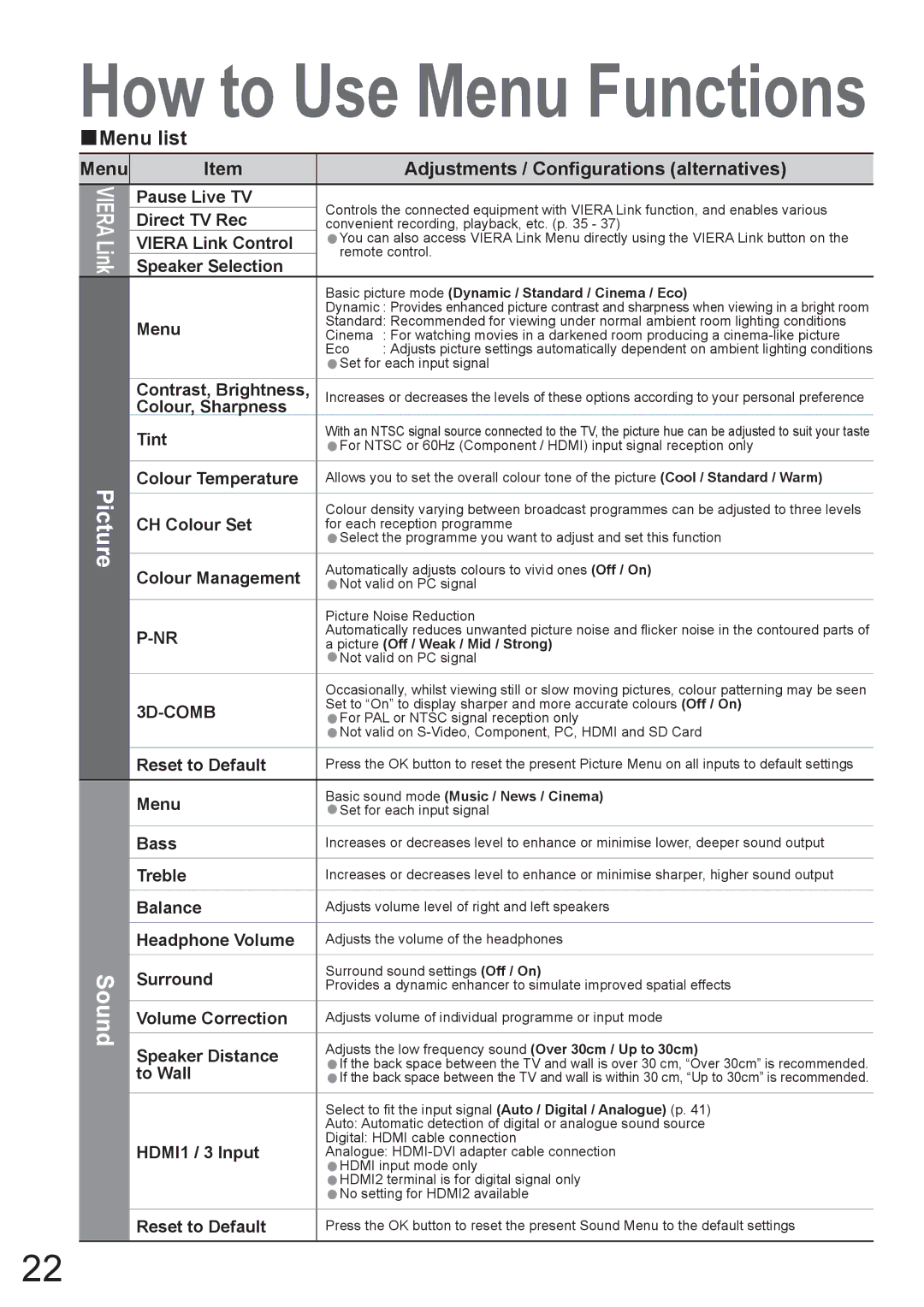How to Use Menu Functions
■Menu list
Menu
VIERA Link
Picture
Item |
| Adjustments / Configurations (alternatives) | |
Pause Live TV | Controls the connected equipment with VIERA Link function, and enables various | ||
Direct TV Rec | |||
convenient recording, playback, etc. (p. 35 - 37) | |||
VIERA Link Control | You can also access VIERA Link Menu directly using the VIERA Link button on the | ||
•remote control. | |||
Speaker Selection | |||
|
| ||
| Basic picture mode (Dynamic / Standard / Cinema / Eco) | ||
| Dynamic : Provides enhanced picture contrast and sharpness when viewing in a bright room | ||
Menu | Standard: Recommended for viewing under normal ambient room lighting conditions | ||
Cinema | : For watching movies in a darkened room producing a | ||
| Eco | : Adjusts picture settings automatically dependent on ambient lighting conditions | |
| •Set for each input signal | ||
Contrast, Brightness, | Increases or decreases the levels of these options according to your personal preference | ||
Colour, Sharpness |
|
| |
Tint | With an NTSC signal source connected to the TV, the picture hue can be adjusted to suit your taste | ||
•For NTSC or 60Hz (Component / HDMI) input signal reception only | |||
| |||
Colour Temperature | Allows you to set the overall colour tone of the picture (Cool / Standard / Warm) | ||
CH Colour Set | Colour density varying between broadcast programmes can be adjusted to three levels | ||
for each reception programme | |||
| •Select the programme you want to adjust and set this function | ||
| Automatically adjusts colours to vivid ones (Off / On) | ||
Colour Management | •Not valid on PC signal | ||
| Picture Noise Reduction | ||
Automatically reduces unwanted picture noise and flicker noise in the contoured parts of | |||
a picture (Off / Weak / Mid / Strong) | |||
| •Not valid on PC signal | ||
| Occasionally, whilst viewing still or slow moving pictures, colour patterning may be seen | ||
| Set to “On” to display sharper and more accurate colours (Off / On) | ||
For PAL or NTSC signal reception only | |||
| ••Not valid on | ||
Reset to Default | Press the OK button to reset the present Picture Menu on all inputs to default settings | ||
Menu | Basic sound mode (Music / News / Cinema) | ||
•Set for each input signal | |||
| |||
Sound
Bass | Increases or decreases level to enhance or minimise lower, deeper sound output |
Treble | Increases or decreases level to enhance or minimise sharper, higher sound output |
Balance | Adjusts volume level of right and left speakers |
Headphone Volume | Adjusts the volume of the headphones |
Surround | Surround sound settings (Off / On) |
Provides a dynamic enhancer to simulate improved spatial effects | |
Volume Correction | Adjusts volume of individual programme or input mode |
Speaker Distance | Adjusts the low frequency sound (Over 30cm / Up to 30cm) |
If the back space between the TV and wall is over 30 cm, “Over 30cm” is recommended. | |
to Wall | ••If the back space between the TV and wall is within 30 cm, “Up to 30cm” is recommended. |
| Select to fit the input signal (Auto / Digital / Analogue) (p. 41) |
| Auto: Automatic detection of digital or analogue sound source |
HDMI1 / 3 Input | Digital: HDMI cable connection |
Analogue: | |
| HDMI input mode only |
| •HDMI2 terminal is for digital signal only |
| ••No setting for HDMI2 available |
Reset to Default | Press the OK button to reset the present Sound Menu to the default settings |
|
|
22