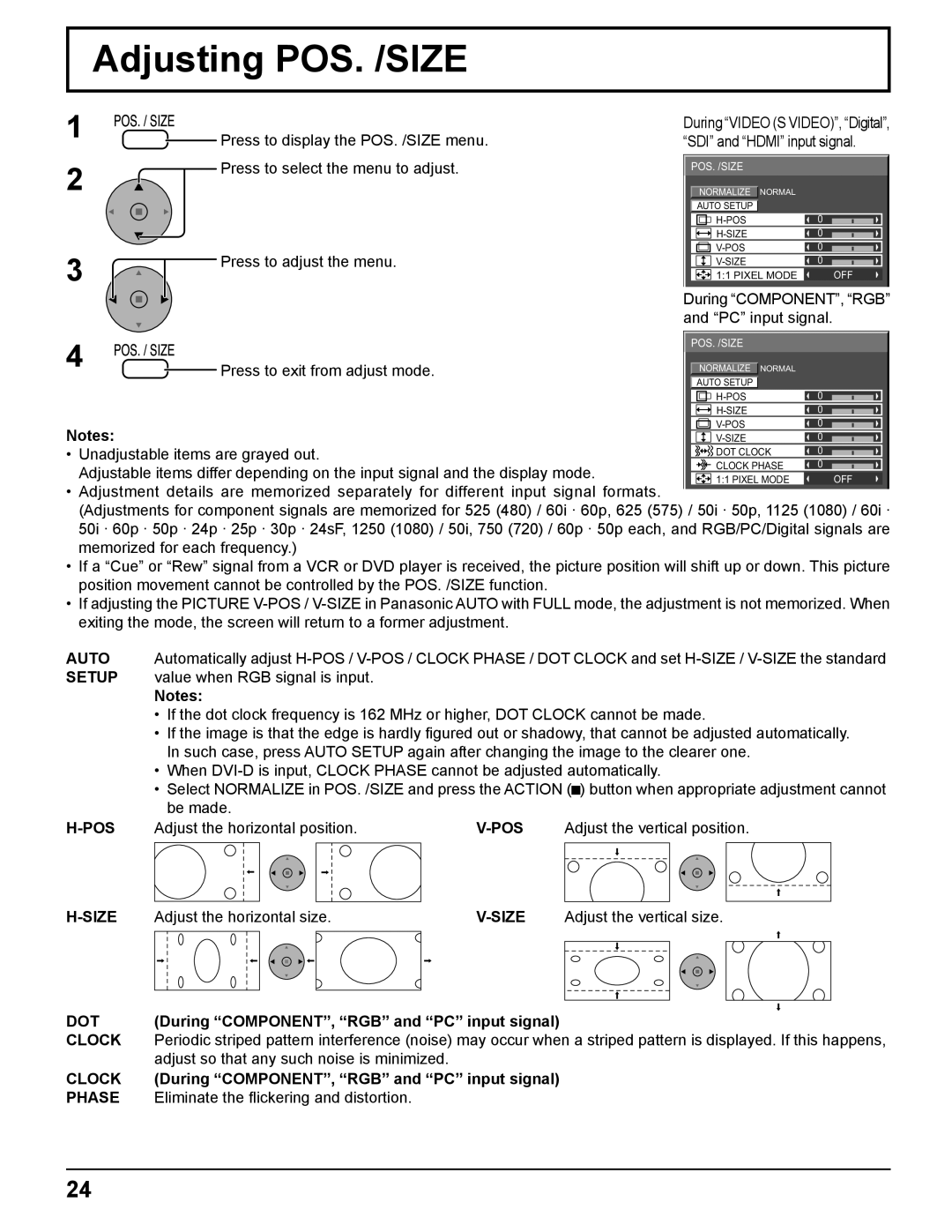Adjusting POS. /SIZE
1
2
3
![]() Press to display the POS. /SIZE menu. Press to select the menu to adjust.
Press to display the POS. /SIZE menu. Press to select the menu to adjust.
![]() Press to adjust the menu.
Press to adjust the menu.
During “VIDEO (S VIDEO)”, “Digital”, “SDI” and “HDMI” input signal.
![]() POS. /SIZE
POS. /SIZE
![]() NORMALIZE
NORMALIZE ![]() NORMAL
NORMAL
AUTO SETUP
|
|
| 0 |
|
| |
|
|
| 0 |
|
| |
|
|
|
|
| ||
|
|
|
|
|
|
|
|
|
| 0 |
|
| |
|
|
|
|
| ||
|
|
| 0 |
|
| |
|
|
|
|
| ||
|
|
|
|
|
|
|
|
|
| 1:1 PIXEL MODE |
| OFF | |
During “COMPONENT”, “RGB” and “PC” input signal.
4 |
|
| Press to exit from adjust mode. | POS. /SIZE |
|
|
|
| ||||
|
|
|
|
|
| |||||||
|
|
|
| NORMALIZE NORMAL |
|
|
|
| ||||
|
|
|
|
|
|
|
| |||||
|
|
|
|
|
|
|
| |||||
|
|
|
|
|
| AUTO SETUP |
|
|
|
| ||
|
|
|
|
|
|
|
|
|
|
|
|
|
|
|
|
|
|
|
|
| 0 |
|
|
| |
|
|
|
|
|
|
|
| 0 |
|
|
| |
|
|
|
|
|
|
|
|
|
|
| ||
|
|
|
|
|
|
|
|
|
|
|
|
|
Notes: |
|
|
|
|
|
|
| 0 |
|
|
| |
|
|
|
|
|
|
|
|
|
| |||
|
|
|
|
|
|
| 0 |
|
|
| ||
|
|
|
|
|
|
|
|
|
| |||
• Unadjustable items are grayed out. |
|
|
|
|
|
|
|
|
| |||
|
|
|
| DOT CLOCK | 0 |
|
|
| ||||
|
|
|
|
|
|
| ||||||
|
|
|
|
|
|
|
|
| ||||
|
|
|
| CLOCK PHASE | 0 |
|
|
| ||||
Adjustable items differ depending on the input signal and the display mode. |
|
|
|
|
|
|
| |||||
|
|
|
|
|
|
|
| |||||
|
|
|
| 1:1 PIXEL MODE |
| OFF |
| |||||
• Adjustment details are memorized separately for different input signal formats. |
|
|
|
|
|
|
|
|
| |||
(Adjustments for component signals are memorized for 525 (480) / 60i · 60p, 625 (575) / 50i · 50p, 1125 (1080) / 60i · 50i · 60p · 50p · 24p · 25p · 30p · 24sF, 1250 (1080) / 50i, 750 (720) / 60p · 50p each, and RGB/PC/Digital signals are memorized for each frequency.)
• If a “Cue” or “Rew” signal from a VCR or DVD player is received, the picture position will shift up or down. This picture position movement cannot be controlled by the POS. /SIZE function.
• If adjusting the PICTURE
AUTO Automatically adjust
SETUP value when RGB signal is input.
Notes:
•If the dot clock frequency is 162 MHz or higher, DOT CLOCK cannot be made.
•If the image is that the edge is hardly figured out or shadowy, that cannot be adjusted automatically. In such case, press AUTO SETUP again after changing the image to the clearer one.
•When
•Select NORMALIZE in POS. /SIZE and press the ACTION (![]() ) button when appropriate adjustment cannot be made.
) button when appropriate adjustment cannot be made.
Adjust the horizontal position. | Adjust the vertical position. | |||||
|
|
|
|
|
|
|
Adjust the horizontal size. | Adjust the vertical size. | ||||
|
|
|
|
|
|
|
|
|
|
|
|
|
|
|
|
|
|
DOT | (During “COMPONENT”, “RGB” and “PC” input signal) |
CLOCK | Periodic striped pattern interference (noise) may occur when a striped pattern is displayed. If this happens, |
| adjust so that any such noise is minimized. |
CLOCK | (During “COMPONENT”, “RGB” and “PC” input signal) |
PHASE | Eliminate the flickering and distortion. |
24