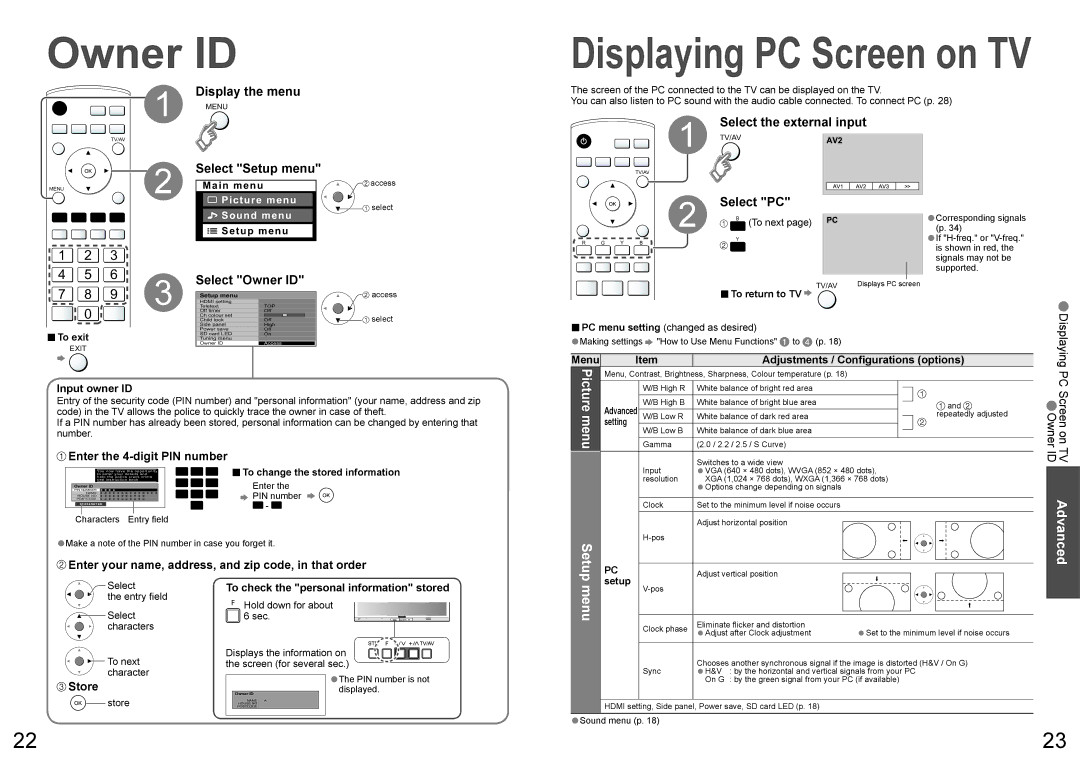Owner ID
Display the menu
1 MENU
Displaying PC Screen on TV
The screen of the PC connected to the TV can be displayed on the TV.
You can also listen to PC sound with the audio cable connected. To connect PC (p. 28)
TV/AV
Select "Setup menu"
MENU |
| 2 | Main menu | access |
|
| Picture menu | select | |
|
|
| Sound menu | |
|
|
|
| |
|
|
| Setup menu |
|
1 | 2 | 3 |
|
|
4 | 5 | 6 | Select "Owner ID" |
|
1
TV/AV
2
R G Y B
Select the external input
TV/AV
Select "PC"
B (To next page)
Y
•Corresponding signals
•If
7 | 8 | 9 | 3 | Setup menu |
| access |
HDMI setting |
|
| ||||
| 0 |
| Teletext | TOP |
| |
|
| Off timer | Off |
| ||
|
|
| Ch colour set |
| select | |
|
|
| Child lock | Off | ||
■To exit |
|
| Side panel | High |
| |
|
| Power save | Off |
| ||
|
| SD card LED | On |
| ||
|
| Tuning menu |
|
| ||
|
| Owner ID | Access |
| ||
EXIT
Input owner ID
Entry of the security code (PIN number) and "personal information" (your name, address and zip code) in the TV allows the police to quickly trace the owner in case of theft.
If a PIN number has already been stored, personal information can be changed by entering that number.
 Enter the
Enter the 4-digit PIN number
help the police crack crime | 1 | 2 | 3 | ■ | To change the stored information |
You now have the opportunity |
| ||||
to enter your details and |
| ||||
see instruction book | 4 | 5 | 6 | Enter the | |
PIN NUMBER : ∗ ∗ ∗ ∗ |
| ||||
Owner ID |
|
| |||
NAME : ∗ ∗ ∗ ∗ ∗ ∗ ∗ ∗ ∗ ∗ ∗ ∗ ∗ ∗ | 7 | 8 | 9 |
| PIN number |
POSTCODE : ∗ ∗ ∗ ∗ ∗ ∗ ∗ ∗ ∗ ∗ ∗ |
| ||||
HOUSE NO : ∗ ∗ ∗ ∗ ∗ ∗ ∗ ∗ ∗ ∗ ∗ |
| 0 - 9 | |||
0123456789 |
| 0 |
|
|
Characters Entry field
•Make a note of the PIN number in case you forget it.
 Enter your name, address, and zip code, in that order
Enter your name, address, and zip code, in that order
1 2 3 | TV/AV Displays PC screen |
■To return to TV |
■PC menu setting (changed as desired) |
|
|
|
|
|
|
| • | |||||
|
|
|
|
|
|
| Displaying | ||||||
•Making settings | "How to Use Menu Functions" to (p. 18) |
|
|
|
|
|
|
| |||||
Menu | Item | Adjustments / Configurations (options) | |||||||||||
| Menu, Contrast, Brightness, Sharpness, Colour temperature (p. 18) |
| |||||||||||
Picturemenu |
|
| W/B High R | White balance of bright red area |
|
|
|
|
|
|
| PC•Screen on TV Owner ID | |
|
|
|
|
|
|
|
|
| |||||
|
|
|
|
|
|
|
|
|
|
|
| ||
Advanced |
| W/B High B | White balance of bright blue area |
|
|
|
|
| and | ||||
|
|
|
|
|
| ||||||||
|
|
|
|
|
|
|
|
| |||||
| W/B Low R | White balance of dark red area |
|
|
|
|
| repeatedly adjusted | |||||
|
|
|
|
|
| ||||||||
setting |
|
|
|
|
|
|
|
|
|
|
| ||
| W/B Low B | White balance of dark blue area |
|
|
|
|
|
|
| ||||
|
|
|
|
|
|
|
|
| |||||
|
|
|
|
|
|
|
|
|
|
|
| ||
|
| Gamma | (2.0 / 2.2 / 2.5 / S Curve) |
|
|
|
|
|
|
| |||
|
|
| Input | Switches to a wide view |
|
|
|
|
|
|
| ||
|
|
|
|
|
|
|
|
|
|
| |||
|
|
| VGA (640 × 480 dots), WVGA (852 × 480 dots), |
| |||||||||
|
|
| resolution | •XGA (1,024 × 768 dots), WXGA (1,366 | × 768 dots) |
| |||||||
|
|
|
| •Options change depending on signals |
|
|
|
|
|
|
| Advanced | |
|
|
| Clock | Set to the minimum level if noise occurs |
|
|
|
|
|
|
| ||
|
|
|
|
|
|
|
|
|
|
|
|
| |
Setup |
|
| Adjust horizontal position |
|
|
|
|
|
|
| |||
|
|
|
|
|
|
|
|
| |||||
|
|
|
|
|
|
|
|
|
|
| |||
|
|
|
|
|
|
|
|
|
|
| |||
|
|
|
|
|
|
|
|
|
|
|
| ||
PC |
| Adjust vertical position |
|
|
|
|
|
|
|
| |||
|
|
|
|
|
|
|
|
| |||||
setup |
|
|
|
|
|
|
|
|
|
| |||
Select
the entry field
![]() Select
Select ![]() characters
characters
To next character
 Store
Store
store
To check the "personal information" stored
![]() Hold down for about
Hold down for about ![]() 6 sec.
6 sec.
Displays the information on the screen (for several sec.)
•The PIN number is not displayed.
Owner ID
NAME : A
HOUSE NO :
POSTCODE :
menu |
|
|
|
|
|
| |
|
|
|
|
|
|
| |
|
|
|
|
|
|
| |
| Eliminate flicker and distortion | •Set to the minimum level if noise occurs | |||||
|
| ||||||
| Clock phase | •Adjust after Clock adjustment | |||||
| Sync | Chooses another synchronous signal if the image is distorted (H&V / On G) | |||||
| H&V | : by the horizontal and vertical signals from your PC | |||||
|
| •On G | : by the green signal from your PC (if available) | ||||
•Sound menu (p. 18)
22
23