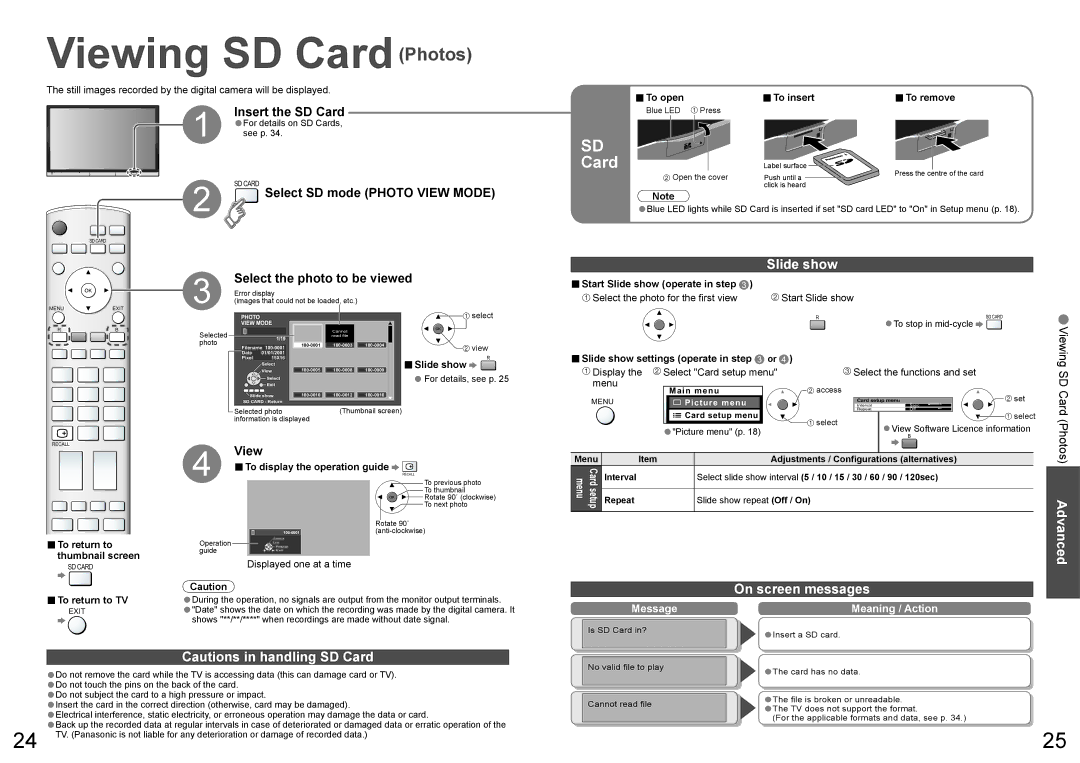Viewing SD Card(Photos)
The still images recorded by the digital camera will be displayed.
Insert the SD Card
1 •For details on SD Cards, see p. 34.
2 | SD CARD Select SD mode (PHOTO VIEW MODE) |
|
SD CARD
3 | Select the photo to be viewed |
Error display | |
(images that could not be loaded, etc.) |
■To open | ■To insert | ■To remove |
Blue LED | Press |
|
SD |
|
| |
Card | Label surface | Press the centre of the card | |
Open the cover | Push until a | ||
| |||
| click is heard |
|
Note
•Blue LED lights while SD Card is inserted if set "SD card LED" to "On" in Setup menu (p. 18).
Slide show
■Start Slide show (operate in step  )
)
 Select the photo for the first view
Select the photo for the first view  Start Slide show
Start Slide show
MENU ![]() EXIT
EXIT
| PHOTO |
|
| VIEW MODE | |
R | B |
|
| Selected | 1/19 |
| photo | |
|
| |
| Filename | |
| Date | 01/01/2001 |
| Pixel | 15X16 |
|
| Select |
|
| View |
|
| Select |
|
| Exit |
| Slide show | |
| SD CARD : Return | |
Cannot read file
![]() select
select
![]() view
view
■Slide show ![]() R
R
•For details, see p. 25
|
| R | •To stop in | SD CARD |
| • | |
|
|
|
|
| |||
|
|
|
|
| Viewing | ||
■Slide show settings (operate in step or ) |
| Select the functions and set |
|
| |||
Display the | Select "Card setup menu" |
|
|
| SD | ||
menu | Main menu | access |
|
|
|
| |
|
|
|
| set | Card | ||
MENU | Picture menu |
| Card setup menu | 5sec |
| ||
| Interval |
|
| ||||
|
| Selected photo | (Thumbnail screen) |
|
| information is displayed |
|
RECALL | 4 | View |
|
|
| ||
| ■To display the operation guide RECALL | ||
To previous photo
To thumbnail
Rotate 90˚ (clockwise)
To next photo
Rotate 90˚
■To return to | Operation | Select |
List | ||
Rotate | ||
guide | Exit | |
thumbnail screen |
| Displayed one at a time |
SD CARD |
|
■To return to TV
|
|
|
|
|
|
|
|
| Repeat | Off |
| ||
|
|
|
|
| Card setup menu |
|
|
| |||||
|
|
|
|
|
|
|
|
| select |
| |||
|
|
|
|
|
|
|
|
|
| ||||
|
|
|
|
|
|
|
|
|
| ||||
|
|
|
|
|
|
|
| select | •ViewB Software Licence information |
| (Photos) | ||
|
|
|
|
|
|
| |||||||
|
|
|
|
|
|
|
| ||||||
|
| •"Picture menu" (p. 18) | |||||||||||
Menu | Item |
|
|
|
|
|
| Adjustments / Configurations (alternatives) |
|
| |||
Card setup menu | Interval |
|
|
|
| Select slide show interval (5 / 10 / 15 / 30 / 60 / 90 / 120sec) |
| ||||||
|
|
|
|
|
|
|
|
|
| ||||
Repeat |
|
|
|
| Slide show repeat (Off / On) |
|
|
| Advanced | ||||
|
|
|
|
|
|
|
|
|
|
|
| ||
|
|
|
|
|
|
|
|
|
|
|
|
| |
On screen messages
EXIT
•Do not remove the card while the TV is accessing data (this can damage card or TV).
•Do not touch the pins on the back of the card.
•Do not subject the card to a high pressure or impact.
•Insert the card in the correct direction (otherwise, card may be damaged).
•Electrical interference, static electricity, or erroneous operation may damage the data or card.
•Back up the recorded data at regular intervals in case of deteriorated or damaged data or erratic operation of the
Message
Is SD Card in?
No valid file to play
Cannot read file
Meaning / Action
•Insert a SD card.
•The card has no data.
•The file is broken or unreadable.
•The TV does not support the format.
(For the applicable formats and data, see p. 34.)
24 TV. (Panasonic is not liable for any deterioration or damage of recorded data.)
25