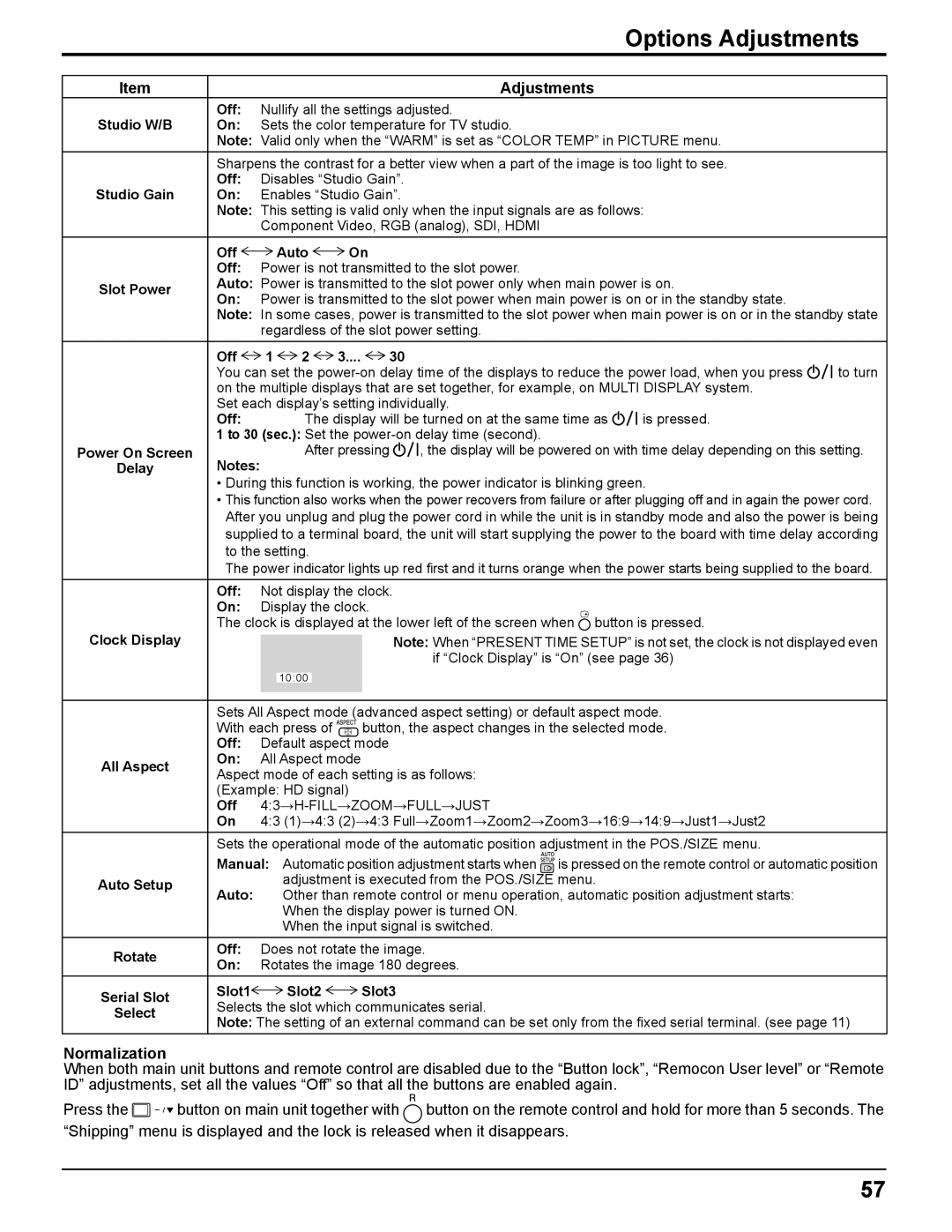Options Adjustments
Item |
|
|
|
| Adjustments |
|
|
| Off: | Nullify all the settings adjusted. |
|
| |||
Studio W/B | On: | Sets the color temperature for TV studio. |
|
| |||
| Note: Valid only when the “WARM” is set as “COLOR TEMP” in PICTURE menu. |
| |||||
| Sharpens the contrast for a better view when a part of the image is too light to see. |
| |||||
| Off: | Disables “Studio Gain”. |
|
| |||
Studio Gain | On: | Enables “Studio Gain”. |
|
| |||
| Note: This setting is valid only when the input signals are as follows: |
| |||||
|
| Component Video, RGB (analog), SDI, HDMI |
|
| |||
| Off |
| Auto | On |
|
|
|
| Off: | Power is not transmitted to the slot power. |
|
| |||
Slot Power | Auto: Power is transmitted to the slot power only when main power is on. |
| |||||
On: | Power is transmitted to the slot power when main power is on or in the standby state. |
| |||||
|
| ||||||
| Note: In some cases, power is transmitted to the slot power when main power is on or in the standby state | ||||||
|
| regardless of the slot power setting. |
|
| |||
| Off | 1 | 2 | 3.... | 30 |
|
|
| You can set the | to turn | |||||
| on the multiple displays that are set together, for example, on MULTI DISPLAY system. |
| |||||
| Set each display’s setting individually. |
|
| ||||
| Off: |
| The display will be turned on at the same time as | is pressed. |
| ||
| 1 to 30 (sec.): Set the |
|
| ||||
Power On Screen | Notes: |
| After pressing | , the display will be powered on with time delay depending on this setting. | |||
Delay |
|
|
|
|
|
| |
•During this function is working, the power indicator is blinking green.
•This function also works when the power recovers from failure or after plugging off and in again the power cord. After you unplug and plug the power cord in while the unit is in standby mode and also the power is being supplied to a terminal board, the unit will start supplying the power to the board with time delay according to the setting.
The power indicator lights up red first and it turns orange when the power starts being supplied to the board.
| Off: | Not display the clock. | ||||
| On: | Display the clock. | ||||
Clock Display | The clock is displayed at the lower left of the screen when button is pressed. | |||||
|
|
|
| Note: When “PRESENT TIME SETUP” is not set, the clock is not displayed even | ||
|
|
|
| |||
|
|
|
|
| if “Clock Display” is “On” (see page 36) | |
|
|
|
|
|
| |
|
| 10:00 |
|
| ||
|
|
|
|
|
| |
|
|
|
|
|
| |
| Sets All Aspect mode (advanced aspect setting) or default aspect mode. | |||||
| With each press of | button, the aspect changes in the selected mode. | ||||
| Off: | Default aspect mode | ||||
All Aspect | On: | All Aspect mode |
| |||
Aspect mode of each setting is as follows: | ||||||
| ||||||
| (Example: HD signal) |
| ||||
| Off |
| ||||
| On | 4:3 (1)→4:3 (2)→4:3 Full→Zoom1→Zoom2→Zoom3→16:9→14:9→Just1→Just2 | ||||
Sets the operational mode of the automatic position adjustment in the POS./SIZE menu.
| Manual: Automatic position adjustment starts when is pressed on the remote control or automatic position | |||
Auto Setup |
| adjustment is executed from the POS./SIZE menu. | ||
Auto: | Other than remote control or menu operation, automatic position adjustment starts: | |||
| ||||
|
| When the display power is turned ON. | ||
|
| When the input signal is switched. | ||
Rotate | Off: | Does not rotate the image. | ||
On: | Rotates the image 180 degrees. | |||
| ||||
Serial Slot | Slot1 | Slot2 | Slot3 | |
Selects the slot which communicates serial. | ||||
Select | ||||
Note: The setting of an external command can be set only from the fixed serial terminal. (see page 11) | ||||
| ||||
Normalization
When both main unit buttons and remote control are disabled due to the “Button lock”, “Remocon User level” or “Remote ID” adjustments, set all the values “Off” so that all the buttons are enabled again.
Press the | button on the remote control and hold for more than 5 seconds. The |
“Shipping” menu is displayed and the lock is released when it disappears.
57