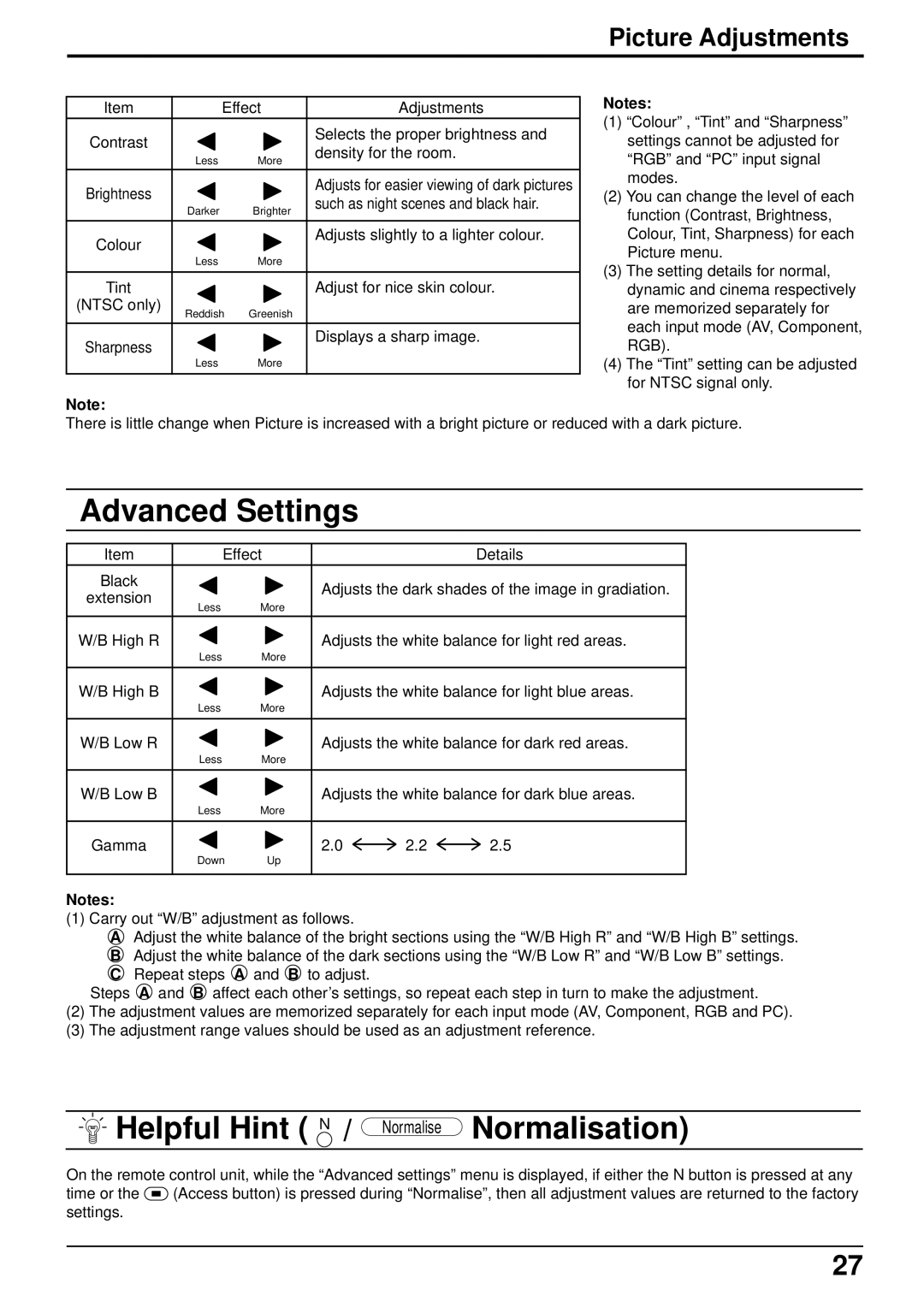Picture Adjustments
Item | Effect | Adjustments | |
Contrast |
|
| Selects the proper brightness and |
|
| density for the room. | |
| Less | More | |
|
| ||
|
|
|
|
Brightness |
|
| Adjusts for easier viewing of dark pictures |
|
| such as night scenes and black hair. | |
| Darker | Brighter | |
|
| ||
|
|
|
|
Colour |
|
| Adjusts slightly to a lighter colour. |
|
|
| |
| Less | More |
|
|
|
|
|
Tint |
|
| Adjust for nice skin colour. |
(NTSC only) | Reddish | Greenish |
|
|
| ||
|
|
|
|
Sharpness |
|
| Displays a sharp image. |
|
|
| |
| Less | More |
|
|
|
|
|
Notes:
(1)“Colour” , “Tint” and “Sharpness” settings cannot be adjusted for “RGB” and “PC” input signal modes.
(2)You can change the level of each function (Contrast, Brightness, Colour, Tint, Sharpness) for each Picture menu.
(3)The setting details for normal, dynamic and cinema respectively are memorized separately for each input mode (AV, Component, RGB).
(4)The “Tint” setting can be adjusted for NTSC signal only.
Note:
There is little change when Picture is increased with a bright picture or reduced with a dark picture.
Advanced Settings
Item | Effect |
|
| Details | |
Black |
|
| Adjusts the dark shades of the image in gradiation. | ||
extension |
|
| |||
Less | More |
|
|
| |
|
|
|
| ||
|
|
|
| ||
W/B High R |
|
| Adjusts the white balance for light red areas. | ||
| Less | More |
|
|
|
|
|
|
| ||
W/B High B |
|
| Adjusts the white balance for light blue areas. | ||
| Less | More |
|
|
|
|
|
|
| ||
W/B Low R |
|
| Adjusts the white balance for dark red areas. | ||
| Less | More |
|
|
|
|
|
|
| ||
W/B Low B |
|
| Adjusts the white balance for dark blue areas. | ||
| Less | More |
|
|
|
|
|
|
|
|
|
Gamma |
|
| 2.0 | 2.2 | 2.5 |
| Down | Up |
|
|
|
|
|
|
|
|
|
Notes:
(1) Carry out “W/B” adjustment as follows.
AAdjust the white balance of the bright sections using the “W/B High R” and “W/B High B” settings.
BAdjust the white balance of the dark sections using the “W/B Low R” and “W/B Low B” settings.
CRepeat steps A and B to adjust.
Steps A and B affect each other’s settings, so repeat each step in turn to make the adjustment.
(2)The adjustment values are memorized separately for each input mode (AV, Component, RGB and PC).
(3)The adjustment range values should be used as an adjustment reference.
 Helpful Hint ( N / Normalise Normalisation)
Helpful Hint ( N / Normalise Normalisation)
On the remote control unit, while the “Advanced settings” menu is displayed, if either the N button is pressed at any
time or the ![]() (Access button) is pressed during “Normalise”, then all adjustment values are returned to the factory settings.
(Access button) is pressed during “Normalise”, then all adjustment values are returned to the factory settings.
27