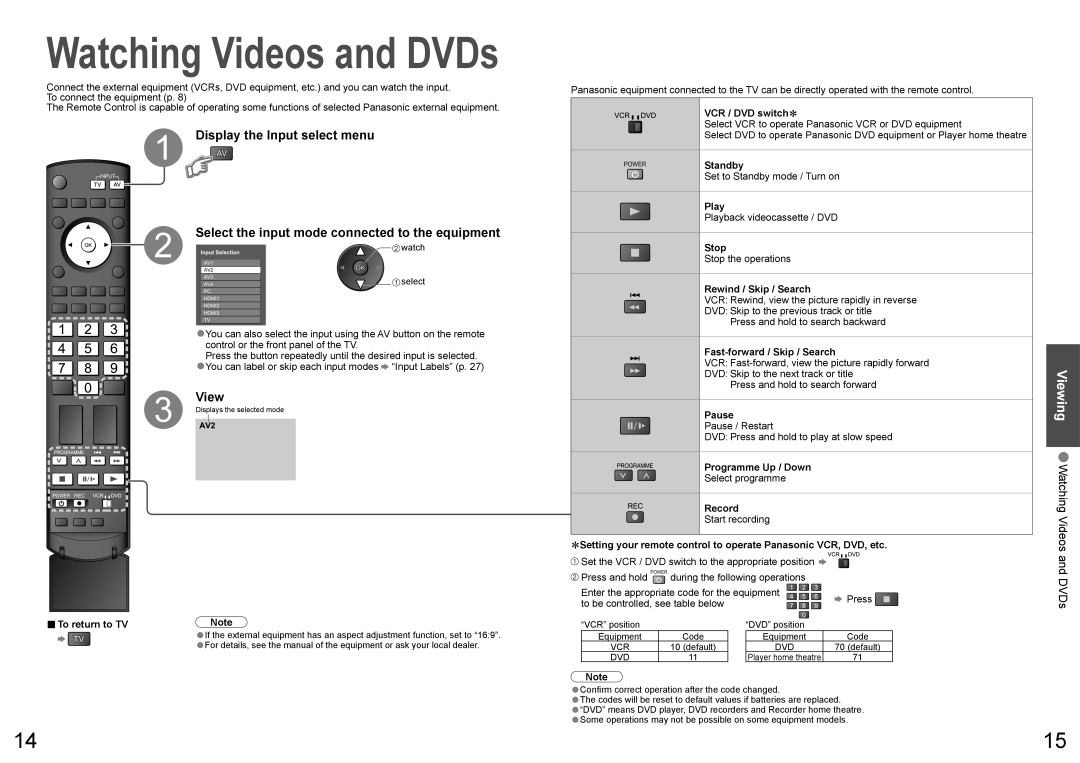Watching Videos and DVDs
Connect the external equipment (VCRs, DVD equipment, etc.) and you can watch the input. To connect the equipment (p. 8)
The Remote Control is capable of operating some functions of selected Panasonic external equipment.
POWER |
| 1 | Display the Input select menu |
|
INPUT |
|
|
| |
|
|
|
| |
MULTI PIP | OPTION SD CARD |
|
|
|
ASPECT | EXIT |
|
|
|
|
| 2 | Select the input mode connected to the equipment | |
|
| Input Selection | watch | |
|
|
| ||
| RETURN | AV1 |
| |
|
|
| AV2 |
|
|
|
| AV3 | select |
R G | Y B |
| AV4 | |
|
|
| PC |
|
F.P. |
|
| HDMI1 |
|
|
| HDMI2 |
| |
|
|
|
| |
|
|
| HDMI3 |
|
|
|
| TV |
|
|
|
| You can also select the input using the AV button on the remote | |
|
|
| •control or the front panel of the TV. |
|
|
|
| Press the button repeatedly until the desired input is selected. | |
|
|
| •You can label or skip each input modes | “Input Labels” (p. 27) |
RECALL | MUTE | 3 | View |
|
|
| |||
CH | VOL | Displays the selected mode |
| |
POWER REC
MUTI PIP | SURROUND |
■To return to TV | Note |
If the external equipment has an aspect adjustment function, set to “16:9”. | |
| ••For details, see the manual of the equipment or ask your local dealer. |
14
Panasonic equipment connected to the TV can be directly operated with the remote control.
VCR / DVD switch∗
Select VCR to operate Panasonic VCR or DVD equipment
Select DVD to operate Panasonic DVD equipment or Player home theatre
POWER | Standby | ||
|
|
| Set to Standby mode / Turn on |
|
|
| |
|
|
|
|
Play
Playback videocassette / DVD
Stop
Stop the operations
Rewind / Skip / Search
VCR: Rewind, view the picture rapidly in reverse
DVD: Skip to the previous track or title
Press and hold to search backward
Fast-forward / Skip / Search
VCR:
DVD: Skip to the next track or title
Press and hold to search forward
Pause
Pause / Restart
DVD: Press and hold to play at slow speed
Programme Up / Down
Select programme
Record
Start recording
∗Setting your remote control to operate Panasonic VCR, DVD, etc.
![]() Set the VCR / DVD switch to the appropriate position
Set the VCR / DVD switch to the appropriate position ![]()
![]() Press and hold POWER during the following operations
Press and hold POWER during the following operations
Enter the appropriate code for the equipment | Press | ||
to be controlled, see table below |
| ||
|
| ||
“VCR” position |
| “DVD” position |
|
Equipment | Code | Equipment | Code |
VCR | 10 (default) | DVD | 70 (default) |
DVD | 11 | Player home theatre | 71 |
Note
•Confirm correct operation after the code changed.
•The codes will be reset to default values if batteries are replaced.
•“DVD” means DVD player, DVD recorders and Recorder home theatre.
•Some operations may not be possible on some equipment models.
Viewing •Watching Videos and DVDs
15