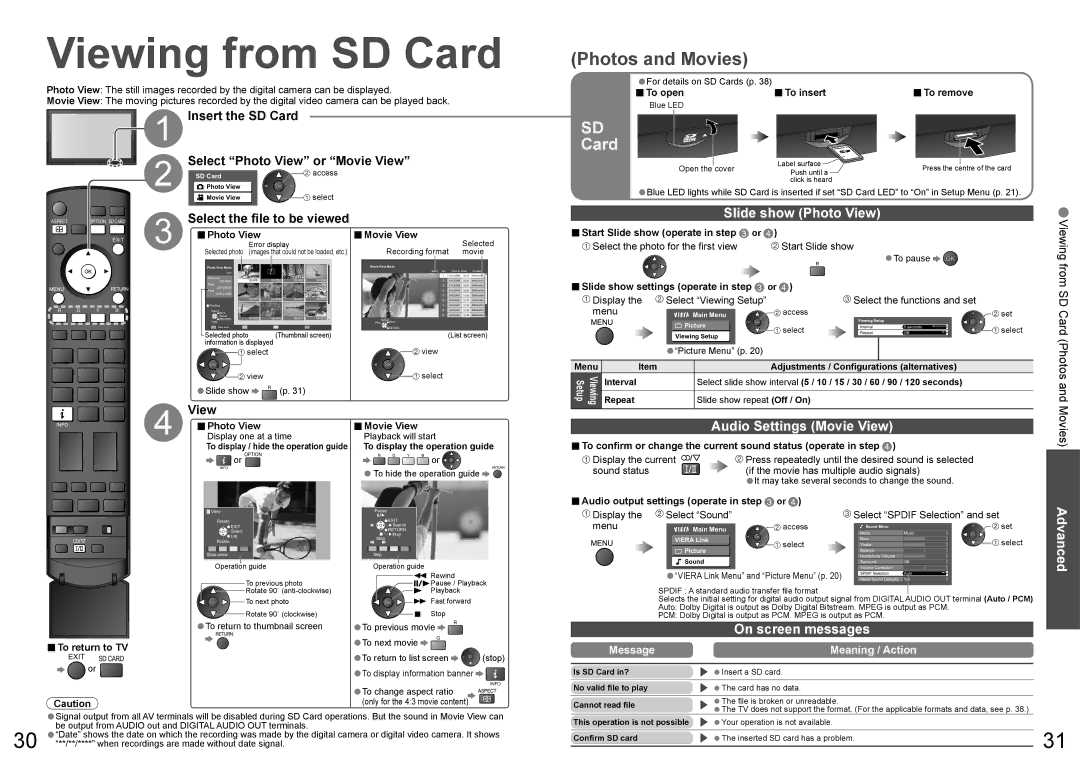Viewing from SD Card
Photo View: The still images recorded by the digital camera can be displayed.
Movie View: The moving pictures recorded by the digital video camera can be played back.
1 | Insert the SD Card |
| |
2 | Select “Photo View” or “Movie View” | ||
SD PhotoCard View | access | ||
select | |||
POWER | Movie View | ||
INPUT |
|
| |
(Photos and Movies)
•For details on SD Cards (p. 38) | ■To insert | ■To remove |
■To open | ||
Blue LED |
|
|
SD |
|
|
Card |
|
|
Open the cover | Label surface | Press the centre of the card |
Push until a |
click is heard
•Blue LED lights while SD Card is inserted if set “SD Card LED” to “On” in Setup Menu (p. 21).
ASPECT |
| OPTION SD CARD | 3 | Select the file to be viewed | ||||||
GUIDE |
|
| EXIT | ■ | Photo View |
|
|
| ||
|
|
| Error display |
|
| |||||
|
|
|
|
| Selected photo | (images that could not be loaded, etc.) | ||||
|
|
|
|
|
| Photo View Mode |
|
|
|
|
|
|
|
|
|
| 1/17 |
|
|
|
|
|
|
|
|
|
| Filename | ||||
|
|
|
|
|
| |||||
|
|
|
|
|
| Date |
|
|
|
|
|
|
| RETURN |
|
| 23/10/2006 |
|
|
|
|
|
|
|
|
| Pixel |
|
|
|
| |
|
|
|
|
|
| 1600 x 1200 |
|
|
|
|
|
|
|
|
|
|
| ||||
R | G | Y | B |
|
| Reading |
|
|
|
|
|
| EXIT |
|
|
|
| ||||
|
|
|
|
|
| Select |
|
|
|
|
|
|
|
|
|
| Select | ||||
|
|
|
|
|
| RETURN | ||||
| STTL |
|
|
|
| View |
|
|
|
|
|
|
|
|
| Slide show |
|
|
|
| |
|
|
|
|
| Selected photo | (Thumbnail screen) | ||||
|
|
|
|
| information is displayed |
|
| |||
|
|
|
|
|
|
| select |
|
| |
|
|
|
|
|
|
| view |
|
|
|
|
|
|
|
| •Slide show | R (p. 31) |
| |||
■Movie View
Recording format | Selected |
movie |
Movie View Mode
No. | Date & Time | Duration | |
1 | 01/12/2006 | 22:12 | 00h01m01s |
2 | 01/12/2006 | 22:20 | 00h01m11s |
3 | 01/12/2006 | 22:25 | 00h01m31s |
4 | 01/12/2006 | 22:28 | 00h01m00s |
5 | 09/02/2007 | 11:10 | 00h00m36s |
6 | 09/02/2007 | 11:12 | 00h00m44s |
7 | 09/02/2007 | 11:13 | 00h00m27s |
8 | 09/02/2007 | 11:14 | 00h00m37s |
9 | 09/02/2007 | 11:16 | 00h00m14s |
Select
Play ![]()
![]() EXIT
EXIT
MENU![]()
![]()
![]() RETURN
RETURN
(List screen)
![]() view
view
![]() select
select
Slide show (Photo View)
■Start Slide show (operate in step ![]() or
or ![]() )
)
Select the photo for the first view | Start Slide show | • |
| R | To pause |
|
|
■Slide show settings (operate in step ![]() or
or ![]() )
)
Display the | Select “Viewing Setup” |
| Select the functions and set |
| ||||
menu | Main Menu | access | Viewing Setup |
|
| set | ||
|
| Picture |
|
|
|
| ||
|
|
| Interval |
|
|
| ||
|
| select | 5 seconds | select | ||||
|
|
| Repeat |
|
|
| ||
|
| Viewing Setup |
| Off | ||||
|
|
|
|
|
|
|
| |
|
| •“Picture Menu” (p. 20) |
|
|
|
|
|
|
Menu | Item |
| Adjustments / Configurations (alternatives) |
| ||||
Viewing Setup | Interval | Select slide show interval (5 / 10 / 15 / 30 / 60 / 90 / 120 seconds) |
| |||||
|
|
|
|
|
|
| ||
Repeat | Slide show repeat (Off / On) |
|
|
|
|
| ||
•Viewing from SD Card (Photos and
View
| INFO | MUTE | 4 | Photo View |
| Movie View |
|
|
| ■Display one at a time | ■Playback will start |
| |||||
|
|
|
| |||||
| CH | VOL |
| To display / hide the operation guide |
| To display the operation guide | ||
|
| or OPTION |
| R G Y B | or |
| ||
|
|
|
|
|
| |||
|
|
|
| INFO |
| •To hide the operation guide | RETURN | |
|
|
|
|
|
|
| ||
|
|
|
| View |
| Pause |
|
|
POWER REC |
|
| Rotate |
| EXIT |
|
| |
|
|
|
| EXIT |
| Search |
|
|
|
|
|
|
| RETURN |
|
| |
|
|
|
| Select |
|
|
| |
|
|
|
| List |
| Play |
|
|
MULTI PIP | SURROUND |
|
| Stop |
|
| ||
| Rotate |
|
|
| ||||
|
|
|
|
| ||||
|
|
|
| Slide show |
| Skip |
|
|
|
|
|
| Operation guide |
| Operation guide | Rewind |
|
|
|
|
| To previous photo |
|
|
| |
|
|
|
|
|
| Pause / Playback | ||
|
|
|
| Rotate 90˚ |
|
| Playback |
|
|
|
|
| To next photo |
| ■ | Fast forward |
|
|
|
|
| Rotate 90˚ (clockwise) |
| Stop |
| |
|
|
|
| •ToRETURNreturn to thumbnail screen |
|
| R |
|
■ | EXIT |
|
| •To previous movie G |
| |||
|
|
| • | To next movie |
|
| ||
| To return to TV |
|
| •To return to list screen | (stop) | |||
|
| or SD CARD |
|
| ||||
|
|
|
|
| •To display information banner | INFO | ||
|
|
|
|
|
| To change aspect ratio |
| |
Caution |
|
| •(only for the 4:3 movie content) |
| ||||
• |
|
|
|
|
|
|
|
|
Signal output from all AV terminals will be disabled during SD Card operations. But the sound in Movie View can | ||||||||
30•“Date” shows the date on which the recording was made by the digital camera or digital video camera. It shows “**/**/****” when recordings are made without date signal.be output from AUDIO out and DIGITAL AUDIO OUT terminals.
| Audio Settings (Movie View) |
■To confirm or change the current sound status (operate in step ) | |
Display the current | Press repeatedly until the desired sound is selected |
sound status | (if the movie has multiple audio signals) |
| •It may take several seconds to change the sound. |
■Audio output settings (operate in step  or
or  )
)
Display the | Select “Sound” | access | Select “SPDIF Selection” and set | |
menu | Main Menu | Sound Menu | set | |
|
|
|
| |
|
|
| Mode | Music |
| VIERA Link | select | Bass | select |
| Treble | |||
| Picture | |||
|
| Balance |
| |
| Sound |
| Headphone Volume |
|
|
| Surround | Off | |
| •“VIERA Link Menu” and “Picture Menu” (p. 20) | Volume Correction | Set | |
| Reset Sound Defaults | |||
|
|
| SPDIF Selection | Auto |
SPDIF : A standard audio transfer file format
Selects the initial setting for digital audio output signal from DIGITAL AUDIO OUT terminal (Auto / PCM) Auto: Dolby Digital is output as Dolby Digital Bitstream. MPEG is output as PCM.
PCM: Dolby Digital is output as PCM. MPEG is output as PCM.
| On screen messages | |
Message | Meaning / Action | |
|
| |
Is SD Card in? | •Insert a SD card. | |
No valid file to play | •The card has no data. | |
Cannot read file | The file is broken or unreadable. | |
••The TV does not support the format. (For the applicable formats and data, see p. 38.) | ||
| ||
This operation is not possible | •Your operation is not available. | |
Confirm SD card | •The inserted SD card has a problem. |
Movies)
Advanced
31