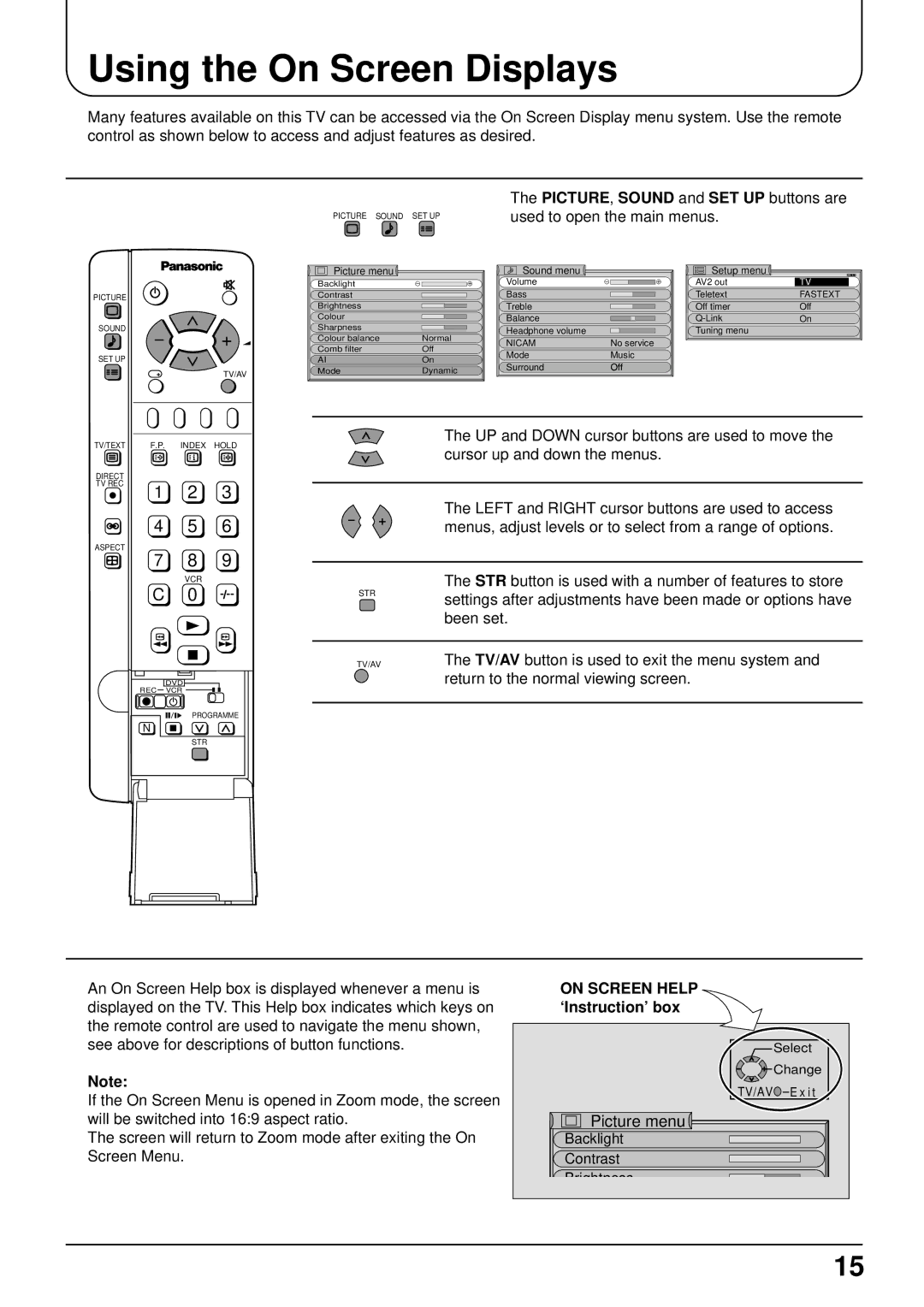Using the On Screen Displays
Many features available on this TV can be accessed via the On Screen Display menu system. Use the remote control as shown below to access and adjust features as desired.
PICTURE
SOUND
SET UP
TV/AV
PICTURE SOUND SET UP
Picture menu 
Backlight |
|
|
|
|
|
| |
Contrast |
|
|
|
|
|
| |
Brightness |
|
|
|
|
|
| |
Colour |
|
|
|
|
|
| |
Sharpness |
|
|
|
|
|
| |
Colour balance | Normal |
| |
Comb filter | Off |
| |
AI | On |
| |
Mode | Dynamic |
| |
The PICTURE, SOUND and SET UP buttons are used to open the main menus.
Sound menu | Setup menu |
|
Volume | AV2 out | TV |
Bass | Teletext | FASTEXT |
Treble | Off timer | Off |
Balance | On | |
Headphone volume | Tuning menu |
|
NICAM | No service |
|
Mode | Music |
|
Surround | Off |
|
TV/TEXT | F.P. INDEX HOLD |
DIRECT
TV REC
1 2 3
4 5 6
The UP and DOWN cursor buttons are used to move the cursor up and down the menus.
The LEFT and RIGHT cursor buttons are used to access menus, adjust levels or to select from a range of options.
ASPECT
7 8 9
VCR
C 0
STR
The STR button is used with a number of features to store settings after adjustments have been made or options have been set.
| DVD |
REC | VCR |
| PROGRAMME |
N |
|
| STR |
TV/AV | The TV/AV button is used to exit the menu system and |
| return to the normal viewing screen. |
|
|
An On Screen Help box is displayed whenever a menu is displayed on the TV. This Help box indicates which keys on the remote control are used to navigate the menu shown, see above for descriptions of button functions.
Note:
If the On Screen Menu is opened in Zoom mode, the screen will be switched into 16:9 aspect ratio.
The screen will return to Zoom mode after exiting the On Screen Menu.
ON SCREEN HELP ‘Instruction’ box
| Select |
| Change |
TV/AV | E x i t |
Picture menu |
|
Backlight |
|
Contrast |
|
Brightness |
|
15