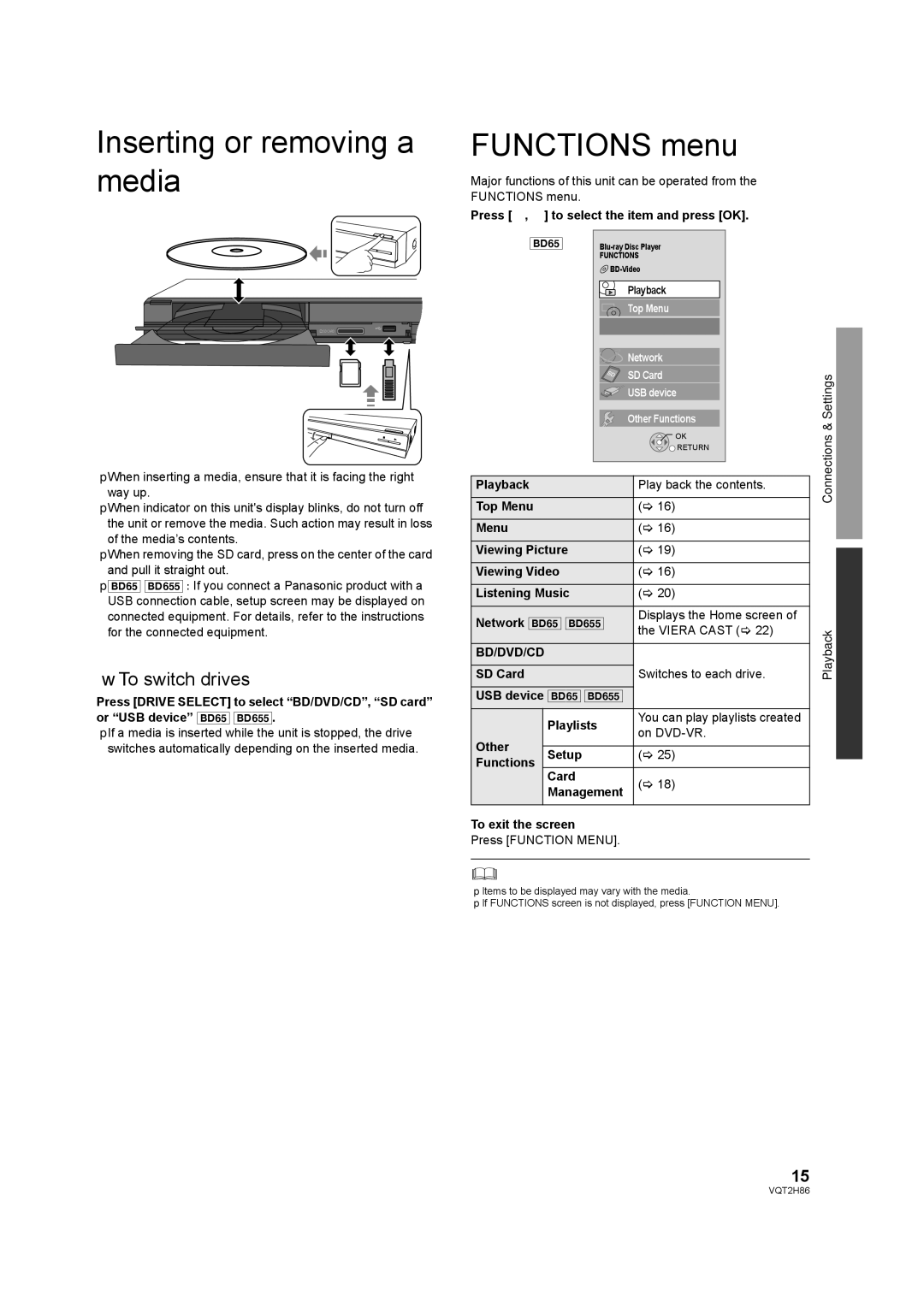Inserting or removing a media
![]() SD CARD
SD CARD ![]()
≥When inserting a media, ensure that it is facing the right way up.
≥When indicator on this unit's display blinks, do not turn off the unit or remove the media. Such action may result in loss of the media’s contents.
≥When removing the SD card, press on the center of the card and pull it straight out.
≥[BD65] [BD655] : If you connect a Panasonic product with a USB connection cable, setup screen may be displayed on connected equipment. For details, refer to the instructions for the connected equipment.
∫To switch drives
Press [DRIVE SELECT] to select “BD/DVD/CD”, “SD card” or “USB device” [BD65] [BD655].
≥If a media is inserted while the unit is stopped, the drive switches automatically depending on the inserted media.
FUNCTIONS menu
Major functions of this unit can be operated from the FUNCTIONS menu.
Press [3, 4] to select the item and press [OK].
[BD65] |
| ||||
|
| FUNCTIONS |
| ||
|
|
| |||
|
|
| Playback |
| |
|
|
| Top Menu |
| |
|
|
| Network | Settings& | |
|
|
| Other Functions | ||
|
|
| SD Card |
| |
|
|
| USB device | Connections | |
|
|
| OK | ||
|
|
|
| ||
|
|
| RETURN |
| |
Playback |
|
| Play back the contents. |
| |
Top Menu |
|
| (> 16) |
| |
Menu |
|
| (> 16) |
| |
Viewing Picture |
| (> 19) |
| ||
Viewing Video |
| (> 16) |
| ||
Listening Music |
| (> 20) |
| ||
Network [BD65] [BD655] | Displays the Home screen of | Playback | |||
the VIERA CAST (> 22) | |||||
SD Card |
|
| |||
|
| Switches to each drive. | |||
BD/DVD/CD |
|
|
|
| |
USB device [BD65] [BD655] |
|
| |||
| Playlists |
| You can play playlists created |
| |
|
| on |
| ||
Other |
|
|
| ||
Setup |
| (> 25) |
| ||
Functions |
|
| |||
| Card |
| (> 18) |
| |
| Management |
| |||
To exit the screen |
|
|
| ||
Press [FUNCTION MENU]. |
|
| |||
≥Items to be displayed may vary with the media.
≥If FUNCTIONS screen is not displayed, press [FUNCTION MENU].
15
VQT2H86