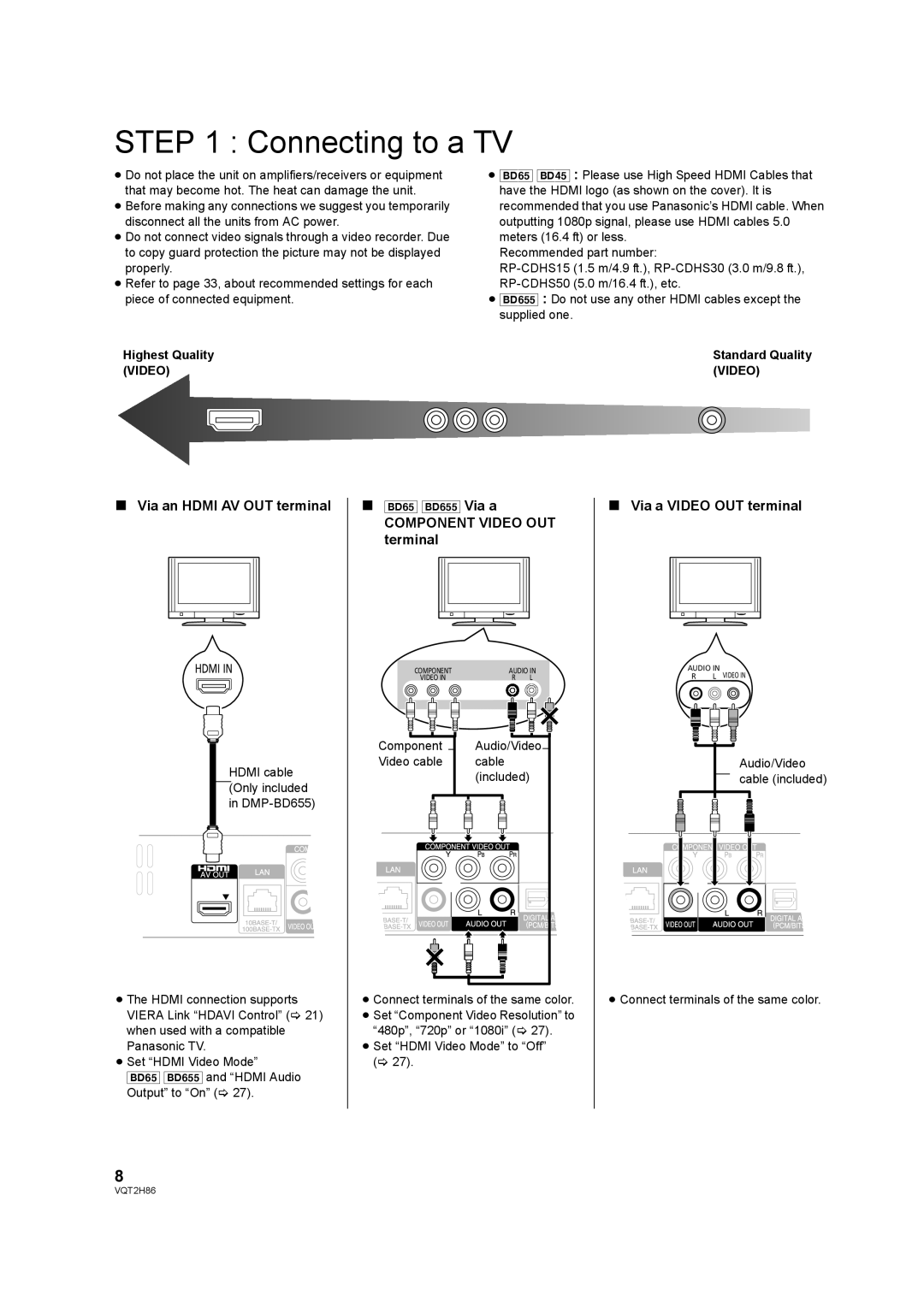STEP 1 : Connecting to a TV
≥Do not place the unit on amplifiers/receivers or equipment that may become hot. The heat can damage the unit.
≥Before making any connections we suggest you temporarily disconnect all the units from AC power.
≥Do not connect video signals through a video recorder. Due to copy guard protection the picture may not be displayed properly.
≥Refer to page 33, about recommended settings for each piece of connected equipment.
Highest Quality (VIDEO)
≥[BD65] [BD45] : Please use High Speed HDMI Cables that have the HDMI logo (as shown on the cover). It is recommended that you use Panasonic’s HDMI cable. When outputting 1080p signal, please use HDMI cables 5.0 meters (16.4 ft) or less.
Recommended part number:
≥[BD655] : Do not use any other HDMI cables except the supplied one.
Standard Quality (VIDEO)
∫Via an HDMI AV OUT terminal
HDMI IN
HDMI cable (Only included in
≥The HDMI connection supports VIERA Link “HDAVI Control” (> 21) when used with a compatible Panasonic TV.
≥Set “HDMI Video Mode”
[BD65] [BD655] and “HDMI Audio Output” to “On” (> 27).
∫[BD65] [BD655] Via a
COMPONENT VIDEO OUT terminal
COMPONENT | AUDIO IN | |||||
| VIDEO IN | R | L | |||
|
|
|
|
|
|
|
|
|
|
|
|
|
|
|
|
|
|
|
|
|
|
|
|
|
|
|
|
|
|
|
|
|
|
|
Component Audio/Video
Video cable cable (included)
≥Connect terminals of the same color.
≥Set “Component Video Resolution” to “480p”, “720p” or “1080i” (> 27).
≥Set “HDMI Video Mode” to “Off” (> 27).
∫Via a VIDEO OUT terminal
AUDIO IN
R | L VIDEO IN |
Audio/Video cable (included)
≥Connect terminals of the same color.
8
VQT2H86