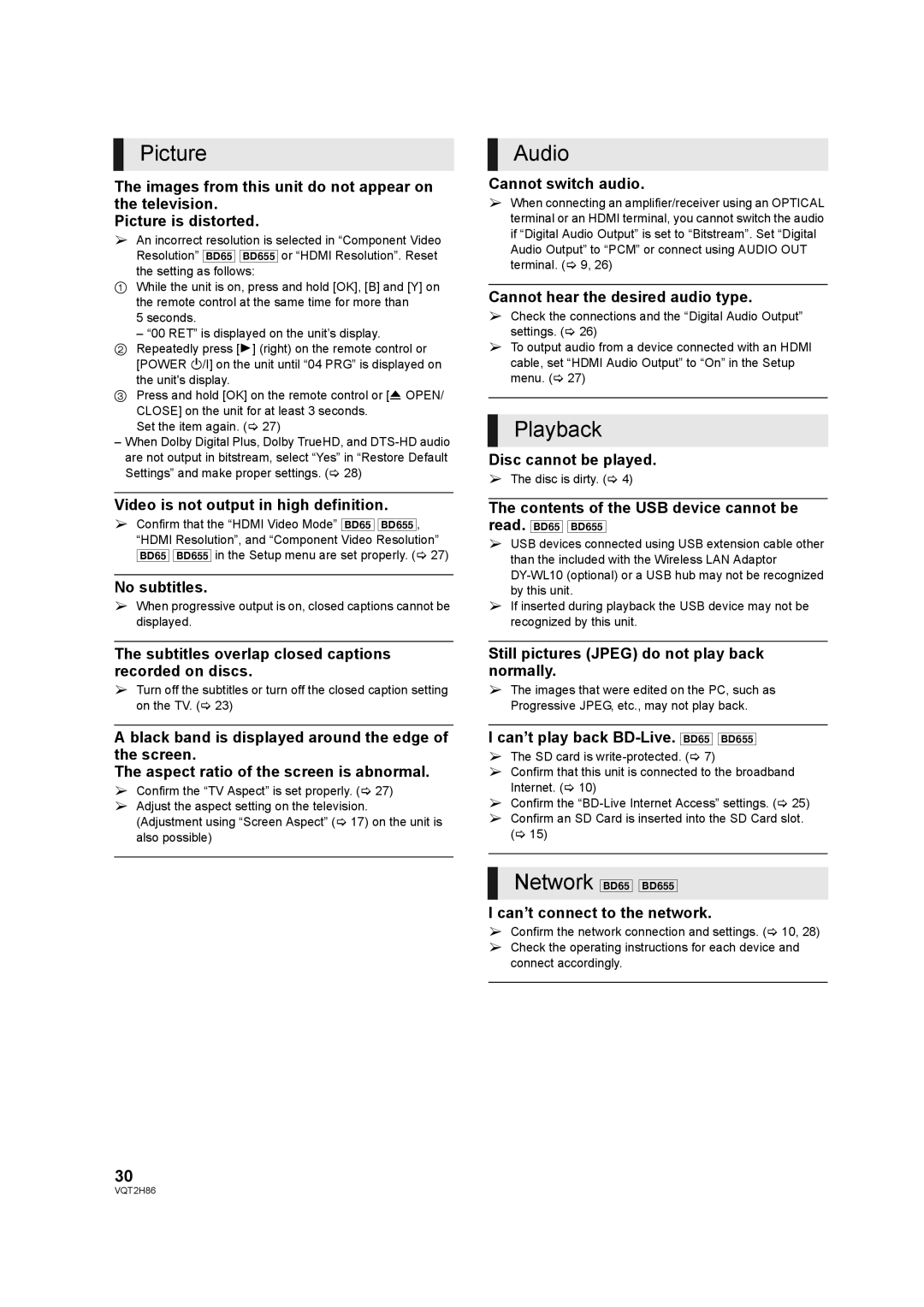Picture
The images from this unit do not appear on the television.
Picture is distorted.
¾An incorrect resolution is selected in “Component Video Resolution” [BD65] [BD655] or “HDMI Resolution”. Reset
the setting as follows:
1While the unit is on, press and hold [OK], [B] and [Y] on the remote control at the same time for more than
5 seconds.
– “00 RET” is displayed on the unit’s display.
2Repeatedly press [1] (right) on the remote control or [POWER Í/I] on the unit until “04 PRG” is displayed on
the unit's display.
3Press and hold [OK] on the remote control or [< OPEN/
CLOSE] on the unit for at least 3 seconds.
Set the item again. (> 27)
–When Dolby Digital Plus, Dolby TrueHD, and
Video is not output in high definition.
¾Confirm that the “HDMI Video Mode” [BD65] [BD655], “HDMI Resolution”, and “Component Video Resolution” [BD65] [BD655] in the Setup menu are set properly. (> 27)
No subtitles.
¾When progressive output is on, closed captions cannot be displayed.
The subtitles overlap closed captions recorded on discs.
¾Turn off the subtitles or turn off the closed caption setting on the TV. (> 23)
A black band is displayed around the edge of the screen.
The aspect ratio of the screen is abnormal.
¾Confirm the “TV Aspect” is set properly. (> 27)
¾Adjust the aspect setting on the television.
(Adjustment using “Screen Aspect” (> 17) on the unit is also possible)
30
VQT2H86
Audio
Cannot switch audio.
¾When connecting an amplifier/receiver using an OPTICAL terminal or an HDMI terminal, you cannot switch the audio if “Digital Audio Output” is set to “Bitstream”. Set “Digital Audio Output” to “PCM” or connect using AUDIO OUT terminal. (> 9, 26)
Cannot hear the desired audio type.
¾Check the connections and the “Digital Audio Output” settings. (> 26)
¾To output audio from a device connected with an HDMI cable, set “HDMI Audio Output” to “On” in the Setup menu. (> 27)
Playback
Disc cannot be played.
¾The disc is dirty. (> 4)
The contents of the USB device cannot be
read. [BD65] [BD655]
¾USB devices connected using USB extension cable other than the included with the Wireless LAN Adaptor
¾If inserted during playback the USB device may not be recognized by this unit.
Still pictures (JPEG) do not play back normally.
¾The images that were edited on the PC, such as Progressive JPEG, etc., may not play back.
I can’t play back BD-Live. [BD65] [BD655]
¾The SD card is
¾Confirm that this unit is connected to the broadband Internet. (> 10)
¾Confirm the
¾Confirm an SD Card is inserted into the SD Card slot. (> 15)
Network [BD65] [BD655]
I can’t connect to the network.
¾Confirm the network connection and settings. (> 10, 28)
¾Check the operating instructions for each device and connect accordingly.