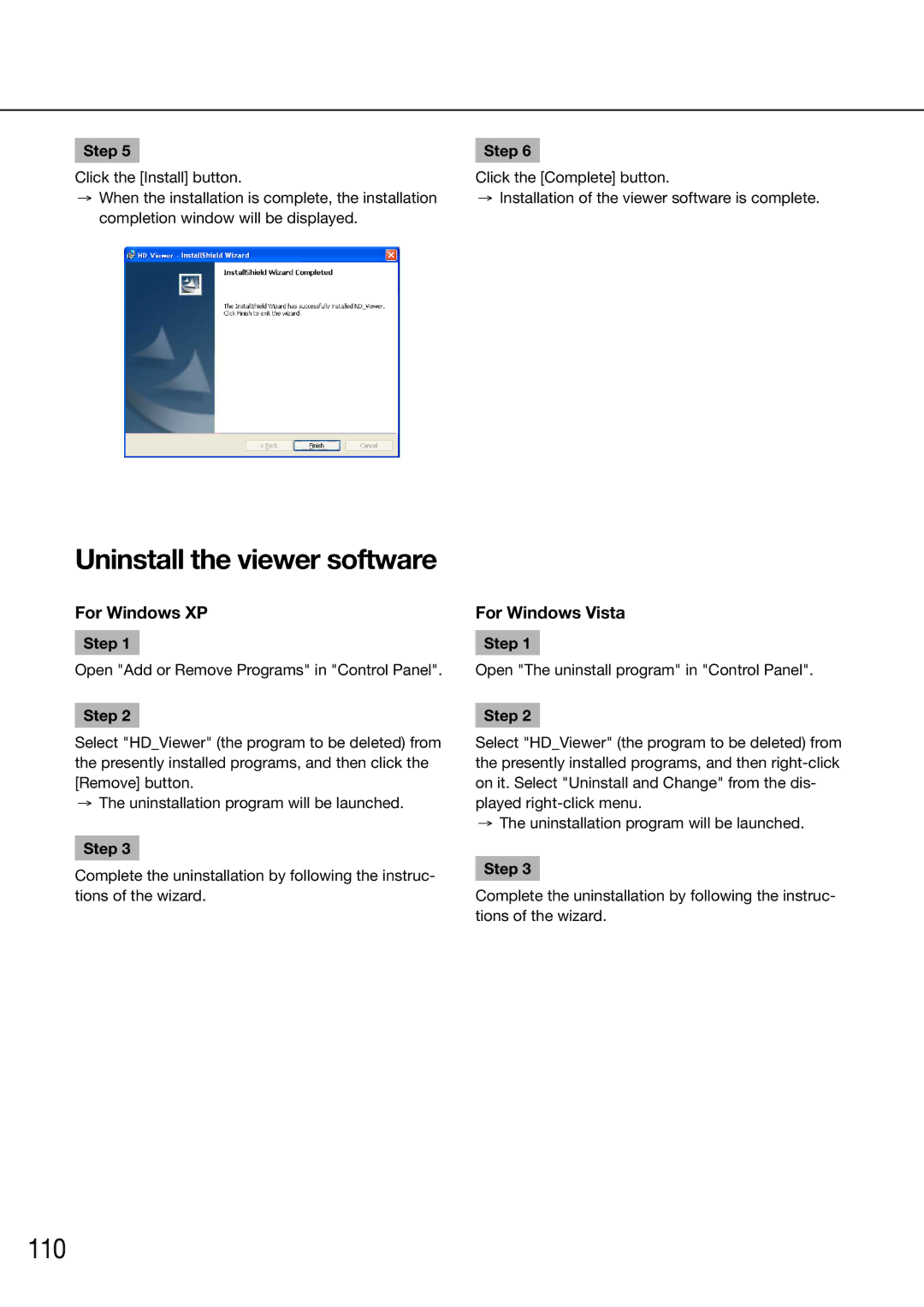WJ-HD616K/G, WJ-HD716K/G, WJ-HD616K, WJ-HD716K specifications
The Panasonic WJ-HD716K and WJ-HD616K are advanced digital video recorders (DVRs) designed for professional surveillance applications. Both models offer high-quality recording, robust storage capabilities, and enhanced connectivity, making them suitable for a wide range of uses, from corporate security to residential monitoring.The WJ-HD716K is distinguished by its ability to handle up to 16 channels of video input, while the WJ-HD616K supports up to 8 channels. This flexibility allows users to scale their surveillance systems according to their needs, whether they require comprehensive monitoring of a large facility or focused coverage in smaller environments.
One of the standout features of both models is their high-resolution recording capabilities. They support the recording of video in real-time at full D1 resolution (720 x 480 pixels), ensuring clear and detailed imagery. Additionally, the DVRs utilize advanced compression technologies such as MPEG-4, which optimize storage space without sacrificing video quality. This allows users to store significant amounts of footage while minimizing the need for extensive hard disk capacities.
The Panasonic WJ-HD716K and WJ-HD616K are equipped with sophisticated networking capabilities, including the ability to connect to various IP cameras. This makes them ideal for modern surveillance needs, as users can integrate them into existing IP networks easily. The models also feature remote monitoring capabilities through web browsers or dedicated mobile applications, allowing users to view live feeds, playback recorded footage, and manage settings from virtually anywhere.
In terms of user interface, both DVRs come with an intuitive graphical user interface that simplifies navigation and operation. Users can easily set recording schedules, configure system settings, and manage camera views through a clear and accessible on-screen menu.
Moreover, the reliability and durability of the WJ-HD716K and WJ-HD616K are noteworthy. The devices are designed to operate in demanding environments, ensuring consistent performance under various conditions. This reliability is further enhanced by features such as redundant storage options and robust backup capabilities, which protect against data loss.
In conclusion, the Panasonic WJ-HD716K and WJ-HD616K offer a compelling combination of features, technology, and reliability for modern surveillance systems. With their high-resolution recording, flexible connectivity options, and user-friendly interfaces, these DVRs represent a solid choice for anyone seeking to enhance their security infrastructure.