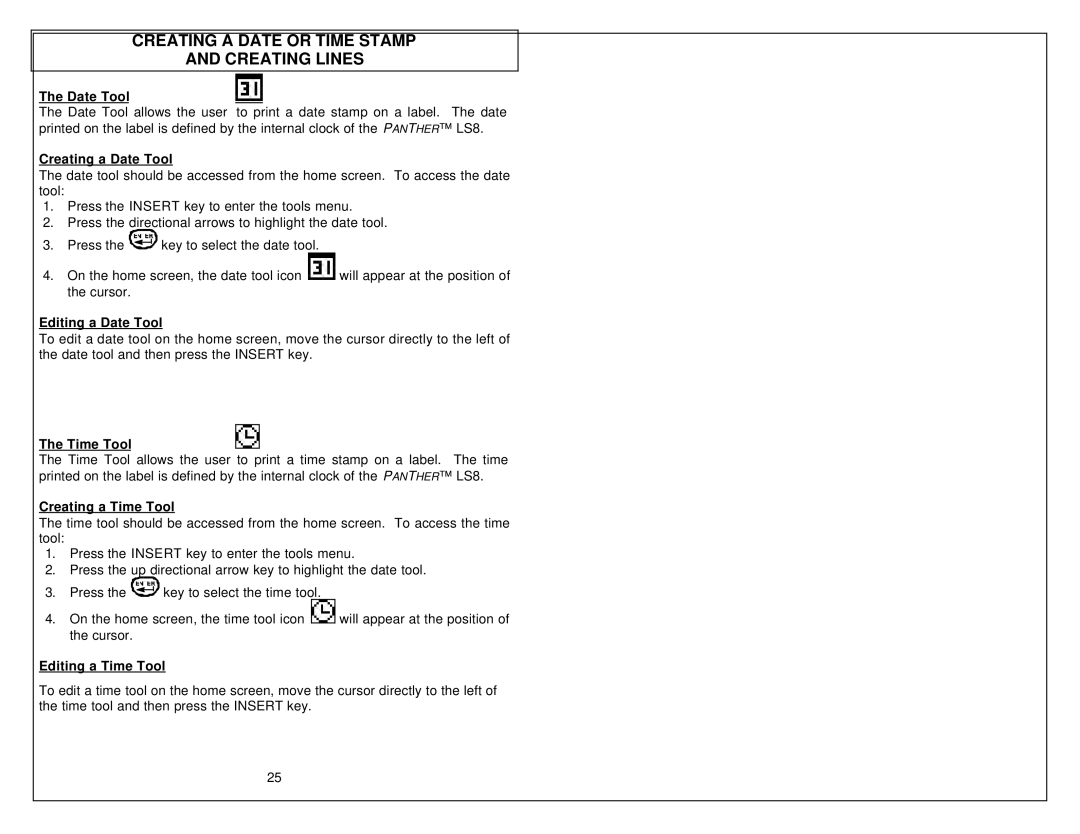CREATING A DATE OR TIME STAMP
AND CREATING LINES
The Date Tool
The Date Tool allows the user to print a date stamp on a label. The date printed on the label is defined by the internal clock of the PANTHER™ LS8.
Creating a Date Tool
The date tool should be accessed from the home screen. To access the date tool:
1.Press the INSERT key to enter the tools menu.
2.Press the directional arrows to highlight the date tool.
3.Press the ![]()
![]()
![]()
![]()
![]() key to select the date tool.
key to select the date tool.
4.On the home screen, the date tool icon ![]() will appear at the position of the cursor.
will appear at the position of the cursor.
Editing a Date Tool
To edit a date tool on the home screen, move the cursor directly to the left of the date tool and then press the INSERT key.
The Time Tool
The Time Tool allows the user to print a time stamp on a label. The time printed on the label is defined by the internal clock of the PANTHER™ LS8.
Creating a Time Tool
The time tool should be accessed from the home screen. To access the time tool:
1.Press the INSERT key to enter the tools menu.
2.Press the up directional arrow key to highlight the date tool.
3.Press the ![]()
![]()
![]()
![]() key to select the time tool.
key to select the time tool.
4.On the home screen, the time tool icon ![]() will appear at the position of the cursor.
will appear at the position of the cursor.
Editing a Time Tool
To edit a time tool on the home screen, move the cursor directly to the left of the time tool and then press the INSERT key.
25