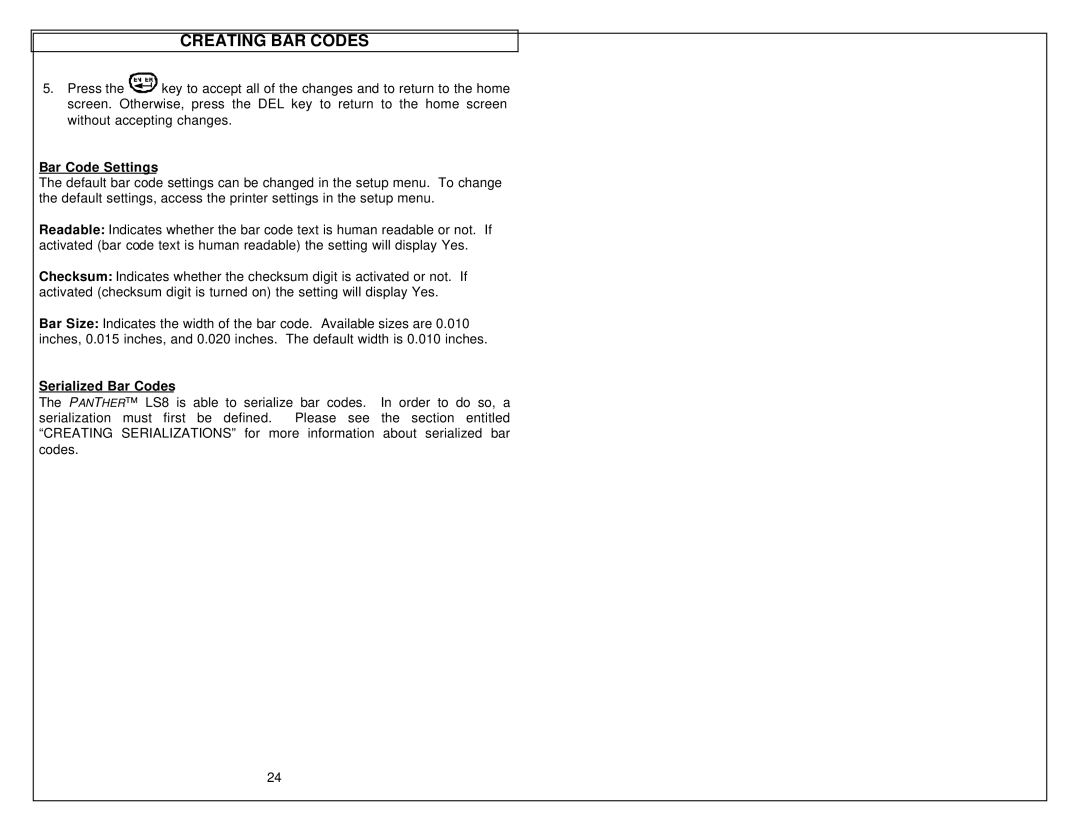CREATING BAR CODES
5.Press the ![]()
![]()
![]()
![]()
![]() key to accept all of the changes and to return to the home screen. Otherwise, press the DEL key to return to the home screen without accepting changes.
key to accept all of the changes and to return to the home screen. Otherwise, press the DEL key to return to the home screen without accepting changes.
Bar Code Settings
The default bar code settings can be changed in the setup menu. To change the default settings, access the printer settings in the setup menu.
Readable: Indicates whether the bar code text is human readable or not. If activated (bar code text is human readable) the setting will display Yes.
Checksum: Indicates whether the checksum digit is activated or not. If activated (checksum digit is turned on) the setting will display Yes.
Bar Size: Indicates the width of the bar code. Available sizes are 0.010 inches, 0.015 inches, and 0.020 inches. The default width is 0.010 inches.
Serialized Bar Codes
The PANTHER™ LS8 is able to serialize bar codes. In order to do so, a serialization must first be defined. Please see the section entitled “CREATING SERIALIZATIONS” for more information about serialized bar codes.
24