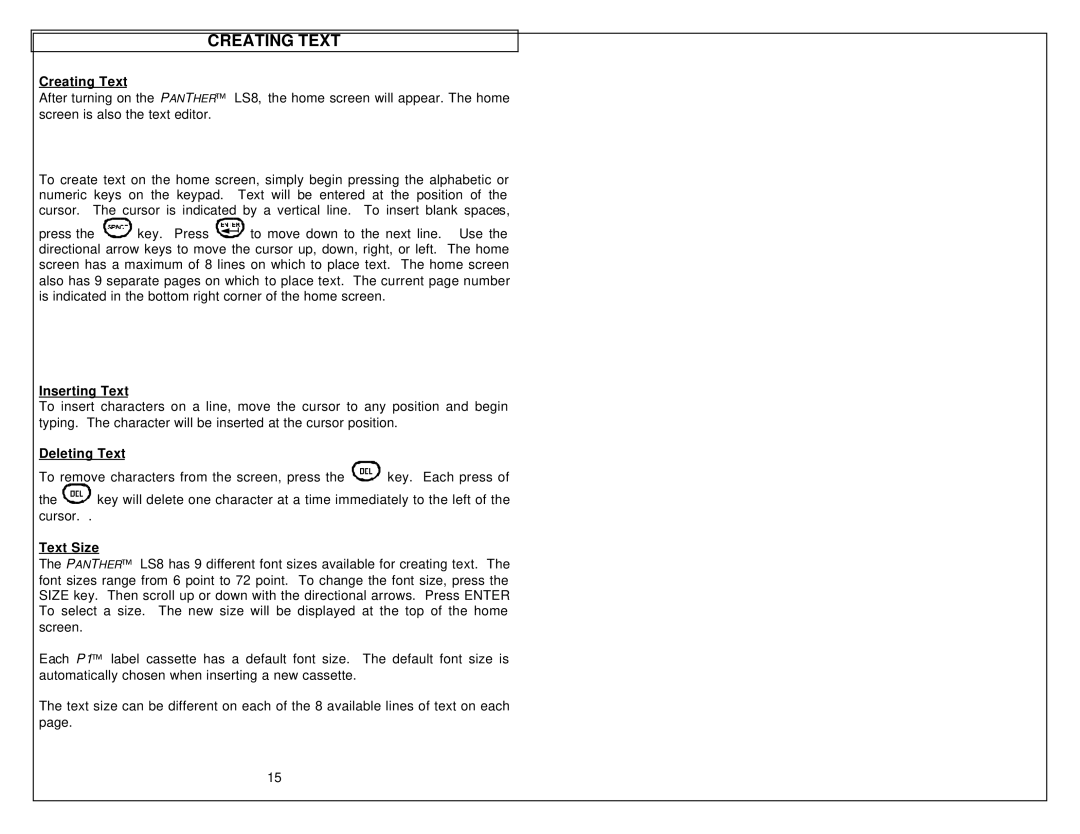CREATING TEXT
Creating Text
After turning on the PANTHER™ LS8, the home screen will appear. The home screen is also the text editor.
To create text on the home screen, simply begin pressing the alphabetic or numeric keys on the keypad. Text will be entered at the position of the cursor. The cursor is indicated by a vertical line. To insert blank spaces,
press the ![]()
![]()
![]()
![]()
![]()
![]()
![]() key. Press
key. Press ![]()
![]()
![]()
![]()
![]() to move down to the next line. Use the directional arrow keys to move the cursor up, down, right, or left. The home screen has a maximum of 8 lines on which to place text. The home screen also has 9 separate pages on which to place text. The current page number is indicated in the bottom right corner of the home screen.
to move down to the next line. Use the directional arrow keys to move the cursor up, down, right, or left. The home screen has a maximum of 8 lines on which to place text. The home screen also has 9 separate pages on which to place text. The current page number is indicated in the bottom right corner of the home screen.
Inserting Text
To insert characters on a line, move the cursor to any position and begin typing. The character will be inserted at the cursor position.
Deleting Text
To remove characters from the screen, press the ![]()
![]()
![]()
![]() key. Each press of
key. Each press of
the ![]()
![]()
![]()
![]() key will delete one character at a time immediately to the left of the cursor. .
key will delete one character at a time immediately to the left of the cursor. .
Text Size
The PANTHER™ LS8 has 9 different font sizes available for creating text. The font sizes range from 6 point to 72 point. To change the font size, press the SIZE key. Then scroll up or down with the directional arrows. Press ENTER To select a size. The new size will be displayed at the top of the home screen.
Each P1™ label cassette has a default font size. The default font size is automatically chosen when inserting a new cassette.
The text size can be different on each of the 8 available lines of text on each page.
15