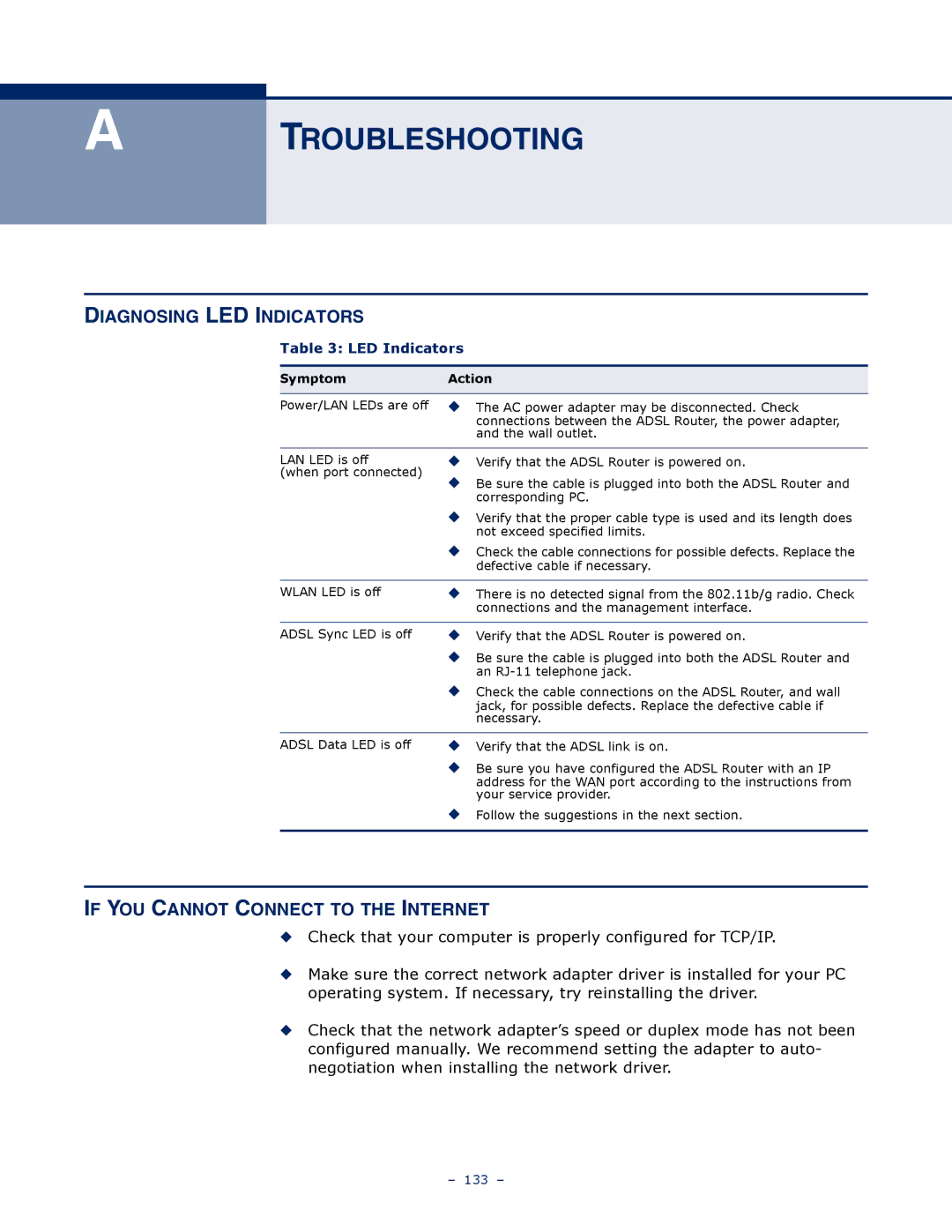A
TROUBLESHOOTING
DIAGNOSING LED INDICATORS
Table 3: LED Indicators
Symptom | Action |
|
|
Power/LAN LEDs are off | ◆ The AC power adapter may be disconnected. Check |
| connections between the ADSL Router, the power adapter, |
| and the wall outlet. |
|
|
LAN LED is off | ◆ Verify that the ADSL Router is powered on. |
(when port connected) | ◆ Be sure the cable is plugged into both the ADSL Router and |
| |
| corresponding PC. |
| ◆ Verify that the proper cable type is used and its length does |
| not exceed specified limits. |
| ◆ Check the cable connections for possible defects. Replace the |
| defective cable if necessary. |
|
|
WLAN LED is off | ◆ There is no detected signal from the 802.11b/g radio. Check |
| connections and the management interface. |
|
|
ADSL Sync LED is off | ◆ Verify that the ADSL Router is powered on. |
| ◆ Be sure the cable is plugged into both the ADSL Router and |
| an |
| ◆ Check the cable connections on the ADSL Router, and wall |
| jack, for possible defects. Replace the defective cable if |
| necessary. |
|
|
ADSL Data LED is off | ◆ Verify that the ADSL link is on. |
| ◆ Be sure you have configured the ADSL Router with an IP |
| address for the WAN port according to the instructions from |
| your service provider. |
| ◆ Follow the suggestions in the next section. |
|
|
IF YOU CANNOT CONNECT TO THE INTERNET
◆Check that your computer is properly configured for TCP/IP.
◆Make sure the correct network adapter driver is installed for your PC operating system. If necessary, try reinstalling the driver.
◆Check that the network adapter’s speed or duplex mode has not been configured manually. We recommend setting the adapter to auto- negotiation when installing the network driver.
– 133 –