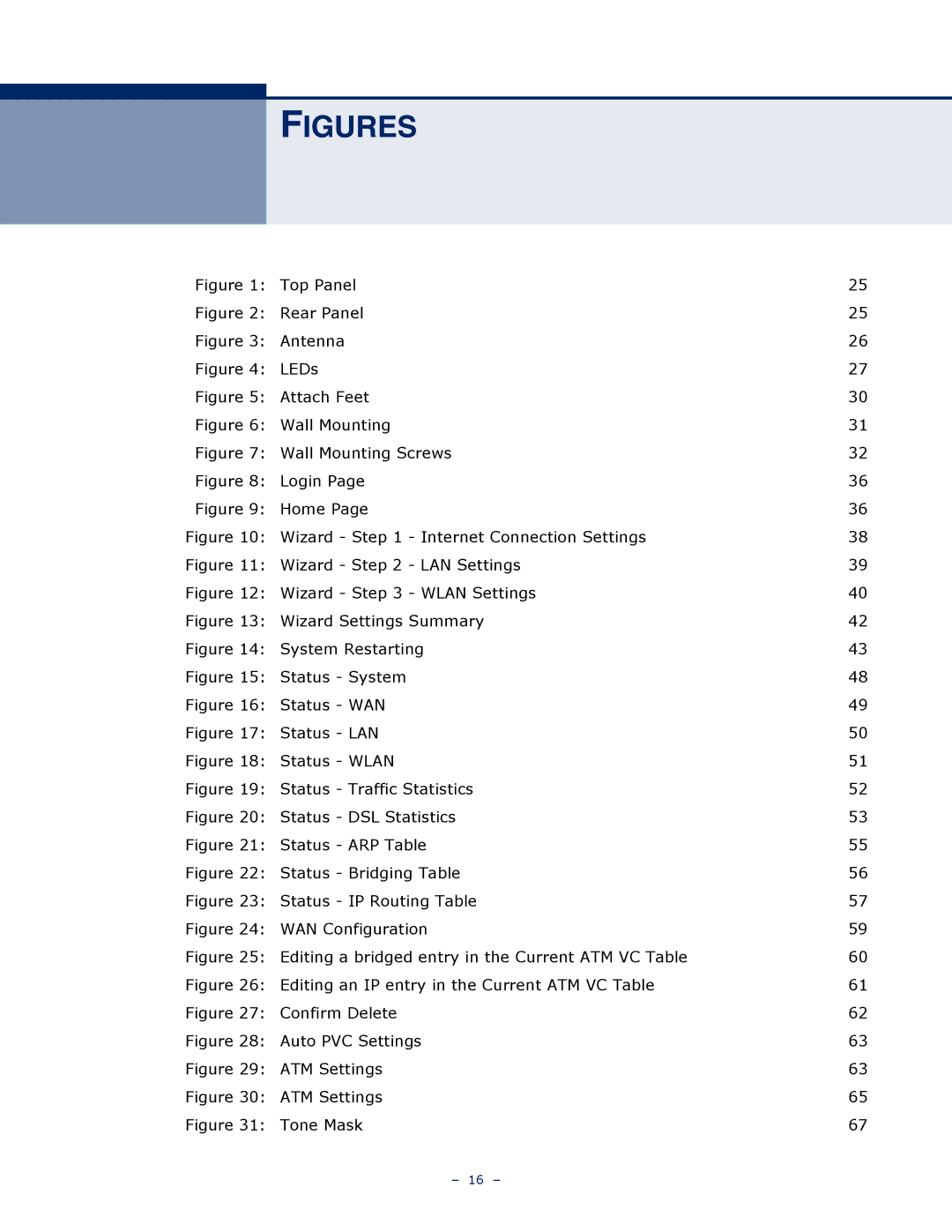FIGURES
Figure 1: | Top Panel | 25 |
Figure 2: | Rear Panel | 25 |
Figure 3: | Antenna | 26 |
Figure 4: | LEDs | 27 |
Figure 5: | Attach Feet | 30 |
Figure 6: | Wall Mounting | 31 |
Figure 7: | Wall Mounting Screws | 32 |
Figure 8: | Login Page | 36 |
Figure 9: | Home Page | 36 |
Figure 10: | Wizard - Step 1 - Internet Connection Settings | 38 |
Figure 11: | Wizard - Step 2 - LAN Settings | 39 |
Figure 12: | Wizard - Step 3 - WLAN Settings | 40 |
Figure 13: | Wizard Settings Summary | 42 |
Figure 14: | System Restarting | 43 |
Figure 15: | Status - System | 48 |
Figure 16: | Status - WAN | 49 |
Figure 17: | Status - LAN | 50 |
Figure 18: | Status - WLAN | 51 |
Figure 19: | Status - Traffic Statistics | 52 |
Figure 20: | Status - DSL Statistics | 53 |
Figure 21: | Status - ARP Table | 55 |
Figure 22: | Status - Bridging Table | 56 |
Figure 23: | Status - IP Routing Table | 57 |
Figure 24: | WAN Configuration | 59 |
Figure 25: | Editing a bridged entry in the Current ATM VC Table | 60 |
Figure 26: | Editing an IP entry in the Current ATM VC Table | 61 |
Figure 27: | Confirm Delete | 62 |
Figure 28: | Auto PVC Settings | 63 |
Figure 29: | ATM Settings | 63 |
Figure 30: | ATM Settings | 65 |
Figure 31: | Tone Mask | 67 |
– 16 –