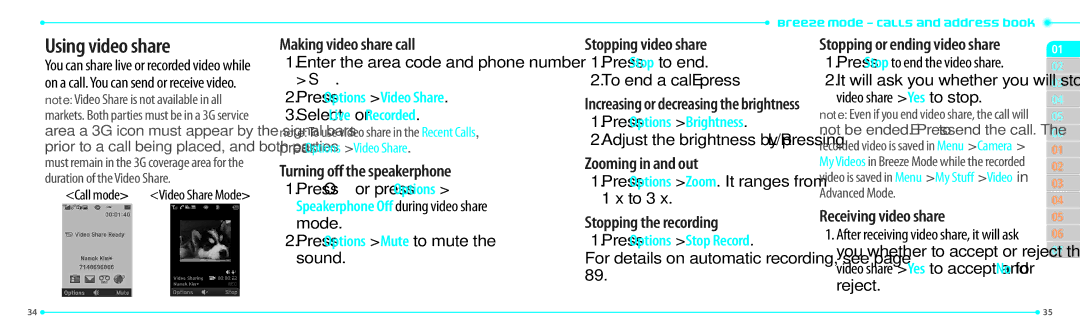User Guide
Clamshell phone with internal and external display
Specifications
Automatic band switching
MIDI, i-Melody, MP3, AMR, WAV, AAC, AAC+, WMA
Breeze Mode
Calls and address book
Connectivity
Phone overview
Using Shortcuts
Menu overview
Shazam Call
Phone Mode
Applications Music Player
Phone
Quick & Easy
SIM card and battery
About your battery
About your SIM card
Remove 2 the battery
Installing/removing SIM card and battery
To charge your battery
Arrow on the charger Has to face the top of the phone
To turn off
Turning the phone on/off
To turn on
Press and hold E
Assigning the menu
To change the phone mode
Entering text
Key characters by language
EZ quick call keys
PC Suite
Memory card
Updating software
Resetting a memory card
To update the software
To move the file from the card to the computer
AppCenter
Making, receiving and ending a call
Using video share
Talking on speaker
Options during a call
Microphone off and on
Multi-party calls N
Checking all calls
Using address book
Speed dialing
Using your headset
Calling your service numbers S
Service and fixed dialing number
While in standby mode
While the phone is closed
Messaging
Memo
Listening to voice messages
Receiving messages
Viewing a new message
Sending a text message
Press Insert Video Video
Adding a saved video to the message
Preview Current or Whole Message
Options Record
Press Insert Sound Audio My Voice
Adding a recorded voice memo to the message
Adding a new voice memo to the message
Files
Deleting multiple messages in the inbox
Managing messaging memory
Deleting a message in the inbox
Receiving an email
Multimedia
Camera options
Setting camera settings
Camera
To taking a picture
Taking a picture
Changing to video camera mode
Zoom in and out
Viewing the taken picture
My Pictures
My Videos
Press Menu Camera My Videos
Sending a video clip via Bluetooth
Deleting multiple video clips
Press Menu Camera My Videos Press Options Multiple Select
Alarm clock
Calendar
Calculator
Stop watch
Tip$, Total$, You Pay are updated automatically
Tip calculator
Voice recognition
Connectivity
Go To Menu Open an application on your phone
Bluetooth
Accessing Mobile Web
Using Mobile Web
Setting the visibility
Naming the phone
Setting the wallpaper
Display settings
Setting the font size
Phone status
With Advanced Mode
Calls and address book
Select a number Press Sto dial the selected number
Phone number Press S
Press Options Video Share Select Live or Recorded
Call mode Video Share Mode
Press S. The first call is automatically put on hold
Press Options Brightness
Press Options Join
Book during a call
Press Options Unmute
Press Options Split
Call settings
Setting for profile
Setting recording location
Press Menu Address Book My Settings
Select a contact and press Oor
Book Press Groups New Group
Adding to favorites or groups
Press Dor press Menu Address
Options Rename Group
Press My Settings Service Numbers
Caller identification
Caller identification N
Messaging
Press Options Use Save
Press Options Install
Messages
Create Message
Messaging Conversations
Finding all sent messages
Adding a saved picture to the message
Press Insert Picture Picture Camera
Stop
Message
To stop and save the recording, press
Press Insert Sound Audio My Voice
Message templates
Message settings
Setting text message
Adding other files to the message
Setting profiles for multimedia message
Setting receiving options for voice message
Setting default edit mode
Starting an instant messenger
Moving a message to SIM
Viewing memory space information
Viewing the conversation log
Multimedia
Options Capture
Press Video Camera Mode
Focus on the object Oor press
Options Record
Picture
Press Menu My Stuff Pictures Camera
Video
Press Options Delete
Press Options Properties
Audio
Using audio player controls
Setting as a ring tone
Music player
Playing music
Using a playlist
Adding music from Windows Media Player
Making a playlist
Viewing a music file information
Listening music with Bluetooth headset
Setting as ring tone
Deleting music
Music player settings
Media player
Setting Mobile Video
Playing the audio file
Playing the video clip
Other files
Managing memory
Playing games
Calendar
Press Menu My Stuff Tools Alarm Clock
Power Alarm
Select Schedule, Task or Note
Using a notepad
Recording a voice memo
Converter
Timer
World time
Listening the recorded sound
Connectivity
Go To Menu Open an application on your phone
Bluetooth Info
Press Menu Settings Connectivity Bluetooth Visibility
Press Menu Settings
Devices
Using the web browser
Editing profiles
Setting profiles
Adding profiles
Viewing profiles
Settings
Language
Voice command settings
Setting the home screen
Time and date
Security
Reset
Appendix
Alert message
Safety information
Safety precautions
Technologies
Deform, puncture or shred
Conductive objects
Devices
Signal quality that is acceptable for normal operation
Ansi C63.19 standard
Technician for help
FCC Regulatory Compliance
Is connected
Operate the equipment
Warranty
Guidelines and should be avoided
Pantech.com
Battery of the device
Theft or improper usage of any electrical source
Repair
Glenridge Dr. Suite 500 Atlanta, GA
174

![]() Breeze Mode - Calls and address book
Breeze Mode - Calls and address book ![]()
![]()