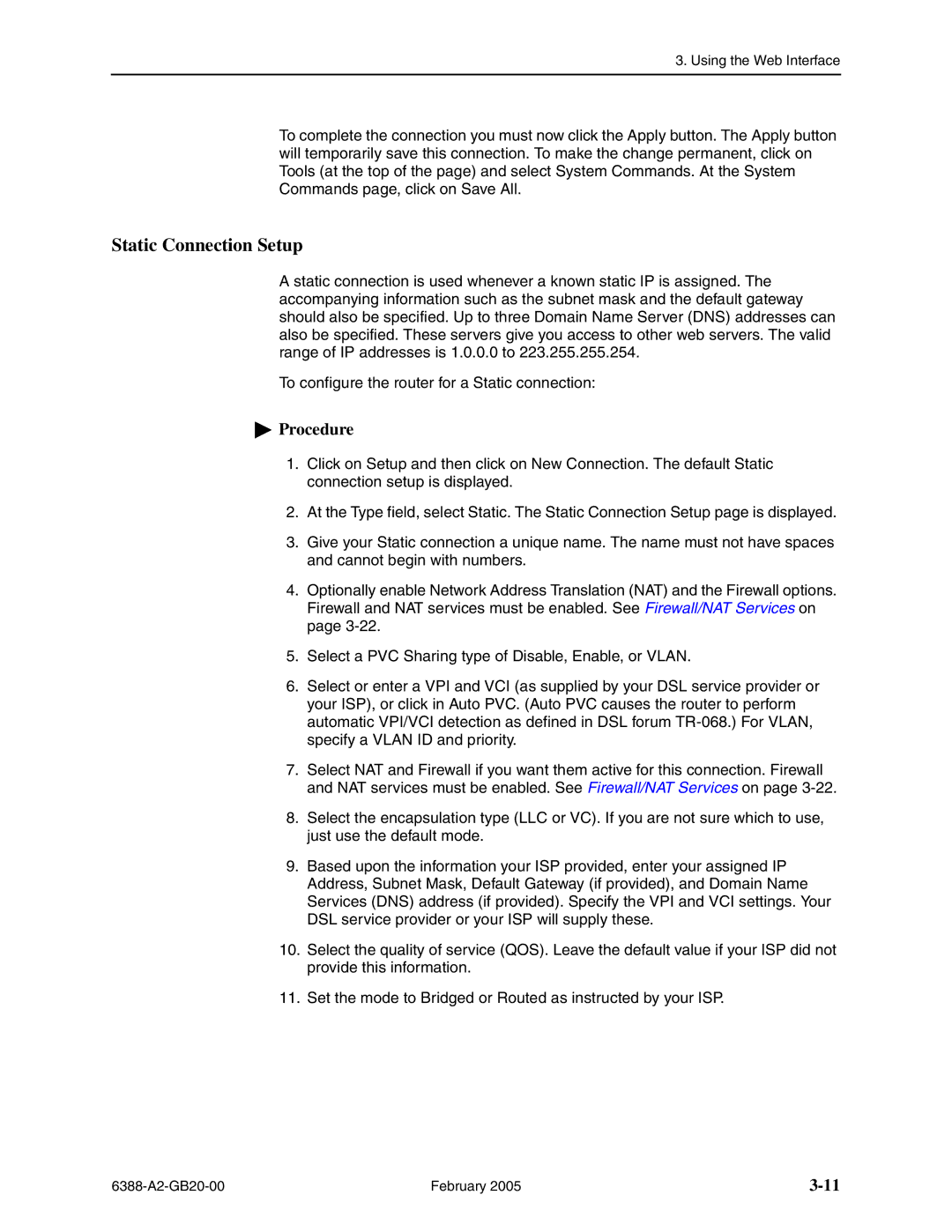6388 specifications
The Paradyne 6388 is a versatile high-speed broadband modem, primarily designed for the demanding needs of data transmission in various networking environments. Launched by Paradyne, a company known for its pioneering technology in digital communications, the 6388 modem exemplifies the capability to handle significant bandwidth while delivering dependable performance.One of the main features of the Paradyne 6388 is its robust support for a wide range of transmission standards. It is compatible with both DSL and T-1 connections, making it an adaptable solution for different types of networks. This flexibility allows organizations to utilize the 6388 in a variety of scenarios, whether they are operating in rural areas with limited infrastructure or urban environments with established high-speed connectivity.
The modem's built-in technologies significantly enhance its performance and reliability. With integrated error correction and advanced modulation techniques, the 6388 ensures that data keeps flowing smoothly even under less-than-optimal conditions. This results in better performance, reduced latency, and improved overall user experience, particularly for applications that require consistent throughput, such as video conferencing or large data transfers.
Another noteworthy characteristic of the Paradyne 6388 is its ease of configuration and management. The device typically includes intuitive web-based management interfaces, allowing network administrators to set up, monitor, and maintain the modem with ease. Features such as SNMP (Simple Network Management Protocol) support further facilitate network management, enabling remote monitoring of device status and performance metrics.
The 6388 is also designed with security in mind. It incorporates advanced features such as encryption and authentication protocols to safeguard data transmission, ensuring that sensitive information remains protected from unauthorized access.
Power efficiency is another important aspect of the Paradyne 6388. The design focuses on minimizing energy consumption while still delivering maximum performance, making it an eco-friendly choice for organizations aiming to reduce their carbon footprint.
In summary, the Paradyne 6388 modem stands out due to its versatility, advanced features, and reliable performance. Its compatibility with multiple standards, integrated technologies for enhanced performance, user-friendly management tools, robust security features, and energy-efficient design make it a robust solution for various networking needs. Whether for business communications or industrial applications, the 6388 continues to serve as a valuable asset in the digital landscape.