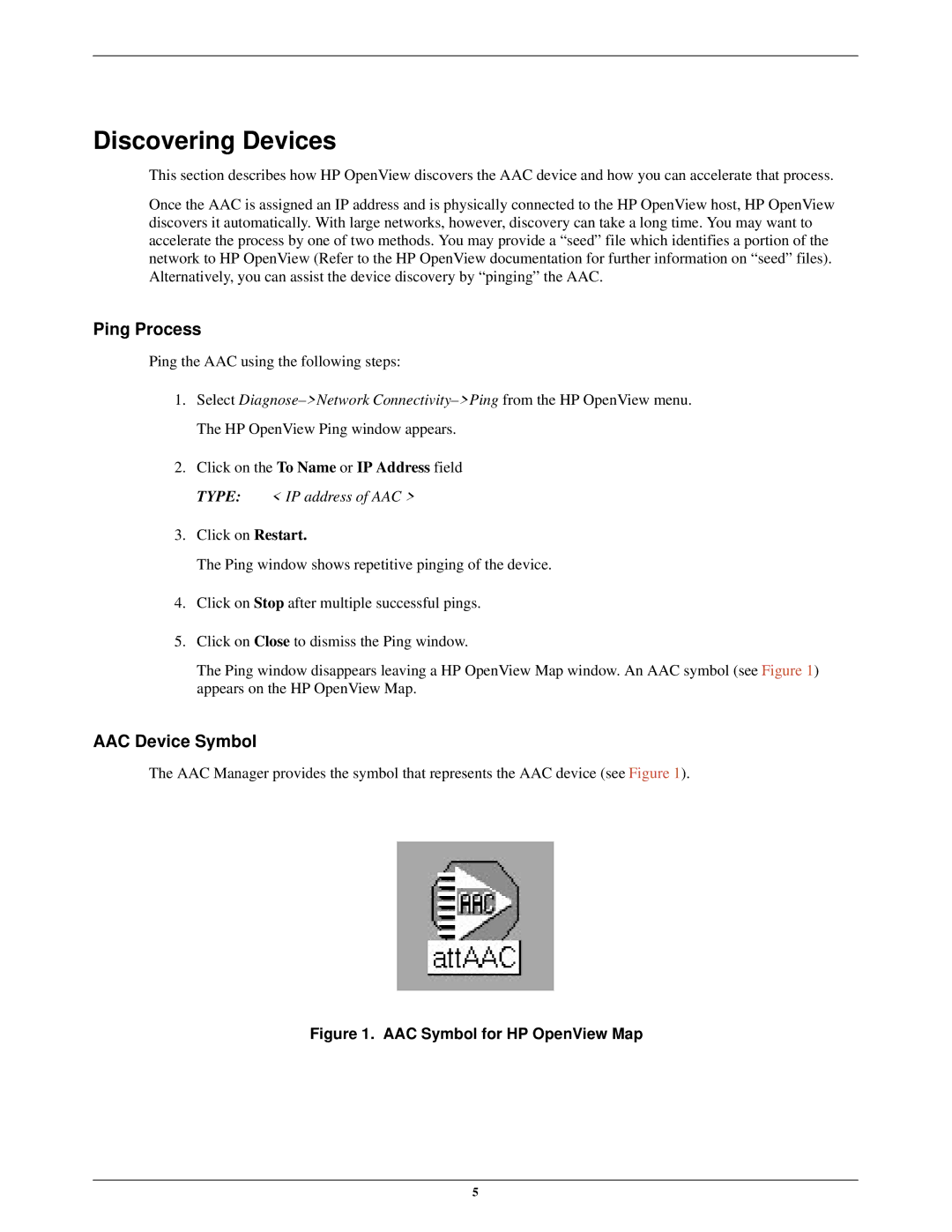Discovering Devices
This section describes how HP OpenView discovers the AAC device and how you can accelerate that process.
Once the AAC is assigned an IP address and is physically connected to the HP OpenView host, HP OpenView discovers it automatically. With large networks, however, discovery can take a long time. You may want to accelerate the process by one of two methods. You may provide a ªseedº file which identifies a portion of the network to HP OpenView (Refer to the HP OpenView documentation for further information on ªseedº files). Alternatively, you can assist the device discovery by ªpingingº the AAC.
Ping Process
Ping the AAC using the following steps:
1.Select Diagnose±>Network Connectivity±>Ping from the HP OpenView menu. The HP OpenView Ping window appears.
2.Click on the To Name or IP Address field
TYPE: < IP address of AAC >
3.Click on Restart.
The Ping window shows repetitive pinging of the device.
4.Click on Stop after multiple successful pings.
5.Click on Close to dismiss the Ping window.
The Ping window disappears leaving a HP OpenView Map window. An AAC symbol (see Figure 1) appears on the HP OpenView Map.
AAC Device Symbol
The AAC Manager provides the symbol that represents the AAC device (see Figure 1).
Figure 1. AAC Symbol for HP OpenView Map
5