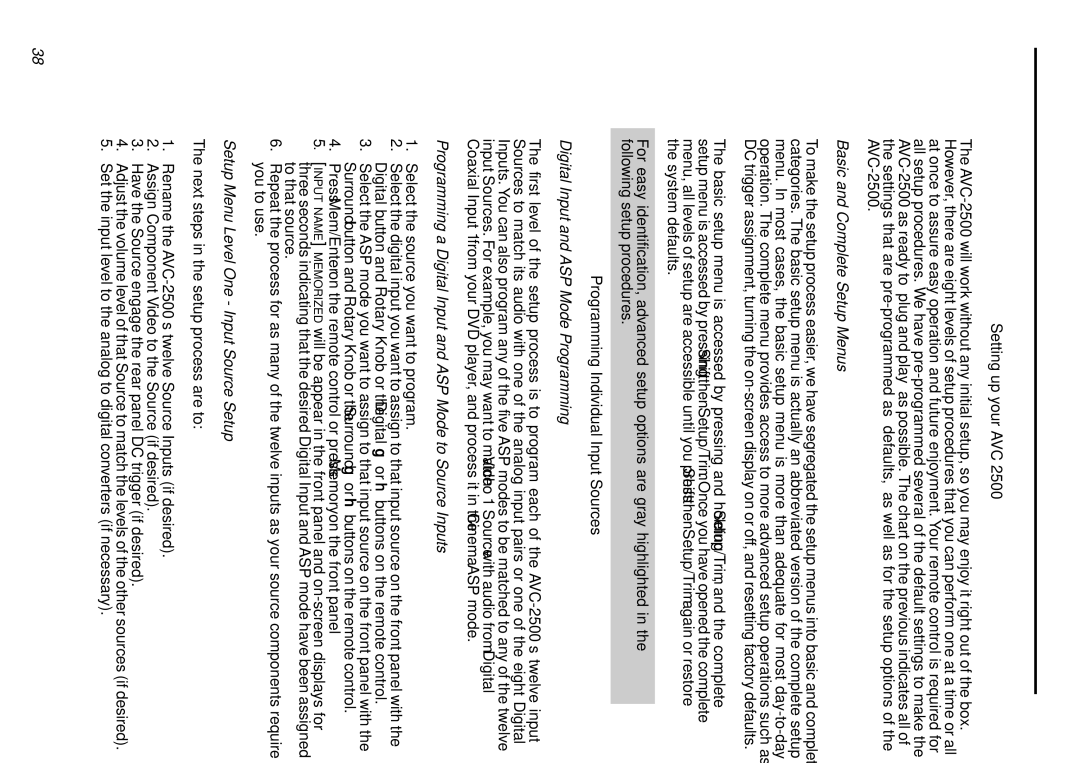AVC-2500 specifications
The Parasound AVC-2500 is a high-performance audio/video controller that caters to the discerning audiophile and home theater enthusiast. Renowned for its remarkable specifications and innovative technologies, the AVC-2500 provides an exceptional balance between sophisticated features and user-friendly operation.At its core, the AVC-2500 incorporates advanced audio processing capabilities, including Dolby Digital EX, DTS, and Dolby Pro Logic IIx. This range of formats allows users to experience sound in its most enveloping form, ensuring an immersive listening experience. The unit supports high-resolution audio sources, accommodating both 2-channel stereo and multi-channel formats, providing flexibility across various media types.
The AVC-2500 is equipped with a comprehensive suite of inputs and outputs, including numerous HDMI ports, allowing for seamless integration with modern video sources such as Blu-ray players, gaming consoles, and streaming devices. With multiple digital audio inputs, users can connect various digital devices efficiently. An integrated phono stage is also available, enabling vinyl enthusiasts to enjoy their favorite records with exceptional clarity.
An additional hallmark of the AVC-2500 is its sophisticated video processing capabilities. The video switching features include support for high-definition signals, ensuring that users can enjoy the best possible picture quality from their connected devices. The inclusion of upscaling capabilities allows standard-definition signals to be enhanced to near high-definition resolution, maximizing visual fidelity.
One of the standout characteristics of the AVC-2500 is its flexibility in system configuration. The unit can be set up in a variety of configurations to suit different room layouts and preferences. The built-in room correction technology optimizes sound performance based on the unique characteristics of the listening environment, ensuring that users can appreciate audio quality that is tailored to their specific space.
In terms of build quality, the AVC-2500 is designed to meet the high standards expected from Parasound products. It features a robust chassis that minimizes vibrations and interference, thus enhancing audio purity. The intuitive remote control and user interface simplify operation, making it easy to switch between devices and customize settings.
In conclusion, the Parasound AVC-2500 combines high-quality audio performance, versatile connectivity, and user-friendly features into a single, elegant package, making it an ideal choice for any serious audio or home theater setup. Its advanced technologies and thoughtful design make it an excellent investment for those looking to enhance their multimedia experience.