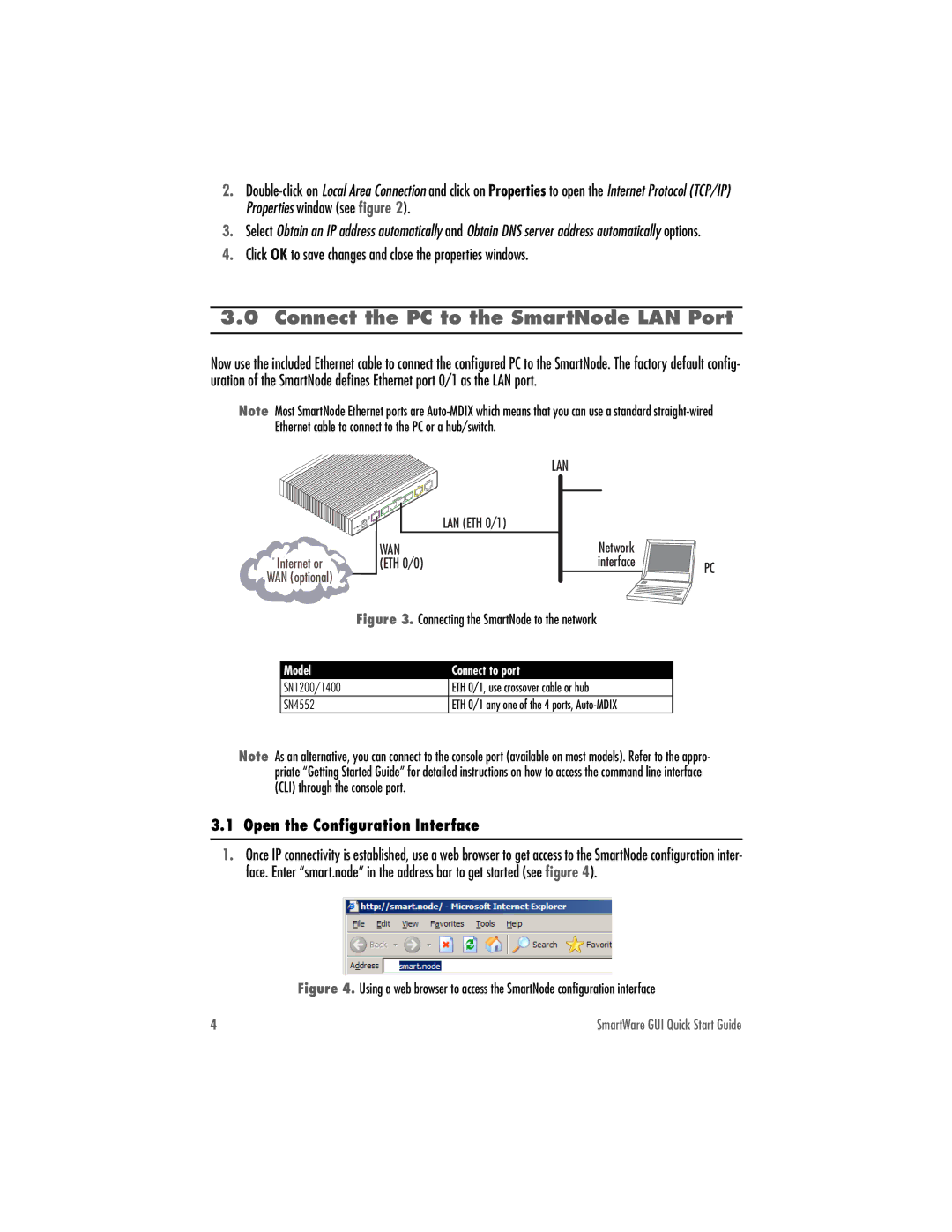2.
3.Select Obtain an IP address automatically and Obtain DNS server address automatically options.
4.Click OK to save changes and close the properties windows.
3.0 Connect the PC to the SmartNode LAN Port
Now use the included Ethernet cable to connect the configured PC to the SmartNode. The factory default config- uration of the SmartNode defines Ethernet port 0/1 as the LAN port.
Note Most SmartNode Ethernet ports are
|
| LAN |
|
|
| LAN (ETH 0/1) |
|
| WAN | Network |
|
Internet or | (ETH 0/0) | interface | PC |
WAN (optional) |
|
| |
|
|
| |
| Figure 3. Connecting the SmartNode to the network |
| |
Model |
| Connect to port |
|
SN1200/1400 |
| ETH 0/1, use crossover cable or hub |
|
SN4552 |
| ETH 0/1 any one of the 4 ports, |
|
Note As an alternative, you can connect to the console port (available on most models). Refer to the appro- priate “Getting Started Guide” for detailed instructions on how to access the command line interface (CLI) through the console port.
3.1 Open the Configuration Interface
1.Once IP connectivity is established, use a web browser to get access to the SmartNode configuration inter- face. Enter “smart.node” in the address bar to get started (see figure 4).
Figure 4. Using a web browser to access the SmartNode configuration interface
4 | SmartWare GUI Quick Start Guide |