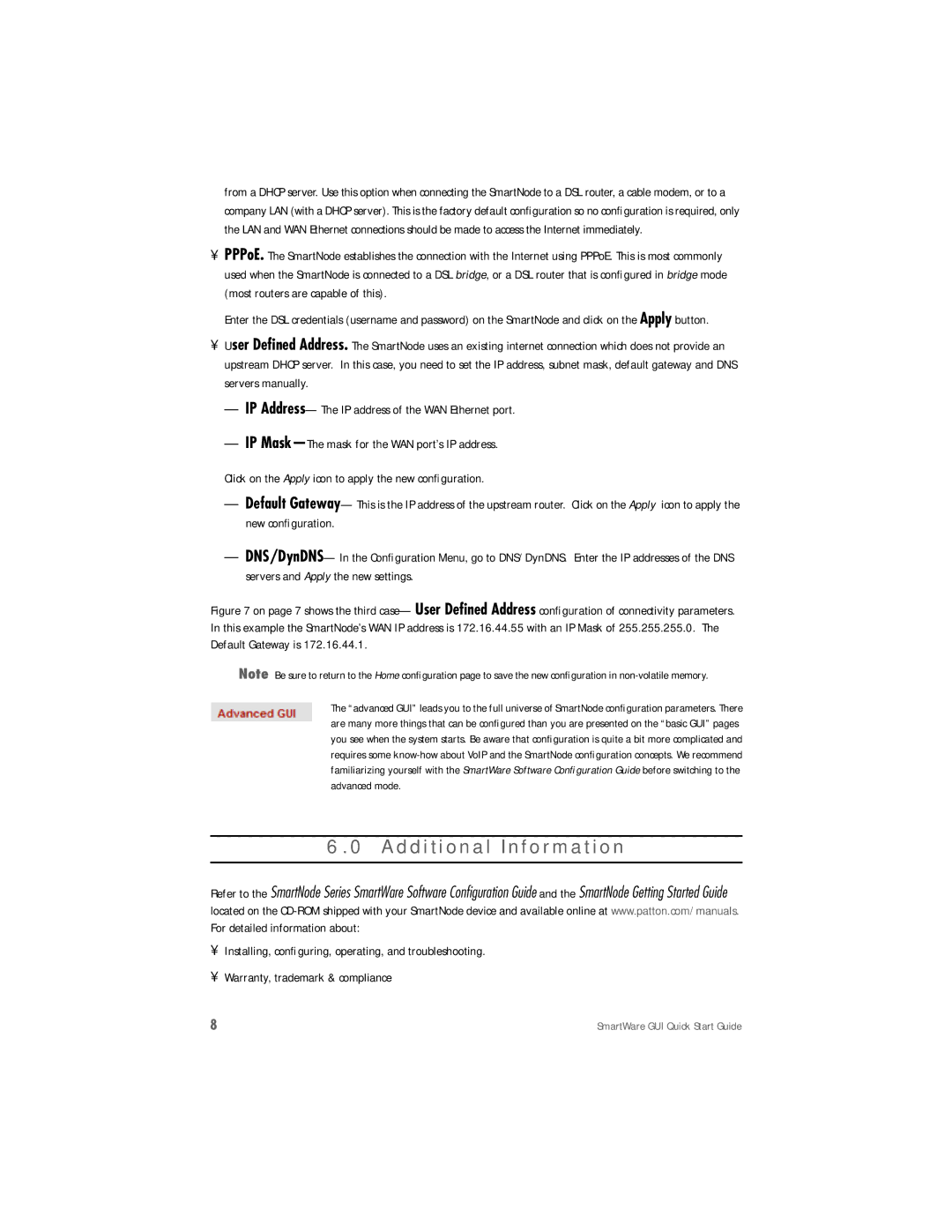from a DHCP server. Use this option when connecting the SmartNode to a DSL router, a cable modem, or to a company LAN (with a DHCP server). This is the factory default configuration so no configuration is required, only the LAN and WAN Ethernet connections should be made to access the Internet immediately.
•PPPoE. The SmartNode establishes the connection with the Internet using PPPoE. This is most commonly used when the SmartNode is connected to a DSL bridge, or a DSL router that is configured in bridge mode (most routers are capable of this).
Enter the DSL credentials (username and password) on the SmartNode and click on the Apply button.
•User Defined Address. The SmartNode uses an existing internet connection which does not provide an upstream DHCP server. In this case, you need to set the IP address, subnet mask, default gateway and DNS servers manually.
–IP
–IP
Click on the Apply icon to apply the new configuration.
–Default
–
Figure 7 on page 7 shows the third case—User Defined Address configuration of connectivity parameters. In this example the SmartNode’s WAN IP address is 172.16.44.55 with an IP Mask of 255.255.255.0. The Default Gateway is 172.16.44.1.
Note Be sure to return to the Home configuration page to save the new configuration in
The “advanced GUI” leads you to the full universe of SmartNode configuration parameters. There are many more things that can be configured than you are presented on the “basic GUI” pages you see when the system starts. Be aware that configuration is quite a bit more complicated and requires some
6.0 Additional Information
Refer to the SmartNode Series SmartWare Software Configuration Guide and the SmartNode Getting Started Guide located on the
•Installing, configuring, operating, and troubleshooting.
•Warranty, trademark & compliance
8 | SmartWare GUI Quick Start Guide |