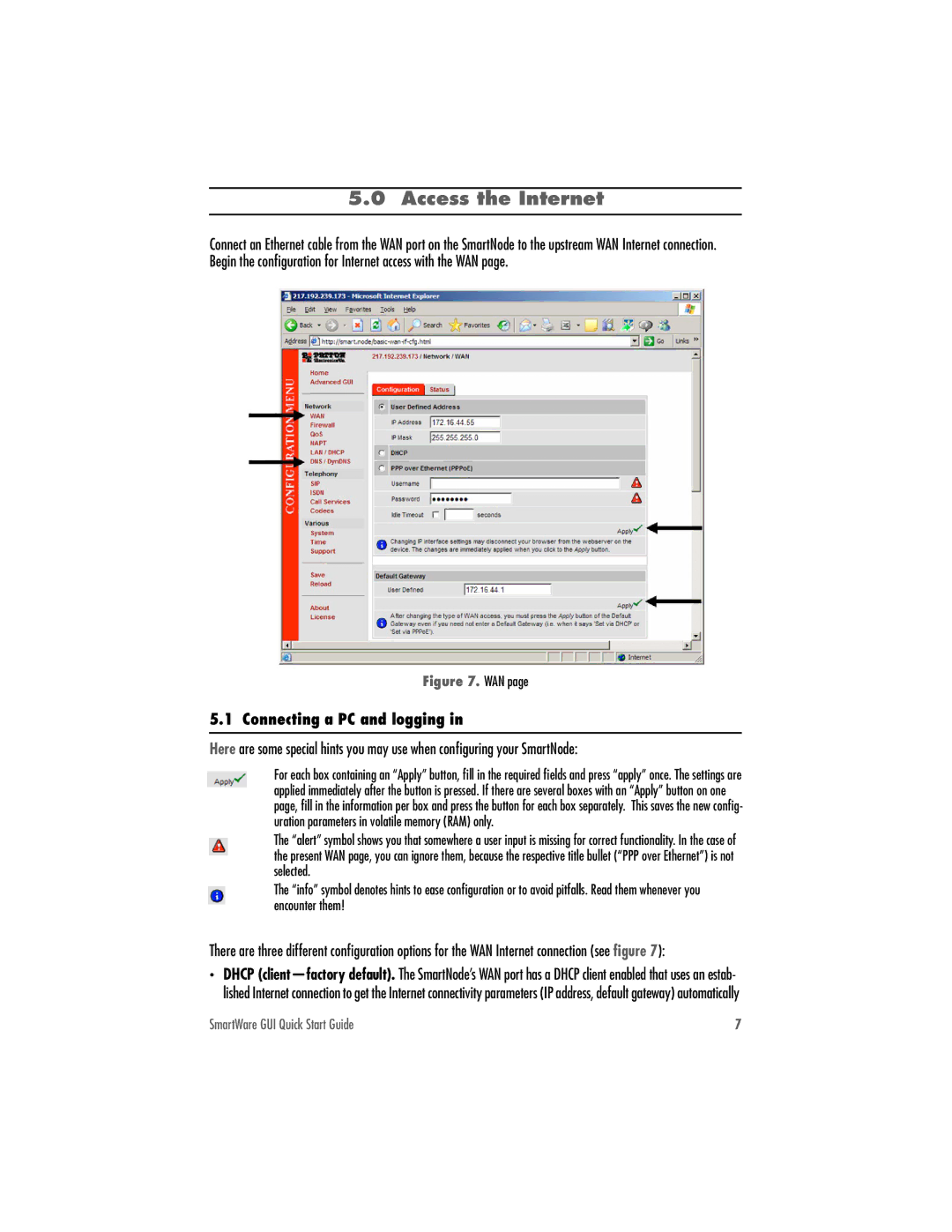5.0 Access the Internet
Connect an Ethernet cable from the WAN port on the SmartNode to the upstream WAN Internet connection. Begin the configuration for Internet access with the WAN page.
Figure 7. WAN page
5.1 Connecting a PC and logging in
Here are some special hints you may use when configuring your SmartNode:
For each box containing an “Apply” button, fill in the required fields and press “apply” once. The settings are applied immediately after the button is pressed. If there are several boxes with an “Apply” button on one page, fill in the information per box and press the button for each box separately. This saves the new config- uration parameters in volatile memory (RAM) only.
The “alert” symbol shows you that somewhere a user input is missing for correct functionality. In the case of the present WAN page, you can ignore them, because the respective title bullet (“PPP over Ethernet”) is not selected.
The “info” symbol denotes hints to ease configuration or to avoid pitfalls. Read them whenever you encounter them!
There are three different configuration options for the WAN Internet connection (see figure 7):
•DHCP
SmartWare GUI Quick Start Guide | 7 |