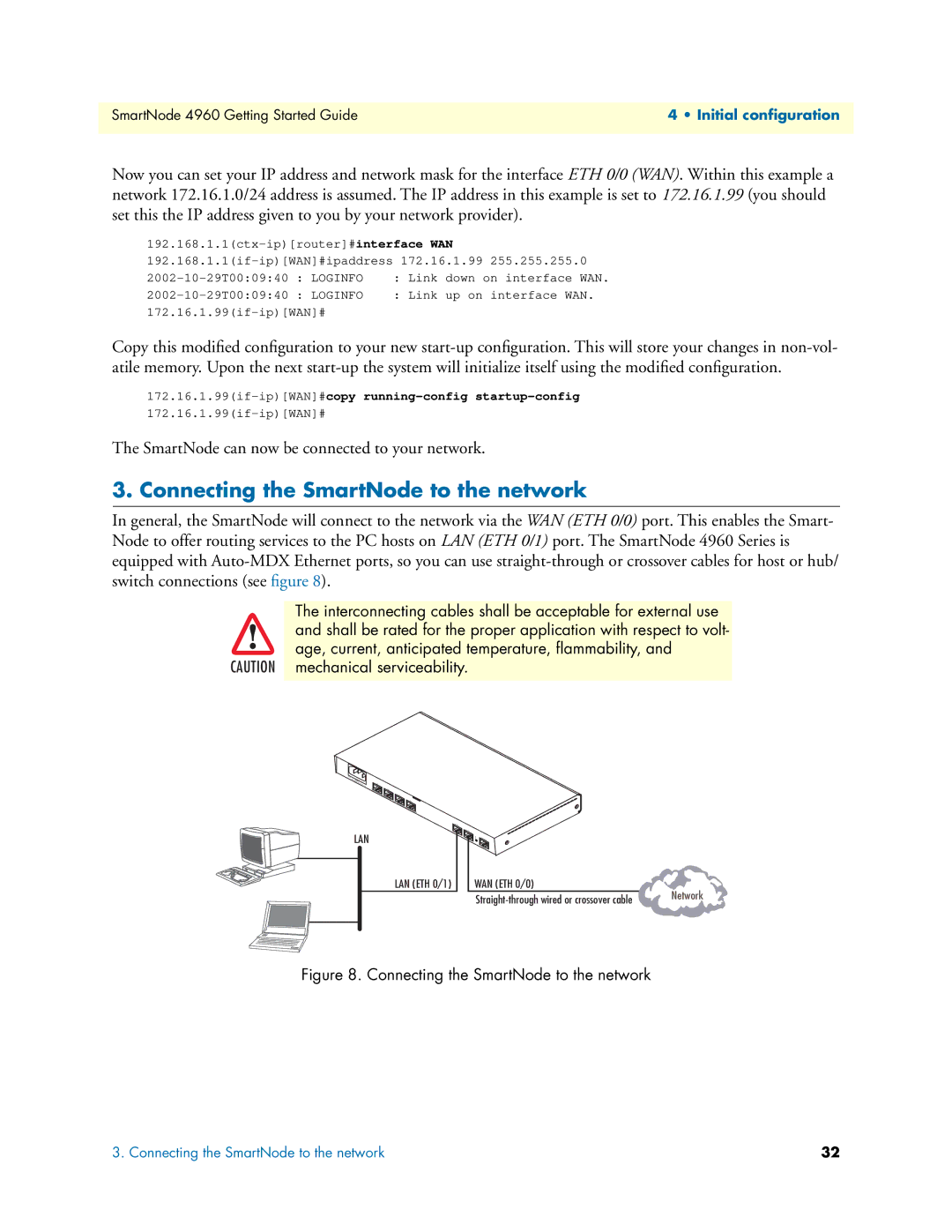SmartNode 4960 Getting Started Guide | 4 • Initial configuration |
|
|
Now you can set your IP address and network mask for the interface ETH 0/0 (WAN). Within this example a network 172.16.1.0/24 address is assumed. The IP address in this example is set to 172.16.1.99 (you should set this the IP address given to you by your network provider).
: LOGINFO | : Link | down on interface WAN. | |
: LOGINFO | : Link | up on interface WAN. | |
|
| ||
Copy this modified configuration to your new
The SmartNode can now be connected to your network.
3. Connecting the SmartNode to the network
In general, the SmartNode will connect to the network via the WAN (ETH 0/0) port. This enables the Smart- Node to offer routing services to the PC hosts on LAN (ETH 0/1) port. The SmartNode 4960 Series is equipped with
The interconnecting cables shall be acceptable for external use and shall be rated for the proper application with respect to volt- age, current, anticipated temperature, flammability, and
CAUTION mechanical serviceability.
120- |
|
|
240V,Power |
|
|
50/60 | Hz, | 0/3 |
| 1A |
0/2
| 0/1 |
T1/E1 | 0/0 |
LAN
ETH 0/1
ETH 0/0
Console
LAN (ETH 0/1) | WAN (ETH 0/0) | Network |
| ||
|
|
Figure 8. Connecting the SmartNode to the network
3. Connecting the SmartNode to the network | 32 |